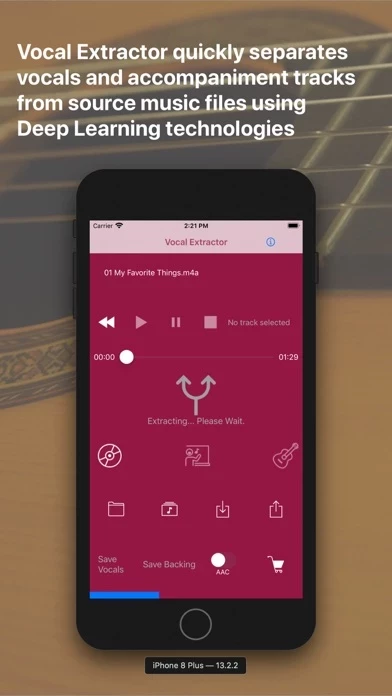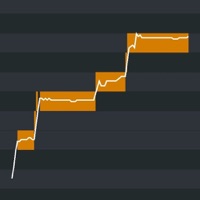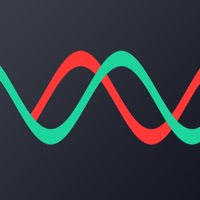Vocal Extractor Erfahrungen und Bewertung
Veröffentlicht von Hikaru Tsuyumine on 2024-12-27🏷️ Über: Feature Overview Vocal Extractor separates songs in your Music Library into vocals and accompaniment with just a tap of a button on the main screen (*1), instantly creating karaoke and a cappella tracks. The generated vocal and backing (karaoke) tracks can be saved as files and exported to iCloud, Dropbox, Google Drive, and other platforms.