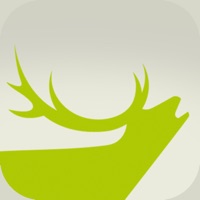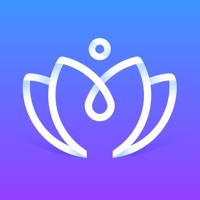BTS OFFICIAL LIGHT STICK funktioniert nicht
Zuletzt aktualisiert am 2025-04-28 von Fanlight Co.,ltd
Ich habe ein Probleme mit BTS OFFICIAL LIGHT STICK
Hast du auch Probleme? Wählen Sie unten die Probleme aus, die Sie haben, und helfen Sie uns, Feedback zur App zu geben.
Habe ein probleme mit BTS OFFICIAL LIGHT STICK? Probleme melden
Häufige Probleme mit der BTS OFFICIAL LIGHT STICK app und wie man sie behebt.
Inhaltsverzeichnis:
- BTS OFFICIAL LIGHT STICK iPhone Probleme und Lösungen
- BTS OFFICIAL LIGHT STICK iOS App stürzt ab, funktioniert nicht, Fehler
- Netzwerkprobleme der BTS OFFICIAL LIGHT STICK iOS-App
- BTS OFFICIAL LIGHT STICK auf iOS hat einen schwarz/weißen Bildschirm
- BTS OFFICIAL LIGHT STICK Android App Probleme und Lösungen
direkt für Support kontaktieren
Bestätigte E-Mail ✔✔
E-Mail: light-stick.support@hybecorp.com
Website: 🌍 TXT Official Light Stick Website besuchen
Privatsphäre Politik: https://hybecorp.com/eng/privacy
Developer: HYBE Co., Ltd.