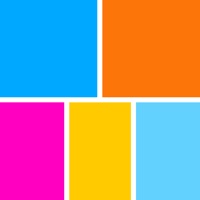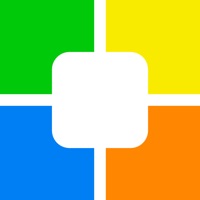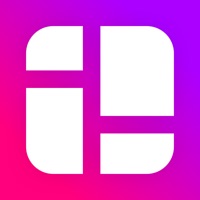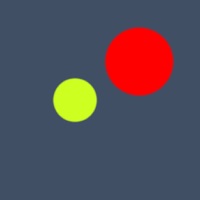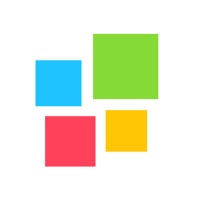Slideshow Maker & Music Video ne fonctionne plus
Dernière mise à jour le 2024-07-29 par TIEN NGUYEN VAN
J'ai rencontré un problème ou bug avec Slideshow Maker & Music Video
Avez-vous des problèmes aussi? Sélectionnez les erreur que vous rencontrez ci-dessous et aidez à fournir des commentaires à l'application.
⚠️ Problèmes les plus signalés ⚠️
Ne fonctionne pas
75.0%
Autre chose
25.0%
Problèmes signalés au cours des dernières 24 heures
📋 1 Problèmes signalés:
D
Delia
2023-11-05
Bonjour Le Slide ne défile pas (il y a bien les photos au dessous pourtant mais je n’ai plus accès au Slide au dessus …) rien ne s’affiche
Showing 1-1 of 1 problèmes signalés:
Vous avez un problème avec Slideshow Maker & Music Video? Signaler un problème
Problèmes courants de l'application Slideshow Maker & Music Video et comment les résoudre. Guide de dépannage
Table des Contenu:
- Problèmes et solutions Slideshow Maker & Music Video iPhone
- Slideshow Maker & Music Video iOS plante, ne fonctionne pas, erreurs
- Problèmes de réseau de l'application Slideshow Maker & Music Video iOS
- Slideshow Maker & Music Video sur iOS a un écran noir/blanc
- Problèmes et solutions de l'application Slideshow Maker & Music Video Android
Contacter directement pour l'assistance
‼️ Des pannes se produisent en ce moment
-
Started il y a 17 minutes
-
Started il y a 20 minutes
-
Started il y a 48 minutes
-
Started il y a 59 minutes
-
Started il y a 1 heure
-
Started il y a 1 heure
-
Started il y a 1 heure