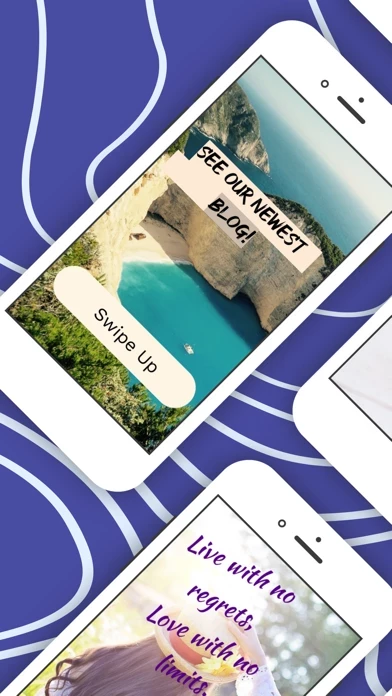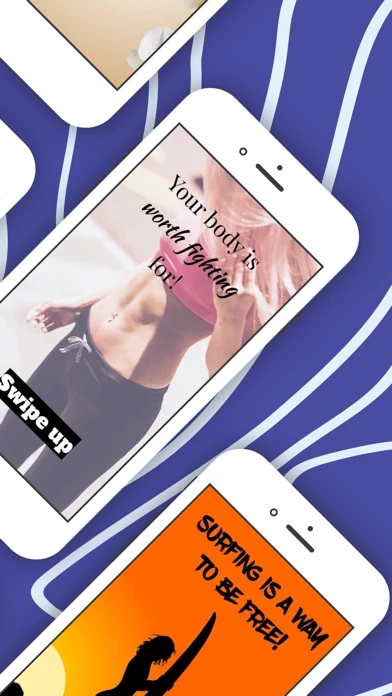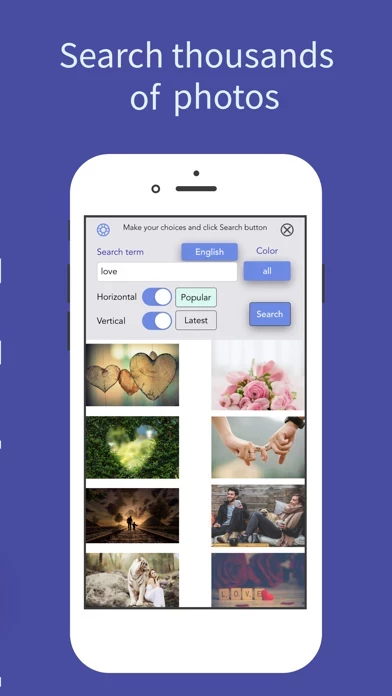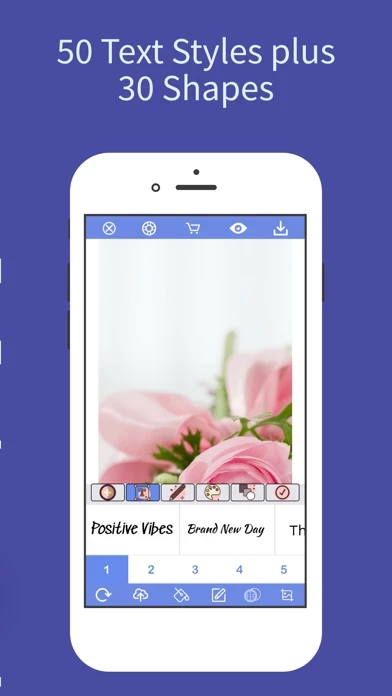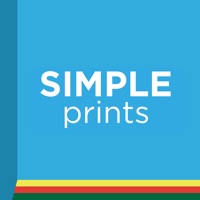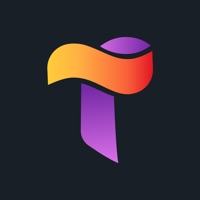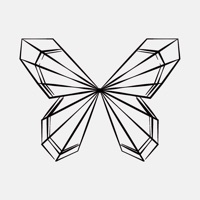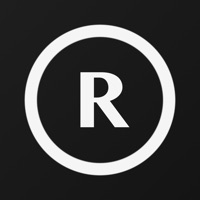WordCover Avis
Publié par Dreamious Inc. on 2021-02-20🏷️ À propos: WordCover makes your “Text over Image” designs amazingly simple, fun and unique! - Remove Background - Add filter - Crop image - Add text with glorious text style - Add shapes - Use free photos , and more! Whether you need an Instagram post, story or birthday invitation— all these graphic design needs and more are on WordCover. JUST A ONE-TIME PURCHASE - NO SUBSCRIPTION !!! MULTI-LANGUAGE Support - You can write e.