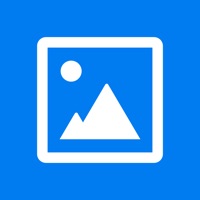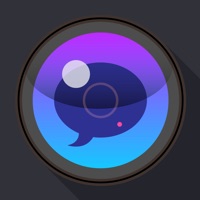KODAK Photo Printer funktioniert nicht
Hast du auch Probleme? Wählen Sie unten die Probleme aus, die Sie haben, und helfen Sie uns, Feedback zur App zu geben.
In den letzten 24 Stunden gemeldete Probleme
📋 1 Gemeldete Probleme:
Printer verbindet sich noch mehr. Völlig unbrauchar, Sehr ärgerlich für das Geld. Benutze ihn mit iPhone 11
Habe ein probleme mit KODAK Photo Printer? Probleme melden
Häufige Probleme mit der KODAK Photo Printer app und wie man sie behebt.
Inhaltsverzeichnis:
direkt für Support kontaktieren
Bestätigte E-Mail ✔✔
E-Mail: support@prinics.com
Website: 🌍 KODAK Photo Printer Website besuchen
Privatsphäre Politik: https://www.elitebrands.com/privacy-policy
Developer: PRINICS Co., Ltd
‼️ Ausfälle finden gerade statt
-
Jun 06, 2025, 09:29 PM
ein benutzer von Colombes, France hat gemeldet probleme mit KODAK Photo Printer : Anmelden
-
Apr 03, 2025, 06:01 PM
ein benutzer von Provins, France hat gemeldet probleme mit KODAK Photo Printer : Funktioniert nicht
-
Mar 12, 2025, 02:15 PM
ein benutzer von Montaigu, France hat gemeldet probleme mit KODAK Photo Printer : Funktioniert nicht
-
Feb 24, 2025, 11:19 AM
ein benutzer von Orange, France hat gemeldet probleme mit KODAK Photo Printer : Funktioniert nicht
-
Started vor 9 Minuten
-
Started vor 10 Minuten
-
Started vor 13 Minuten
-
Started vor 13 Minuten
-
Started vor 13 Minuten
-
Started vor 15 Minuten
-
Started vor 18 Minuten