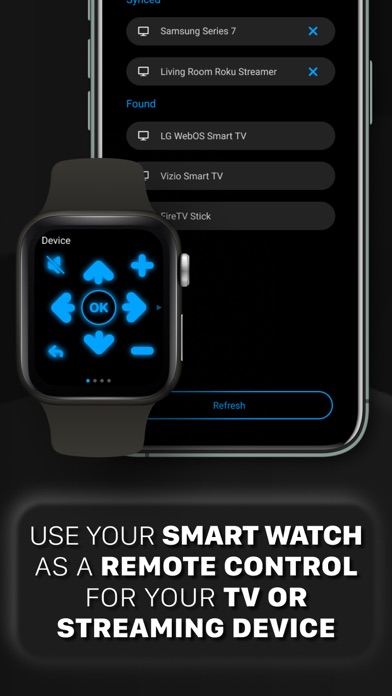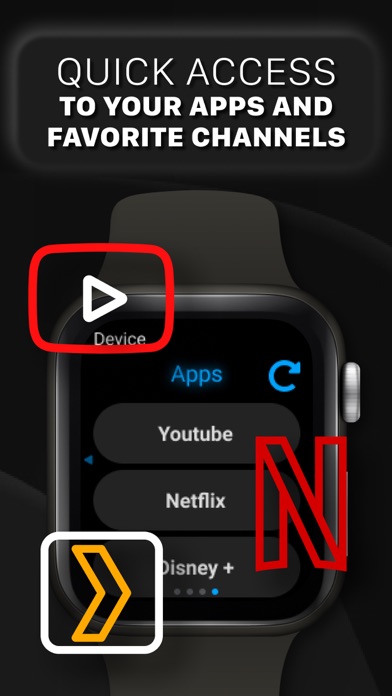Watch Remote Universal Control funktioniert nicht
Hast du auch Probleme? Wählen Sie unten die Probleme aus, die Sie haben, und helfen Sie uns, Feedback zur App zu geben.
Habe ein probleme mit Watch Remote Universal Control? Probleme melden
Häufige Probleme mit der Watch Remote Universal Control app und wie man sie behebt.
Vollständige Anleitung zur Fehlerbehebung der Watch Remote Universal Control app auf iOS- und Android-Geräten. Lösen Sie alle Probleme, Fehler, Verbindungsprobleme, Installationsprobleme und Abstürze der Watch Remote Universal Control app.
Inhaltsverzeichnis:
- Watch Remote Universal Control iPhone Probleme und Lösungen
- Watch Remote Universal Control iOS App stürzt ab, funktioniert nicht, Fehler
- Netzwerkprobleme der Watch Remote Universal Control iOS-App
- Watch Remote Universal Control auf iOS hat einen schwarz/weißen Bildschirm
- Watch Remote Universal Control Android App Probleme und Lösungen
Wir verstehen, dass einige Probleme einfach zu schwierig sind, um sie durch Online-Tutorials und Selbsthilfe zu lösen. Aus diesem Grund haben wir es einfach gemacht, mit dem Support-Team von Vulcan Labs Company Limited, den Entwicklern von Watch Remote Universal Control in Kontakt zu treten..
Bestätigte E-Mail
Kontakt-E-Mail: support@vulcanlabs.com
Bestätigte E-Mail ✔✔
E-Mail: litestudio19@gmail.com
Website: 🌍 Universal Remote TV Control Website besuchen
Privatsphäre Politik: https://sites.google.com/view/litestudioprivacypolicy
Developer: LiteStudio
80% Kontaktübereinstimmung
Developer: EVOLLY.APP
E-Mail: support@evolly.app
Website: 🌍 TV Remote Website besuchen
Watch Remote helps you remote control your Smart TV or Streaming device from the comfort of your Apple Watch, with fully integrated controls that allow you to send all commands available directly with a tap of your wrist. + Quick access to your favorite apps and channels. When first connecting, please make sure that both devices are paired and that your iPhone is connected to the same WiFi network as the TV and/or streaming device you wish to remote control. To use Watch Remote, the list of available devices first needs to be synced from your iPhone to your Watch. 1. Please note that if your iOS device and Watch are not paired, the Watch will connect to your WiFi independently - which limits connection to new devices. Control your Smart TV using only your Apple Watch - easy to use, intuitive control, with setup in just a few taps. From the Watch, choose the device you wish to control. This will add it to the list of devices synced to your Watch. 4. A Remote Control is also available on your iPhone. The remote control screen then becomes available. Make sure the app is open on both iPhone and Watch. 2. From the list generated, tap to any TV/device in order to add it to your Watch. This step will scan the list of your devices connected to the same network. 3. From the iOS main screen, tap “Manage Devices”. Once the TV or streaming device has been synced to your Watch, you can skip this step.