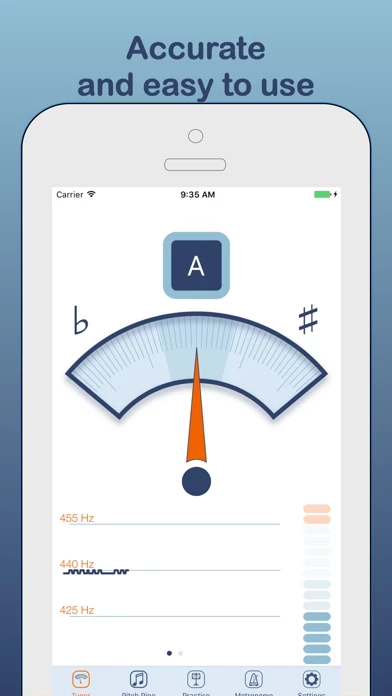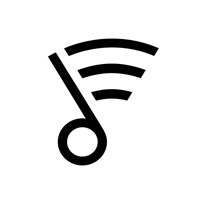Tuniversal Übersicht
Tuniversal has 6 modes: (1) automatic tuner, (2) scale practise, (3) long note practise, (4) intervals practice, (5) metronome and (6) pitch pipe.
The graph will automatically centre on the frequency played, or tap to re-centre the graph on the note you have selected in "settings".
* Centre frequency graph: You can tap on the frequency graph in tuner mode to clear and re-centre the graph.
If you select a transposing instrument, the concert pitch note is also shown.
* Your instrument : Tuniversal will automatically transpose the note played, based on your instrument choice.
You might also adjust the frequency of A if you are playing with a piano that has been tuned sharp or flat.
Offizielle Bildschirmfotos
Produkt einzelheiten und Beschreibung von
At last, a tuner app and practise tool that does not assume we are all guitar players! diese App has been crafted to meet the needs of players of woodwind and brass instruments. No ads, sign-up or in app purchases! diese App has 6 modes: (1) automatic tuner, (2) scale practise, (3) long note practise, (4) intervals practice, (5) metronome and (6) pitch pipe. Tuner: * Play a note, and diese App will automatically detect the note you are playing and show if you are sharp or flat * Swipe between graphs showing the frequency of your note and the volume * Use this mode when you want diese App to show if you are in tune. Scales, arpeggios, thirds and intervals: * Choose any key and scale type (major, harmonic minor, melodic minor, natural minor or chromatic) * Choose your practise mode (scales, thirds, arpeggios, intervals) and start note within the key * diese App will count you in, show your chosen scale or notes, and track your pitch as you play * When you have finished, diese App will score you for accuracy * You can also listen to your selected scale, thirds, intervals or arpeggio - great for training your ear. Just long press the play button! Long note practise: * Choose a note, the time you want to hold the note and dynamics (crescendo, decrescendo, swell or constant volume) * When you finish playing, diese App will score you for accuracy in both dynamics and pitch! * Important: for best results, calibrate your loud and soft notes using the volume calibration feature under "settings" * Aim to keep your volume within the lines shown, whilst maintaining accurate pitch and a great tone. Pitch pipe: swipe to choose a note on the staff, and hit play to hear it. Use this mode to tune by ear. Metronome: set tempo using slider or tapping on the screen. Choose between traditional swinging metronome display or flashing metronome Settings: You can adjust: * Frequency of A: use this if your band or orchestra tunes to a frequency other than standard A440. You might also adjust the frequency of A if you are playing with a piano that has been tuned sharp or flat. * Your instrument : diese App will automatically transpose the note played, based on your instrument choice. If you select a transposing instrument, the concert pitch note is also shown. diese App will automatically adjust to the range and clef of your chosen instrument. * Volume calibration: diese App will calculate the volume of your loud and soft notes, and use this information to score your long note practise * Tuning system: equal temperament or just intonation. See our website for more information! * Microphone sensitivity: Adjust to select how loud you must play for Universal to track your pitch. Set to “high” or “very high” if diese App does not detect your playing. In noisy settings you might want to select “low” or “very low”. * Player skill: adjust to your ability. For beginners, diese App will score your playing leniently. But for professionals, diese App expects a high level of accuracy! * Centre frequency graph: You can tap on the frequency graph in tuner mode to clear and re-centre the graph. The graph will automatically centre on the frequency played, or tap to re-centre the graph on the note you have selected in "settings". * Force dark mode: You can choose to run the app in dark or light mode. * Headset mic: If you use diese App with a headset, select whether you want to use the device mic or headset mic * Reset to defaults: Resets all settings