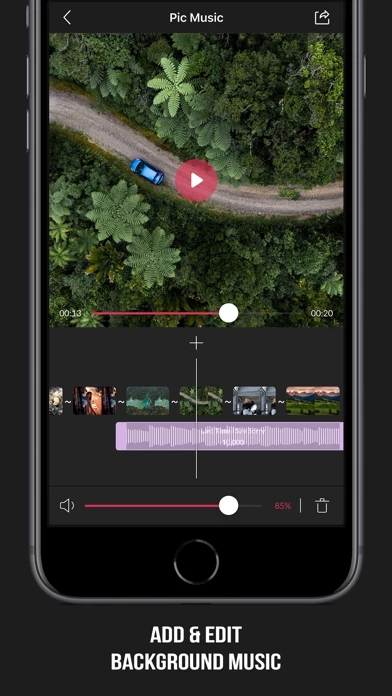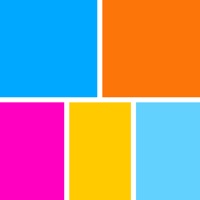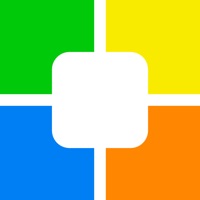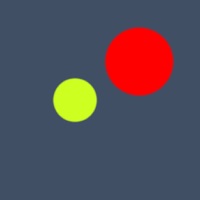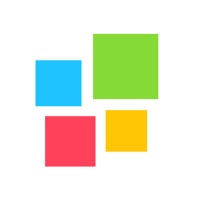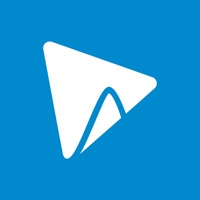- Text items in the timeline can be managed same as audio items in the audio timeline, which means you can change the text duration, when the text begins to appear in the slideshow.
PicMusic: Slideshow Maker allows you to combine your photos, videos and background music to create your own unique slideshow videos in minutes.
You may cancel automatic renewal and manage your subscription by selecting Manage App Subscriptions in your iTunes Account settings and selecting the subscription you want to modify.
Starting by selecting photos and/or videos you want, then the application will automatically create a slideshow for you.
- Choose when an audio item starts to play in the slideshow: Long press and drag the audio item to the position you want it to play at.