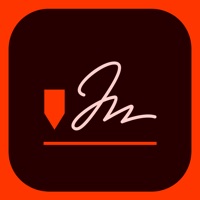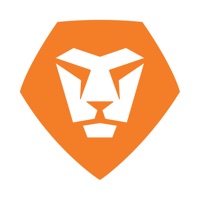Contact Adobe Scan Support
Published by Adobe Inc. on 2023-12-15 About: Adobe Scan is free to download and turns your mobile device into a
powerful scanner that recognizes text automatically (OCR) and allows you
to create, save, and organize your paper documents as a digital file.
Scan
anything — receipts, notes, ID cards, recipes, photos, business cards,
whiteboards — and turn them into PDF or JPEG files you can work with on your
smartphone, tablet, or computer.
How to Contact Adobe Scan Customer Service/Support
Listed below are our top recommendations on how to get in contact with Adobe Scan: PDF & OCR Scanner. We make eduacted guesses on the direct pages on their website to visit to get help with issues/problems like using their site/app, billings, pricing, usage, integrations and other issues. You can try any of the methods below to contact Adobe Scan: PDF & OCR Scanner. Discover which options are the fastest to get your customer service issues resolved..
The following contact options are available: Pricing Information, Support, General Help, and Press Information/New Coverage (to guage reputation).
100% Contact Match
Developer: Adobe
E-Mail: [email protected]
Website: Visit Adobe Scan Website
53.33% Contact Match
Developer: Adobe
E-Mail: [email protected]
Website: Visit Adobe Website
More Matches
Get Pricing Info for Adobe SystemsContact Adobe Systems! Or Contact Support
Need help using Adobe Systems? Try their Help Center now!
Adobe Systems in the News!
Social Support and Contacts
Adobe Systems on Facebook!
Adobe Systems on Twitter!
Adobe Systems on LinkedIn!
Privacy & Terms:
http://www.adobe.com/go/terms_linkfree_fr
http://www.adobe.com/go/privacy_policy_linkfree_fr
Reported Issues: 3 Comments
By JesusBenNazareth
Privacy problems.
I tried to submit a privacy question. After I had already successfully logged into my Adobe account , I had to correctly solve a captcha,Provide my email address and name again, probably verify my address, submit my question and then solve a second captcha correctly. Asked: I am wondering about your privacy policy as a relates to documents scanned with Adobe Scan - your iOS mobile pdf scanning app. I’ve been looking through your policies to try and find a clear statement that you’re not going to look at or share of my scanned documents unless required by law. And that that applies whether I’m in the US or UK at the time. can you make such a statement? Can you please make it easier to find if you’ve made such a statement? And refer me too it/them? I have opted out of the machine learning part but that doesn’t address my question really. Also it’s pretty low to make it so hard to submit questions like this! I’m already logged in and I have to give you all my information all over again and validate my email address? Do you think that’s respectful? I’m trying to decide between using your product and camscanner or neither. and when you reply please include this question in your reply. OK? And can you answer the same questions for Adobe acrobat reader PDF maker iOS app?I hope they respond and I’ll update this if they do!
By William Price
Camera roll upload auto crop
I’ve seen numerous complaints online that have not been fixed. They ask for an option to stop the autocrop for all pages. You see this as a problem with scanning and you rightly fixed it by allowing to turn off auto crop when you’re scanning a document with the camera. THE PROBLEM THAT NEEDS TO BE ADDRESSED IS WHEN YOU ARE MAKING A PDF WITH PICTURES ALREADY ON YOUR CAMERA ROLL…. My case specifically: My current online classes do not allow me to save the lecture slides as a PDF. I solve this problem by saving each individual slide as a photo on my camera roll on my iPad. Then after I’ve selected all my photos it gives me a review of each of the slides individually and they’re all cropped out of wack. And for each individual slide, some being more than 200 pages long, I have to click the crop button and then click on crop and then click save so it saves that one slide. There is no way I’m doing that for 200 slides. PLEASE FIX THIS. I have seen complaints on your website that date back to 2019. This is pathetic in my eyes concerning your customer support department…
By Vanessa123456780
Edge-finding and focussing (spelling intentional) capability less than perfect
I chose to ignore Adobe’s prompting that I upgrade to AdobeScan from the scanning feature included with the Adobe PDF app for a while, because when I’d tried it, it had “grabbed” the document it was supposed to scan as if on some sort of fast-forward setting and estimated the location of the document’s edges incorrectly. It also didn’t take enough time to get a properly-focussed (spelling intentional) image. I’d realized that I needed to figure out how to perform the scan manually, in order to get it precise enough, or find another scanning app. During a later attempt, I was relieved when I was prompted to disable the psychotic-seeming autoscan setting — imagine a coworker coming to your desk and frantically dishevelling a neat pile of paper documents sitting on it while you watch — which I’d never chosen to activate to begin with. With that setting shut off, however, the app still doesn’t “find” the document’s edges as precisely as I’d like. It gives you the option of adjusting its placement of them yourself; however, I preferred the scanning feature of the Adobe PDF app to this separate, supposedly-superior Adobe Scan app.
Have a Problem with Adobe Scan: PDF & OCR Scanner? Report Issue
Leave a comment:
Why should I report an Issue with Adobe Scan: PDF & OCR Scanner?
- Pulling issues faced by users like you is a good way to draw attention of Adobe Scan: PDF & OCR Scanner to your problem using the strength of crowds. We have over 1,000,000 users and companies will listen to us.
- We have developed a system that will try to get in touch with a company once an issue is reported and with lots of issues reported, companies will definitely listen.
- Importantly, customers can learn from other customers in case the issue is a common problem that has been solved before.
- If you are a Adobe Scan: PDF & OCR Scanner customer and are running into a problem, Justuseapp might not be the fastest and most effective way for you to solve the problem but at least you can warn others off using Adobe Scan: PDF & OCR Scanner.
Stop Ridiculous Charges.
Prevent apps from taking your money without permission. Get a free Virtual Credit Card to signup for Subscriptions.
Get Started now →