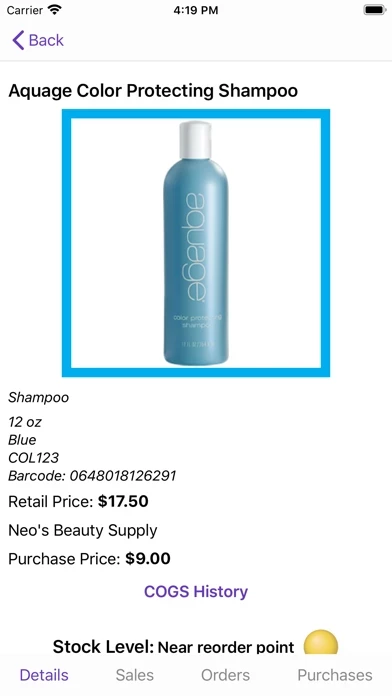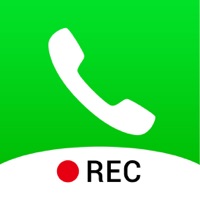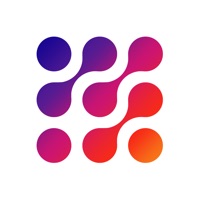How to Cancel On Shelf
Published by Dawn Malsbury on 2023-11-14We have made it super easy to cancel On Shelf for Phone subscription
at the root to avoid any and all mediums "Dawn Malsbury" (the developer) uses to bill you.
Complete Guide to Canceling On Shelf for Phone
A few things to note and do before cancelling:
- The developer of On Shelf is Dawn Malsbury and all inquiries must go to them.
- Cancelling a subscription during a free trial may result in losing a free trial account.
- You must always cancel a subscription at least 24 hours before the trial period ends.
Pricing Plans
**Gotten from publicly available data and the appstores.
- Monthly $4.99/month
- Yearly $49.99/year
Both subscriptions offer unlimited product entries and access to all features, including the ability to sync data between multiple users/devices. The first month is free for the first user when signing up for a monthly subscription.
How to Cancel On Shelf for Phone Subscription on iPhone or iPad:
- Open Settings » ~Your name~ » and click "Subscriptions".
- Click the On Shelf (subscription) you want to review.
- Click Cancel.
How to Cancel On Shelf for Phone Subscription on Android Device:
- Open your Google Play Store app.
- Click on Menu » "Subscriptions".
- Tap on On Shelf for Phone (subscription you wish to cancel)
- Click "Cancel Subscription".
How do I remove my Card from On Shelf?
Removing card details from On Shelf if you subscribed directly is very tricky. Very few websites allow you to remove your card details. So you will have to make do with some few tricks before and after subscribing on websites in the future.
Before Signing up or Subscribing:
- Create an account on Justuseapp. signup here →
- Create upto 4 Virtual Debit Cards - this will act as a VPN for you bank account and prevent apps like On Shelf from billing you to eternity.
- Fund your Justuseapp Cards using your real card.
- Signup on On Shelf for Phone or any other website using your Justuseapp card.
- Cancel the On Shelf subscription directly from your Justuseapp dashboard.
- To learn more how this all works, Visit here →.
How to Cancel On Shelf for Phone Subscription on a Mac computer:
- Goto your Mac AppStore, Click ~Your name~ (bottom sidebar).
- Click "View Information" and sign in if asked to.
- Scroll down on the next page shown to you until you see the "Subscriptions" tab then click on "Manage".
- Click "Edit" beside the On Shelf for Phone app and then click on "Cancel Subscription".
What to do if you Subscribed directly on On Shelf's Website:
- Reach out to Dawn Malsbury here »»
- Visit On Shelf website: Click to visit .
- Login to your account.
- In the menu section, look for any of the following: "Billing", "Subscription", "Payment", "Manage account", "Settings".
- Click the link, then follow the prompts to cancel your subscription.
How to Cancel On Shelf for Phone Subscription on Paypal:
To cancel your On Shelf subscription on PayPal, do the following:
- Login to www.paypal.com .
- Click "Settings" » "Payments".
- Next, click on "Manage Automatic Payments" in the Automatic Payments dashboard.
- You'll see a list of merchants you've subscribed to. Click on "On Shelf for Phone" or "Dawn Malsbury" to cancel.
How to delete On Shelf account:
- Reach out directly to On Shelf via Justuseapp. Get all Contact details →
- Send an email to [email protected] Click to email requesting that they delete your account.
Delete On Shelf for Phone from iPhone:
- On your homescreen, Tap and hold On Shelf for Phone until it starts shaking.
- Once it starts to shake, you'll see an X Mark at the top of the app icon.
- Click on that X to delete the On Shelf for Phone app.
Delete On Shelf for Phone from Android:
- Open your GooglePlay app and goto the menu.
- Click "My Apps and Games" » then "Installed".
- Choose On Shelf for Phone, » then click "Uninstall".
Have a Problem with On Shelf for Phone? Report Issue
Leave a comment:
What is On Shelf for Phone?
On Shelf – Retail Inventory Manager is now available on your phone! This freemium version allows 15 products to be entered. An unlimited number of products can be entered with an in-app purchase. Maximize your retail business by using On Shelf to help optimize your inventory levels. Don’t waste money on items that just sit on your shelves. Easily see which items are “hot” and those that are not. On Shelf is versatile - users include salons, bars, lounges and small stores. OPTIMIZE YOUR INVENTORY LEVELS - On Shelf recommends the correct inventory levels for each product to maximize your potential sales. - Minimize the money wasted on items that are not selling well. - Determine which products are the most profitable - Inventory items with the most and the least movement are highlighted on a short-term and long-term basis. - Select the time periods that you wish to examine. SYNC YOUR DATA BETWEEN MULTIPLE USERS/DEVICES (App Must Be Unlocked) - Your first month is free for the first user - Your data is stored on each device and in the cloud - You can work offline, your data will sync when you log back into your account - Ability to sync between multiple users – no need to share your password! - Data can be synced with the iPad version of On Shelf - Note: A sync account is only required if you wish to sync data between multiple devices. Your data may be deleted from the sync server six months after your subscription expires. SCAN BARCODES - Quickly scan products to...