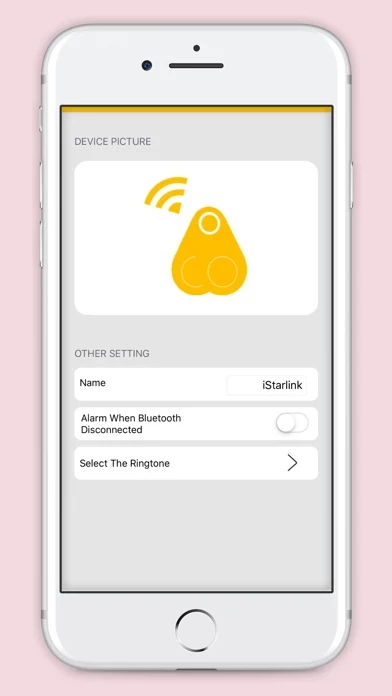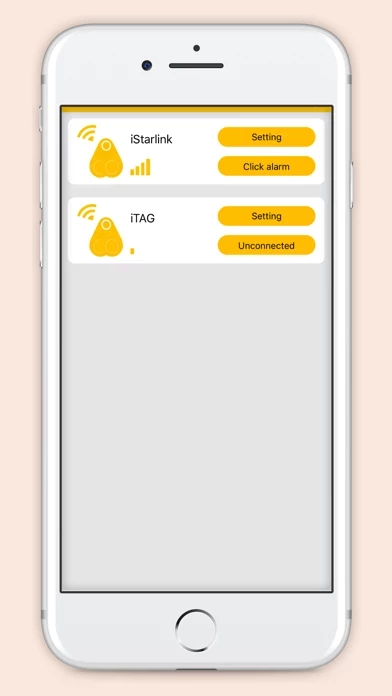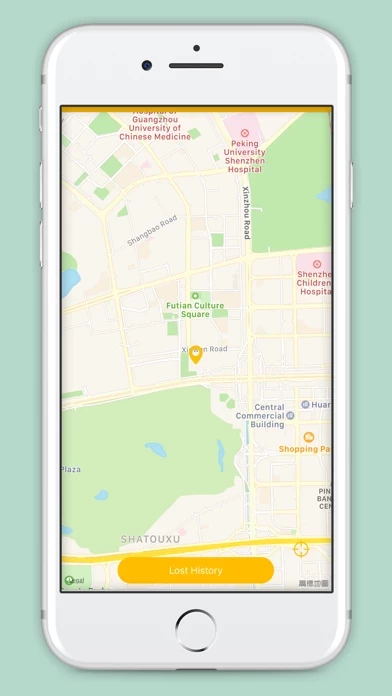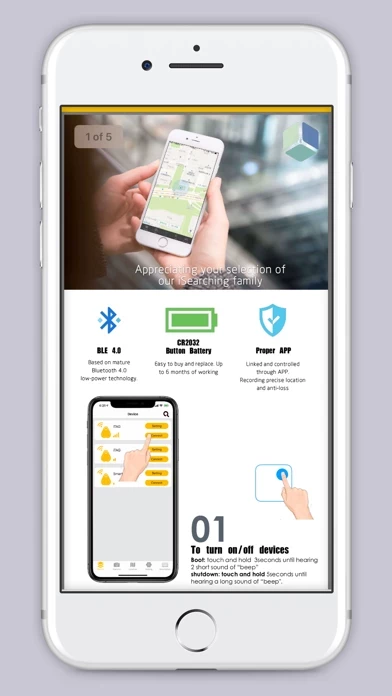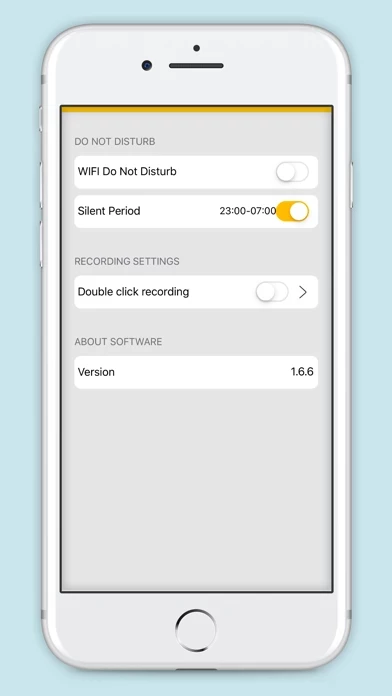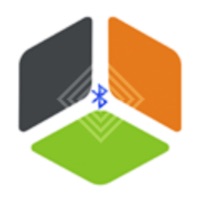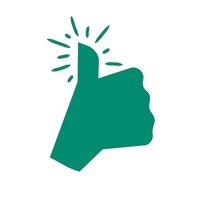How to Delete iSearching
Published by ShenZhen Lenze Technology Co,.Ltd. on 2023-05-24We have made it super easy to delete iSearching account and/or app.
Table of Contents:
Guide to Delete iSearching
Things to note before removing iSearching:
- The developer of iSearching is ShenZhen Lenze Technology Co,.Ltd. and all inquiries must go to them.
- Under the GDPR, Residents of the European Union and United Kingdom have a "right to erasure" and can request any developer like ShenZhen Lenze Technology Co,.Ltd. holding their data to delete it. The law mandates that ShenZhen Lenze Technology Co,.Ltd. must comply within a month.
- American residents (California only - you can claim to reside here) are empowered by the CCPA to request that ShenZhen Lenze Technology Co,.Ltd. delete any data it has on you or risk incurring a fine (upto 7.5k usd).
- If you have an active subscription, it is recommended you unsubscribe before deleting your account or the app.
How to delete iSearching account:
Generally, here are your options if you need your account deleted:
Option 1: Reach out to iSearching via Justuseapp. Get all Contact details →
Option 2: Visit the iSearching website directly Here →
Option 3: Contact iSearching Support/ Customer Service:
- 100% Contact Match
- Developer: Brian Zeng
- E-Mail: [email protected]
- Website: Visit iSearching Website
- 100% Contact Match
- Developer: Lenze Technologies Co. Ltd.
- E-Mail: [email protected]
- Website: Visit Lenze Technologies Co. Ltd. Website
How to Delete iSearching from your iPhone or Android.
Delete iSearching from iPhone.
To delete iSearching from your iPhone, Follow these steps:
- On your homescreen, Tap and hold iSearching until it starts shaking.
- Once it starts to shake, you'll see an X Mark at the top of the app icon.
- Click on that X to delete the iSearching app from your phone.
Method 2:
Go to Settings and click on General then click on "iPhone Storage". You will then scroll down to see the list of all the apps installed on your iPhone. Tap on the app you want to uninstall and delete the app.
For iOS 11 and above:
Go into your Settings and click on "General" and then click on iPhone Storage. You will see the option "Offload Unused Apps". Right next to it is the "Enable" option. Click on the "Enable" option and this will offload the apps that you don't use.
Delete iSearching from Android
- First open the Google Play app, then press the hamburger menu icon on the top left corner.
- After doing these, go to "My Apps and Games" option, then go to the "Installed" option.
- You'll see a list of all your installed apps on your phone.
- Now choose iSearching, then click on "uninstall".
- Also you can specifically search for the app you want to uninstall by searching for that app in the search bar then select and uninstall.
Have a Problem with iSearching? Report Issue
Leave a comment:
What is iSearching?
这是一款为双向智能防丢器而定制的APP。 使用时,先把手机APP打开,和防丢设备进行配对,如把小防丢器和钥匙挂在一起时,用户要寻找钥匙,只需要点按手机的APP 报警功能,防丢器就会发出响声,相反当要寻找手机时,也只需要点击防丢器上的按钮,手机会发出响声 当两者的蓝牙连接断开时(距离远)手机和防丢器均会报警,从而达到双向防丢的功能 同时该APP还附加有拍照,录相和地图定位功能,同时通过设置还可以支持会议录音(录音时不能取到防丢功能),是居家旅游的一个好伴侣 该APP同时支持iPAD设备,在iPAD设备上可以直接下载使用 该APP目前只支持兰牙4.0设备,在同一时刻只能对一个防丢器进行双向管理,用户手机为iphone4s以上