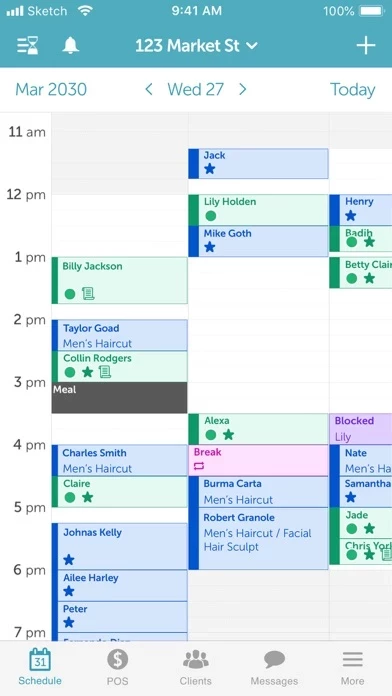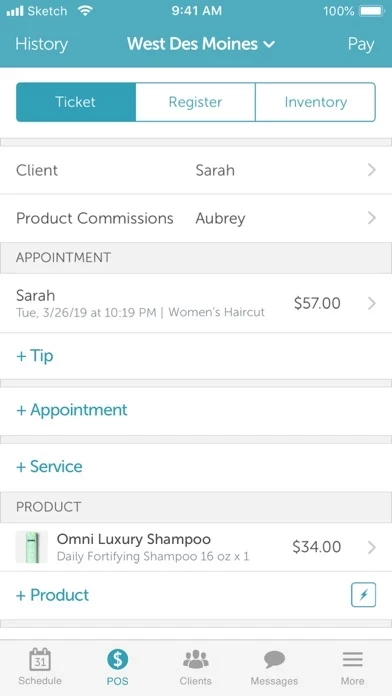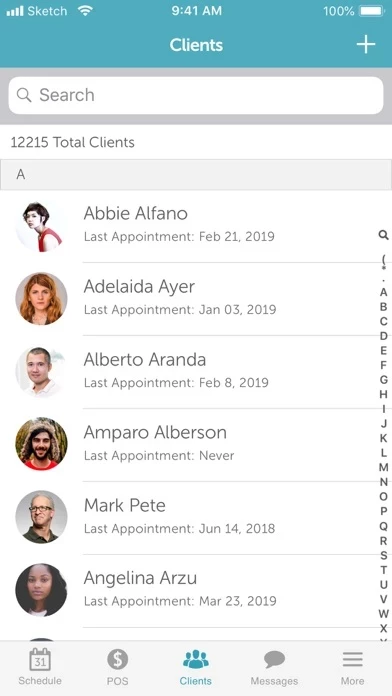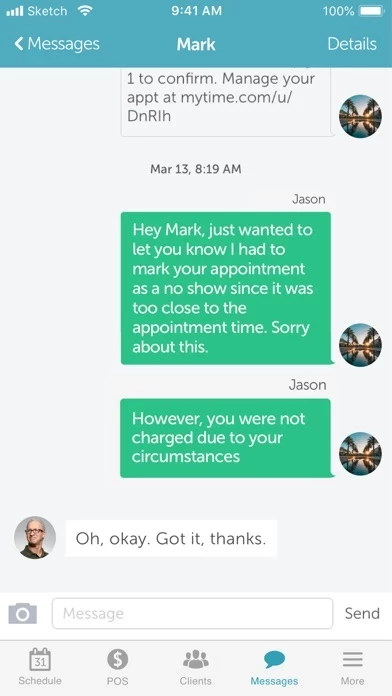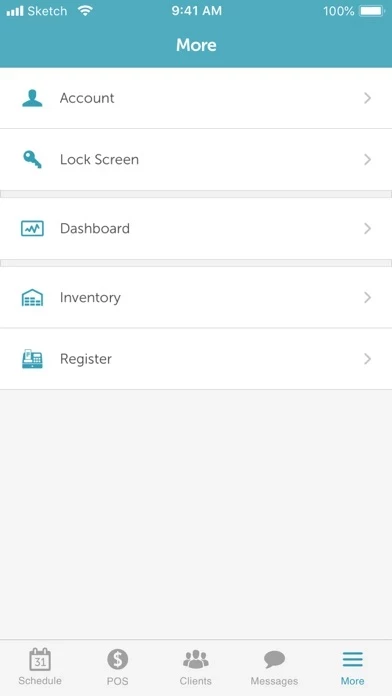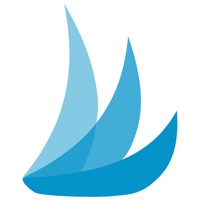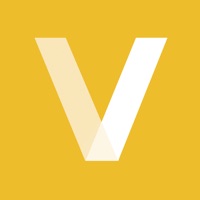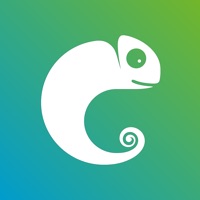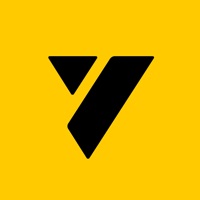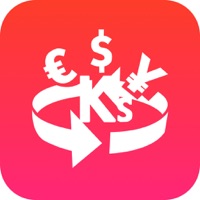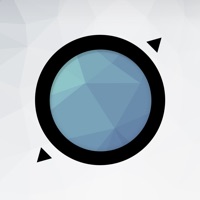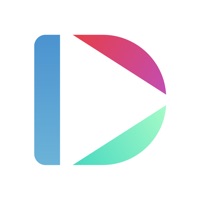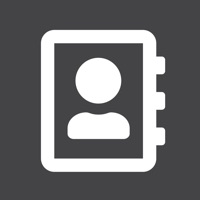How to Delete MyTime Scheduler
Published by Melian Labs Inc on 2023-12-15We have made it super easy to delete MyTime Scheduler for Merchants account and/or app.
Table of Contents:
Guide to Delete MyTime Scheduler for Merchants
Things to note before removing MyTime Scheduler:
- The developer of MyTime Scheduler is Melian Labs Inc and all inquiries must go to them.
- Under the GDPR, Residents of the European Union and United Kingdom have a "right to erasure" and can request any developer like Melian Labs Inc holding their data to delete it. The law mandates that Melian Labs Inc must comply within a month.
- American residents (California only - you can claim to reside here) are empowered by the CCPA to request that Melian Labs Inc delete any data it has on you or risk incurring a fine (upto 7.5k usd).
- If you have an active subscription, it is recommended you unsubscribe before deleting your account or the app.
How to delete MyTime Scheduler account:
Generally, here are your options if you need your account deleted:
Option 1: Reach out to MyTime Scheduler via Justuseapp. Get all Contact details →
Option 2: Visit the MyTime Scheduler website directly Here →
Option 3: Contact MyTime Scheduler Support/ Customer Service:
- Verified email
- Contact e-Mail: [email protected]
- 100% Contact Match
- Developer: Melian Labs Inc
- E-Mail: [email protected]
- Website: Visit MyTime Scheduler Website
- 54.55% Contact Match
- Developer: Target Corporation
- E-Mail: [email protected]
- Website: Visit Target Corporation Website
How to Delete MyTime Scheduler for Merchants from your iPhone or Android.
Delete MyTime Scheduler for Merchants from iPhone.
To delete MyTime Scheduler from your iPhone, Follow these steps:
- On your homescreen, Tap and hold MyTime Scheduler for Merchants until it starts shaking.
- Once it starts to shake, you'll see an X Mark at the top of the app icon.
- Click on that X to delete the MyTime Scheduler for Merchants app from your phone.
Method 2:
Go to Settings and click on General then click on "iPhone Storage". You will then scroll down to see the list of all the apps installed on your iPhone. Tap on the app you want to uninstall and delete the app.
For iOS 11 and above:
Go into your Settings and click on "General" and then click on iPhone Storage. You will see the option "Offload Unused Apps". Right next to it is the "Enable" option. Click on the "Enable" option and this will offload the apps that you don't use.
Delete MyTime Scheduler for Merchants from Android
- First open the Google Play app, then press the hamburger menu icon on the top left corner.
- After doing these, go to "My Apps and Games" option, then go to the "Installed" option.
- You'll see a list of all your installed apps on your phone.
- Now choose MyTime Scheduler for Merchants, then click on "uninstall".
- Also you can specifically search for the app you want to uninstall by searching for that app in the search bar then select and uninstall.
Have a Problem with MyTime Scheduler for Merchants? Report Issue
Leave a comment:
What is MyTime Scheduler for Merchants?
MyTime Scheduler™ is seven products in one, available right from your mobile phone! -Online scheduling and appointment calendar -Client Relationship Manager (CRM) -Point of Sale and Inventory Management (POS) -Instant Messenger (IM) -Business Intelligence and Analytics (BI) -Automated Marketing (Email and SMS) -Web Presence Tool (Listing and Reputation Management) Get this free app as part of your MyTime Scheduler account, and access all of these features on-the-go: * Online Scheduling: Manage your appointment schedule on-the-go. View your entire schedule and add, reschedule, cancel or accept appointments right from the app. Since MyTime is the only system currently integrated into Google Search, Bing Search and your Facebook Page, it's more important than ever to see appointments coming into your phone in real-time. * Client Manager: Keep your clients right in your pocket. View each client’s appointment history and notes and photos, and even set custom prices for individual client...