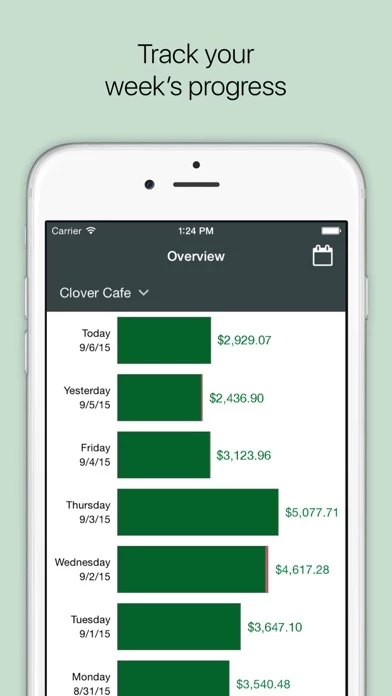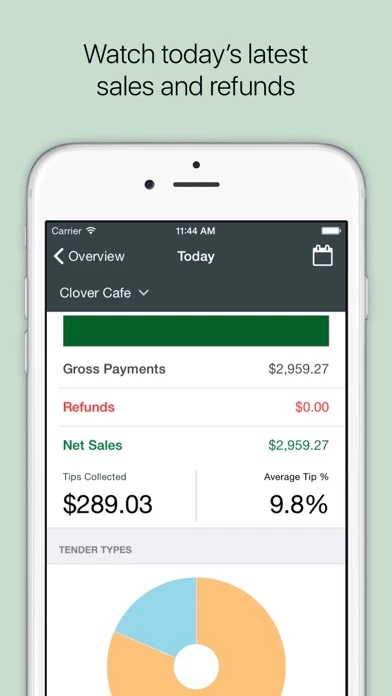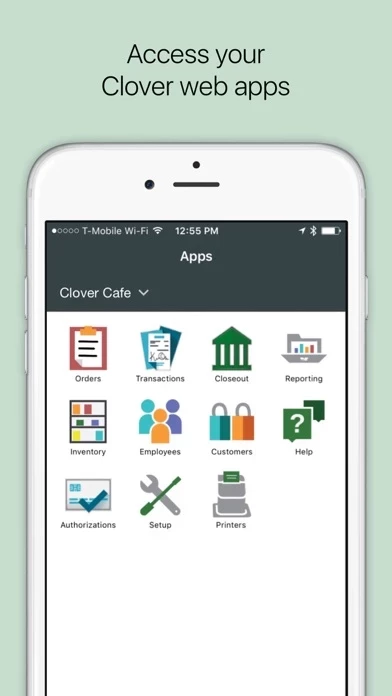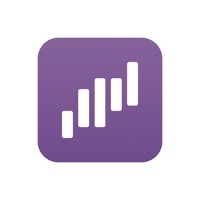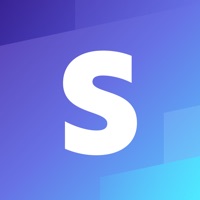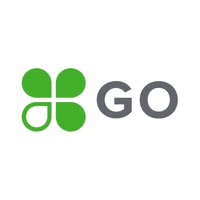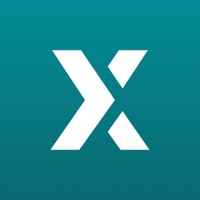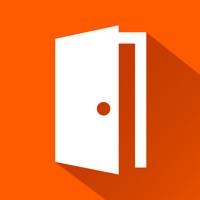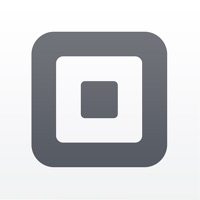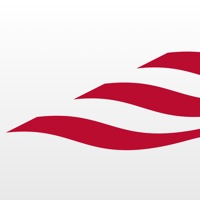How to Cancel Clover Go
Published by Clover Network, Inc. on 2023-11-04We have made it super easy to cancel Clover Go - Dashboard & POS subscription
at the root to avoid any and all mediums "Clover Network, Inc." (the developer) uses to bill you.
Complete Guide to Canceling Clover Go - Dashboard & POS
A few things to note and do before cancelling:
- The developer of Clover Go is Clover Network, Inc. and all inquiries must go to them.
- Cancelling a subscription during a free trial may result in losing a free trial account.
- You must always cancel a subscription at least 24 hours before the trial period ends.
How easy is it to cancel or delete Clover Go?
It is Difficult to Cancel a Clover Go subscription. (**Crowdsourced from Clover Go and Justuseapp users)
If you haven't rated Clover Go cancellation policy yet, Rate it here →.
Potential Savings
**Pricing data is based on average subscription prices reported by Justuseapp.com users..
| Duration | Amount (USD) |
|---|---|
| Monthly Subscription | $75.00 |
How to Cancel Clover Go - Dashboard & POS Subscription on iPhone or iPad:
- Open Settings » ~Your name~ » and click "Subscriptions".
- Click the Clover Go (subscription) you want to review.
- Click Cancel.
How to Cancel Clover Go - Dashboard & POS Subscription on Android Device:
- Open your Google Play Store app.
- Click on Menu » "Subscriptions".
- Tap on Clover Go - Dashboard & POS (subscription you wish to cancel)
- Click "Cancel Subscription".
How do I remove my Card from Clover Go?
Removing card details from Clover Go if you subscribed directly is very tricky. Very few websites allow you to remove your card details. So you will have to make do with some few tricks before and after subscribing on websites in the future.
Before Signing up or Subscribing:
- Create an account on Justuseapp. signup here →
- Create upto 4 Virtual Debit Cards - this will act as a VPN for you bank account and prevent apps like Clover Go from billing you to eternity.
- Fund your Justuseapp Cards using your real card.
- Signup on Clover Go - Dashboard & POS or any other website using your Justuseapp card.
- Cancel the Clover Go subscription directly from your Justuseapp dashboard.
- To learn more how this all works, Visit here →.
How to Cancel Clover Go - Dashboard & POS Subscription on a Mac computer:
- Goto your Mac AppStore, Click ~Your name~ (bottom sidebar).
- Click "View Information" and sign in if asked to.
- Scroll down on the next page shown to you until you see the "Subscriptions" tab then click on "Manage".
- Click "Edit" beside the Clover Go - Dashboard & POS app and then click on "Cancel Subscription".
What to do if you Subscribed directly on Clover Go's Website:
- Reach out to Clover Network, Inc. here »»
- Visit Clover Go website: Click to visit .
- Login to your account.
- In the menu section, look for any of the following: "Billing", "Subscription", "Payment", "Manage account", "Settings".
- Click the link, then follow the prompts to cancel your subscription.
How to Cancel Clover Go - Dashboard & POS Subscription on Paypal:
To cancel your Clover Go subscription on PayPal, do the following:
- Login to www.paypal.com .
- Click "Settings" » "Payments".
- Next, click on "Manage Automatic Payments" in the Automatic Payments dashboard.
- You'll see a list of merchants you've subscribed to. Click on "Clover Go - Dashboard & POS" or "Clover Network, Inc." to cancel.
How to delete Clover Go account:
- Reach out directly to Clover Go via Justuseapp. Get all Contact details →
- Send an email to [email protected] Click to email requesting that they delete your account.
Delete Clover Go - Dashboard & POS from iPhone:
- On your homescreen, Tap and hold Clover Go - Dashboard & POS until it starts shaking.
- Once it starts to shake, you'll see an X Mark at the top of the app icon.
- Click on that X to delete the Clover Go - Dashboard & POS app.
Delete Clover Go - Dashboard & POS from Android:
- Open your GooglePlay app and goto the menu.
- Click "My Apps and Games" » then "Installed".
- Choose Clover Go - Dashboard & POS, » then click "Uninstall".
Have a Problem with Clover Go - Dashboard & POS? Report Issue
Leave a comment:
Reviews & Common Issues: 2 Comments
By Brian DuMont
1 week agoCancel my account and refund last 3 months
By DEAN GRONEMEIER
4 months agoI WOULD LIKE TO CLOSE THE ACCOUNT. THANK YOU
What is Clover Go - Dashboard & POS?
Clover simplifies the lives of small business owners with a tailored, all-in-one point-of-sale (POS) system to accept payments easily, run the business more efficiently, and grow the business. Clover Go extends the power of Clover to the mobile device. ● Accept payments easily: Key in or scan credit card information with the mobile device camera, or use the optional Clover Go reader for card tap or insert. Record check and cash payments too. ● Run your business from anywhere: track sales in real-time, identify your most popular items, view employee performance, and manage your business from your mobile device. ● Never miss a sale: Offline mode allows you to accept payments even when you don’t have an internet connection. ● Security is built-in: every transaction is encrypted end-to-end to protect your customers’ data and your business. ● Get help whenever you need it: Contact us by phone or email 24/7/365, or ask us to call you from within the app. A Clover merchant account is required to use Clover Go. Don’t have a Clover merchant account? Sign up at www.clover.com. *Note that rooted or jailbroken devices are not supported due to security risks.