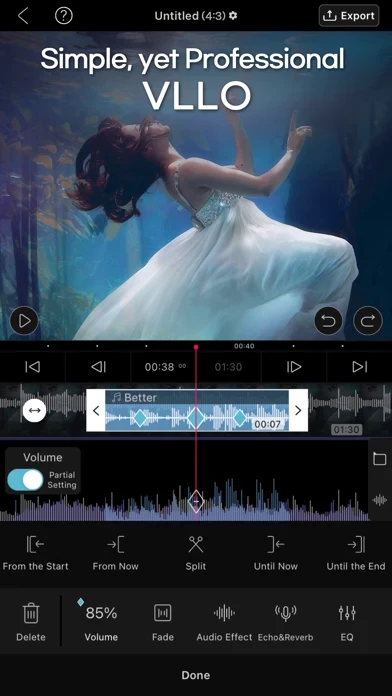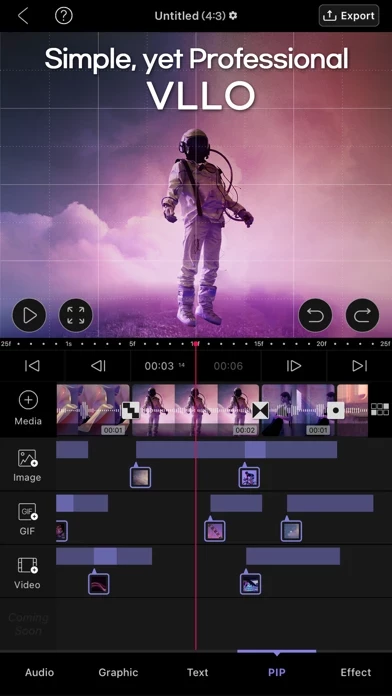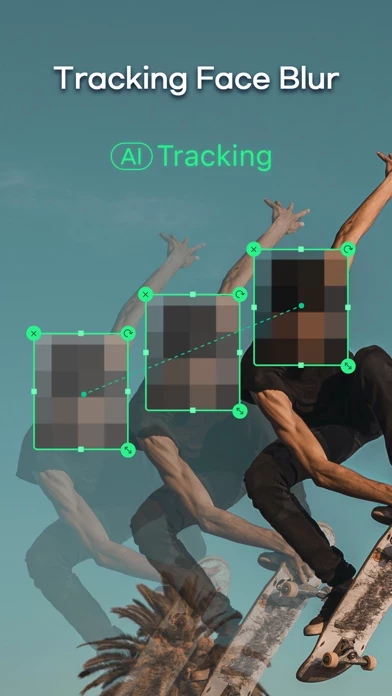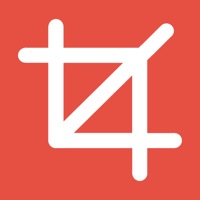How to Cancel VLLO, My First Video Editor
Published by vimosoft on 2023-12-21We have made it super easy to cancel VLLO, My First Video Editor subscription
at the root to avoid any and all mediums "vimosoft" (the developer) uses to bill you.
Complete Guide to Canceling VLLO, My First Video Editor
A few things to note and do before cancelling:
- The developer of VLLO, My First Video Editor is vimosoft and all inquiries must go to them.
- Check the Terms of Services and/or Privacy policy of vimosoft to know if they support self-serve subscription cancellation:
- Cancelling a subscription during a free trial may result in losing a free trial account.
- You must always cancel a subscription at least 24 hours before the trial period ends.
How easy is it to cancel or delete VLLO, My First Video Editor?
It is Very Easy to Cancel a VLLO, My First Video Editor subscription. (**Crowdsourced from VLLO, My First Video Editor and Justuseapp users)
If you haven't rated VLLO, My First Video Editor cancellation policy yet, Rate it here →.
Pricing Plans
**Gotten from publicly available data and the appstores.
VLLO Premium
- Lifetime subscription: $69.99 (one-time charge)
- Monthly subscription: $4.99/month (automatically renewed if not cancelled within 24 hours of the monthly renewal date)
Potential Savings
**Pricing data is based on average subscription prices reported by Justuseapp.com users..
| Duration | Amount (USD) |
|---|---|
| Weekly Subscription | $15.00 |
How to Cancel VLLO, My First Video Editor Subscription on iPhone or iPad:
- Open Settings » ~Your name~ » and click "Subscriptions".
- Click the VLLO, My First Video Editor (subscription) you want to review.
- Click Cancel.
How to Cancel VLLO, My First Video Editor Subscription on Android Device:
- Open your Google Play Store app.
- Click on Menu » "Subscriptions".
- Tap on VLLO, My First Video Editor (subscription you wish to cancel)
- Click "Cancel Subscription".
How do I remove my Card from VLLO, My First Video Editor?
Removing card details from VLLO, My First Video Editor if you subscribed directly is very tricky. Very few websites allow you to remove your card details. So you will have to make do with some few tricks before and after subscribing on websites in the future.
Before Signing up or Subscribing:
- Create an account on Justuseapp. signup here →
- Create upto 4 Virtual Debit Cards - this will act as a VPN for you bank account and prevent apps like VLLO, My First Video Editor from billing you to eternity.
- Fund your Justuseapp Cards using your real card.
- Signup on VLLO, My First Video Editor or any other website using your Justuseapp card.
- Cancel the VLLO, My First Video Editor subscription directly from your Justuseapp dashboard.
- To learn more how this all works, Visit here →.
How to Cancel VLLO, My First Video Editor Subscription on a Mac computer:
- Goto your Mac AppStore, Click ~Your name~ (bottom sidebar).
- Click "View Information" and sign in if asked to.
- Scroll down on the next page shown to you until you see the "Subscriptions" tab then click on "Manage".
- Click "Edit" beside the VLLO, My First Video Editor app and then click on "Cancel Subscription".
What to do if you Subscribed directly on VLLO, My First Video Editor's Website:
- Reach out to vimosoft here »»
- Visit VLLO, My First Video Editor website: Click to visit .
- Login to your account.
- In the menu section, look for any of the following: "Billing", "Subscription", "Payment", "Manage account", "Settings".
- Click the link, then follow the prompts to cancel your subscription.
How to Cancel VLLO, My First Video Editor Subscription on Paypal:
To cancel your VLLO, My First Video Editor subscription on PayPal, do the following:
- Login to www.paypal.com .
- Click "Settings" » "Payments".
- Next, click on "Manage Automatic Payments" in the Automatic Payments dashboard.
- You'll see a list of merchants you've subscribed to. Click on "VLLO, My First Video Editor" or "vimosoft" to cancel.
How to delete VLLO, My First Video Editor account:
- Reach out directly to VLLO, My First Video Editor via Justuseapp. Get all Contact details →
- Send an email to [email protected] Click to email requesting that they delete your account.
Delete VLLO, My First Video Editor from iPhone:
- On your homescreen, Tap and hold VLLO, My First Video Editor until it starts shaking.
- Once it starts to shake, you'll see an X Mark at the top of the app icon.
- Click on that X to delete the VLLO, My First Video Editor app.
Delete VLLO, My First Video Editor from Android:
- Open your GooglePlay app and goto the menu.
- Click "My Apps and Games" » then "Installed".
- Choose VLLO, My First Video Editor, » then click "Uninstall".
Have a Problem with VLLO, My First Video Editor? Report Issue
Leave a comment:
What is VLLO, My First Video Editor?
Video editing made easy with VLLO! If you want to make a daily vlog or a YouTube video, this app is just perfect as it's quick and simple leaving no watermarks without payment. VLLO is a super easy video editor for you. Beginners and casual users will enjoy editing video with its intuitive but precise control abled split, text, BGM and transition. For the pro editors, premium paid features are also ready with Chroma-key, PIP, mosaic and keyframe animations. Download VLLO now and start creating videos real quick and simple. Edit on mobile device a decent video with VLLO + Video zoom in and out with two fingers right on the screen. You can customize the color of your background or add animation effects. Add a sense of immersion to a still video by using the keyframe animations. + You can pin blur or pixel mosaic to have them move as you please + Clip edits like trim, split, speed, reverse, rearrangement and adding additional images or videos are all easy to handle. + Ratios for Instagram, YouTube, square 1:1, or for the first scene of your video and etc. + Create a more refined video with the various filters and color correction. Adjust brightness, contrast, hue/saturation and shadows. + Apply seamless transitions from dissolve, swipe, and fade to trendy pop art inspired graphic. + Add a layer of a video, image or GIF on your video by PIP. We also updated Chroma-Key feature with the supports of many users so that you can make more various videos. You can find in clip edit...