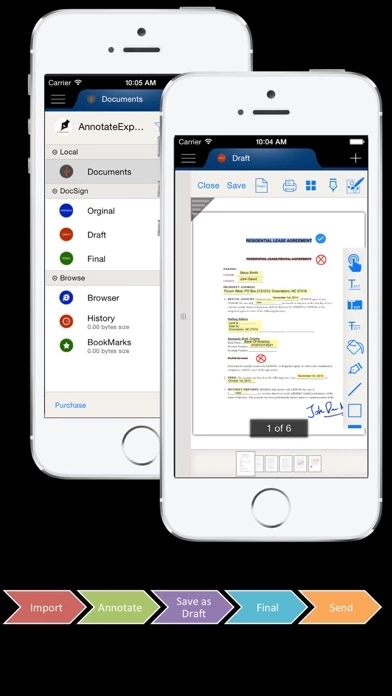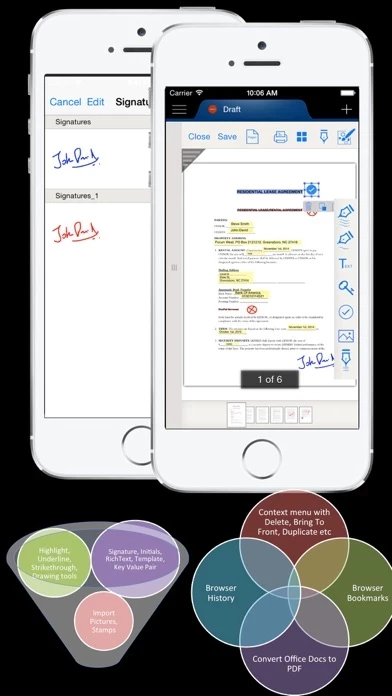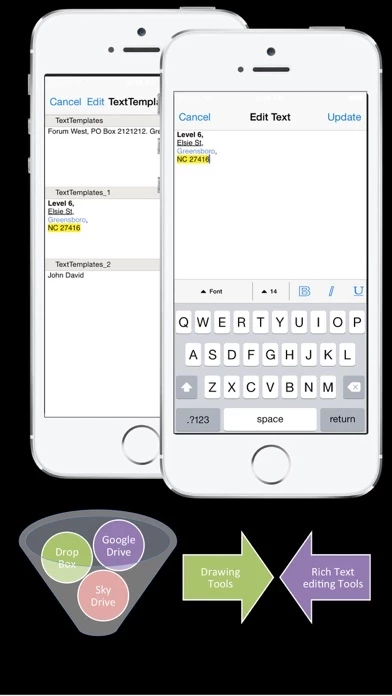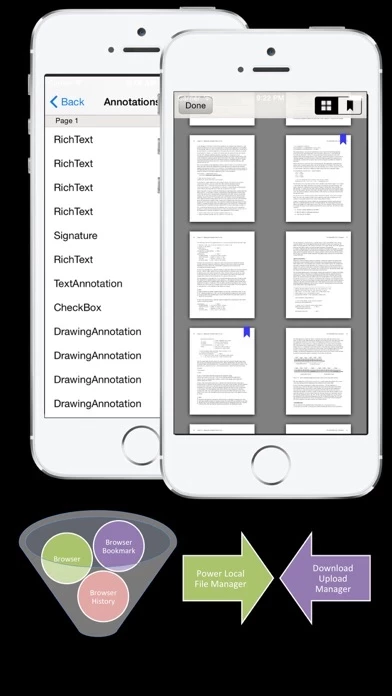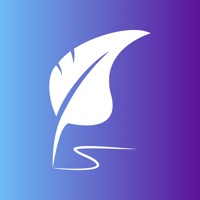How to Delete PDF Annotate Expert
Published by SuperNova TechWe have made it super easy to delete PDF Annotate Expert - eSign account and/or app.
Table of Contents:
Guide to Delete PDF Annotate Expert - eSign
Things to note before removing PDF Annotate Expert:
- The developer of PDF Annotate Expert is SuperNova Tech and all inquiries must go to them.
- Check the Terms of Services and/or Privacy policy of SuperNova Tech to know if they support self-serve account deletion:
- Under the GDPR, Residents of the European Union and United Kingdom have a "right to erasure" and can request any developer like SuperNova Tech holding their data to delete it. The law mandates that SuperNova Tech must comply within a month.
- American residents (California only - you can claim to reside here) are empowered by the CCPA to request that SuperNova Tech delete any data it has on you or risk incurring a fine (upto 7.5k usd).
- If you have an active subscription, it is recommended you unsubscribe before deleting your account or the app.
How to delete PDF Annotate Expert account:
Generally, here are your options if you need your account deleted:
Option 1: Reach out to PDF Annotate Expert via Justuseapp. Get all Contact details →
Option 2: Visit the PDF Annotate Expert website directly Here →
Option 3: Contact PDF Annotate Expert Support/ Customer Service:
- 33.85% Contact Match
- Developer: Xodo Technologies Inc.
- E-Mail: [email protected]
- Website: Visit PDF Annotate Expert Website
Option 4: Check PDF Annotate Expert's Privacy/TOS/Support channels below for their Data-deletion/request policy then contact them:
*Pro-tip: Once you visit any of the links above, Use your browser "Find on page" to find "@". It immediately shows the neccessary emails.
How to Delete PDF Annotate Expert - eSign from your iPhone or Android.
Delete PDF Annotate Expert - eSign from iPhone.
To delete PDF Annotate Expert from your iPhone, Follow these steps:
- On your homescreen, Tap and hold PDF Annotate Expert - eSign until it starts shaking.
- Once it starts to shake, you'll see an X Mark at the top of the app icon.
- Click on that X to delete the PDF Annotate Expert - eSign app from your phone.
Method 2:
Go to Settings and click on General then click on "iPhone Storage". You will then scroll down to see the list of all the apps installed on your iPhone. Tap on the app you want to uninstall and delete the app.
For iOS 11 and above:
Go into your Settings and click on "General" and then click on iPhone Storage. You will see the option "Offload Unused Apps". Right next to it is the "Enable" option. Click on the "Enable" option and this will offload the apps that you don't use.
Delete PDF Annotate Expert - eSign from Android
- First open the Google Play app, then press the hamburger menu icon on the top left corner.
- After doing these, go to "My Apps and Games" option, then go to the "Installed" option.
- You'll see a list of all your installed apps on your phone.
- Now choose PDF Annotate Expert - eSign, then click on "uninstall".
- Also you can specifically search for the app you want to uninstall by searching for that app in the search bar then select and uninstall.
Have a Problem with PDF Annotate Expert - eSign? Report Issue
Leave a comment:
What is PDF Annotate Expert - eSign?
this app helps to annotate and sign a PDF document in a simple and powerful way and collaborate it with other stakeholders. Features • Annotate PDF through text Highlight, Underline and Strikethrough with Undo option • And using drawing tools Pen, Line, Rect, Ellipse etc with support for multiple colors • Multiple Signers, and n-number of signatures, absolutely no restriction • Fill in text to document (name, initials, date, etc.) absolutely no restriction • Save fill in text as a template for reuse and less typing • Insert images (signature, company logs, personal ID) • Import pictures from picture library • Drag and drop your signatures, images, initials, custom text and other items and resize to fit any form • Mark and select checkbox annotations from predefined library • Supports many ink colors, text styles, font etc. • Quick access of history of most recently used annotations • Quick access of thumbnail view of larger document • Bookmark the pages where PDF docu...