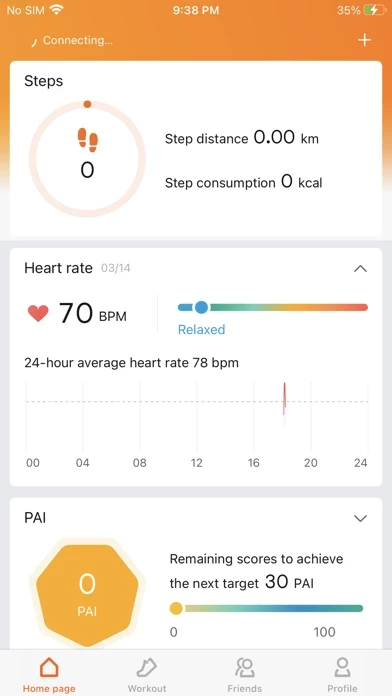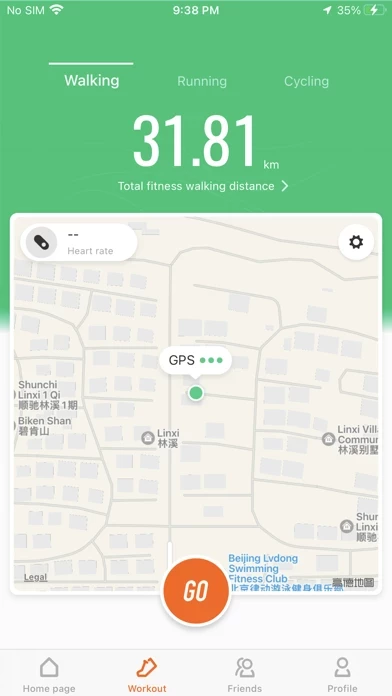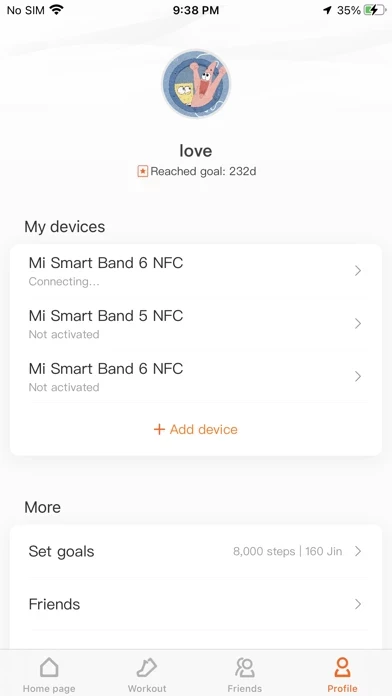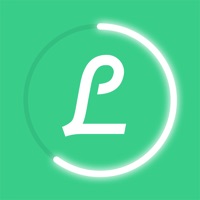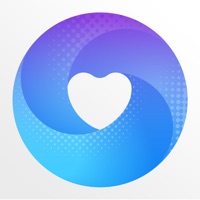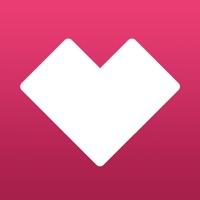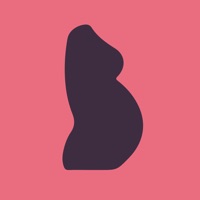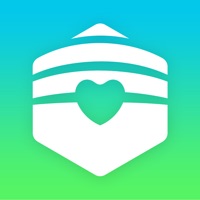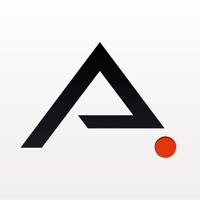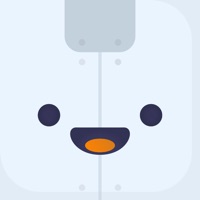How to Delete Zepp Life (Formerly MiFit)
Published by Anhui Huami Information Technology Co., Ltd. on 2023-11-22We have made it super easy to delete Zepp Life (Formerly MiFit) account and/or app.
Table of Contents:
Guide to Delete Zepp Life (Formerly MiFit)
Things to note before removing Zepp Life (Formerly MiFit):
- The developer of Zepp Life (Formerly MiFit) is Anhui Huami Information Technology Co., Ltd. and all inquiries must go to them.
- Under the GDPR, Residents of the European Union and United Kingdom have a "right to erasure" and can request any developer like Anhui Huami Information Technology Co., Ltd. holding their data to delete it. The law mandates that Anhui Huami Information Technology Co., Ltd. must comply within a month.
- American residents (California only - you can claim to reside here) are empowered by the CCPA to request that Anhui Huami Information Technology Co., Ltd. delete any data it has on you or risk incurring a fine (upto 7.5k usd).
- If you have an active subscription, it is recommended you unsubscribe before deleting your account or the app.
How to delete Zepp Life (Formerly MiFit) account:
Generally, here are your options if you need your account deleted:
Option 1: Reach out to Zepp Life (Formerly MiFit) via Justuseapp. Get all Contact details →
Option 2: Visit the Zepp Life (Formerly MiFit) website directly Here →
Option 3: Contact Zepp Life (Formerly MiFit) Support/ Customer Service:
- 31.25% Contact Match
- Developer: Anhui Huami Information Technology Co.,Ltd.
- E-Mail: [email protected]
- Website: Visit Zepp Life (Formerly MiFit) Website
How to Delete Zepp Life (Formerly MiFit) from your iPhone or Android.
Delete Zepp Life (Formerly MiFit) from iPhone.
To delete Zepp Life (Formerly MiFit) from your iPhone, Follow these steps:
- On your homescreen, Tap and hold Zepp Life (Formerly MiFit) until it starts shaking.
- Once it starts to shake, you'll see an X Mark at the top of the app icon.
- Click on that X to delete the Zepp Life (Formerly MiFit) app from your phone.
Method 2:
Go to Settings and click on General then click on "iPhone Storage". You will then scroll down to see the list of all the apps installed on your iPhone. Tap on the app you want to uninstall and delete the app.
For iOS 11 and above:
Go into your Settings and click on "General" and then click on iPhone Storage. You will see the option "Offload Unused Apps". Right next to it is the "Enable" option. Click on the "Enable" option and this will offload the apps that you don't use.
Delete Zepp Life (Formerly MiFit) from Android
- First open the Google Play app, then press the hamburger menu icon on the top left corner.
- After doing these, go to "My Apps and Games" option, then go to the "Installed" option.
- You'll see a list of all your installed apps on your phone.
- Now choose Zepp Life (Formerly MiFit), then click on "uninstall".
- Also you can specifically search for the app you want to uninstall by searching for that app in the search bar then select and uninstall.
Have a Problem with Zepp Life (Formerly MiFit)? Report Issue
Leave a comment:
What is Zepp Life (Formerly MiFit)?
Zepp Life can track your exercises and analyze your sleep & activity data. It keeps you motivated while exercising, helps to build healthy lifestyle and makes a better you. • Working with multiple smart devices Supporting Mi Band, Amazfit Bip, Mi Body Composition Scale, Mi Scale, Amazfit Pace, and Amazfit Smart Chip, etc. • Tracking every workout accurately Recording stats of running, cycling, walking, etc. Providing professional analysis of postures and heart rate to make your workouts more scientific and effective. • Personalized sleep assistant Analyzing various factors affecting sleep quality deeply, and giving suggestions for improvement. • Measuring your fitness Measuring 10 groups of stats via Mi Body Composition Scale for better shaping your body and detecting health risks. • Multiple reminders & notifications Alarm will vibrate to wake you up without disturbing others. Sending notification alerts straight to the wrist so you don't miss any calls, SMS, WeChat, QQ, and ema...