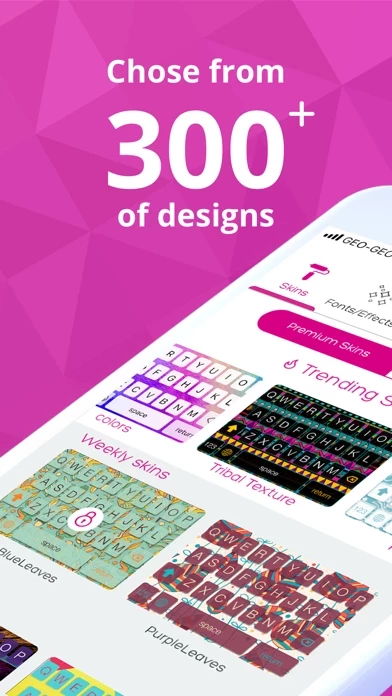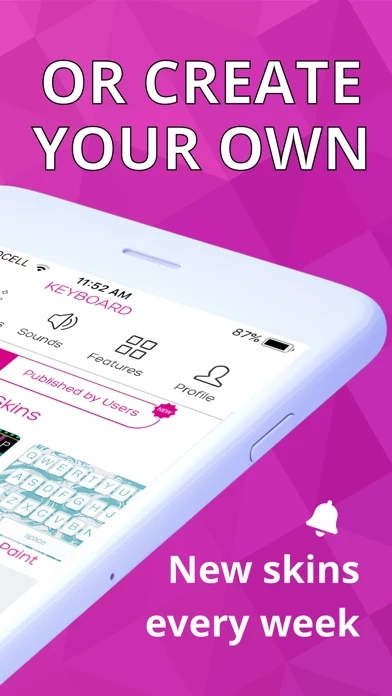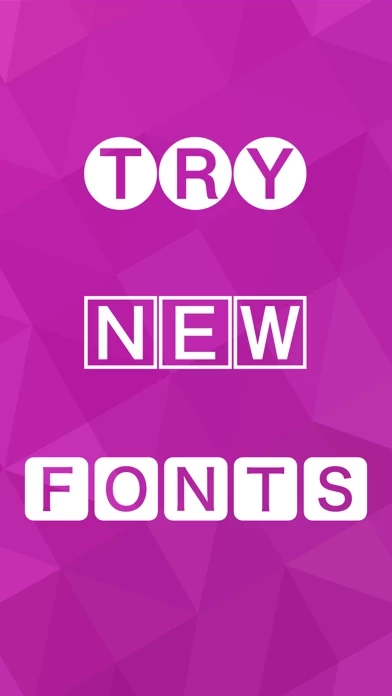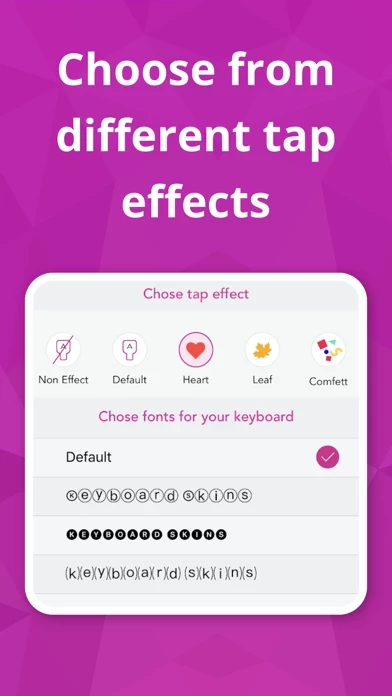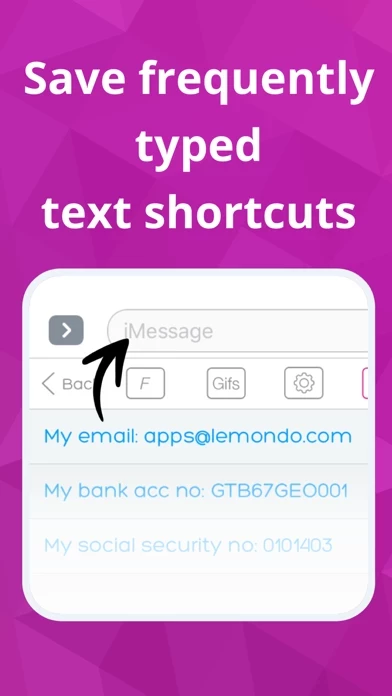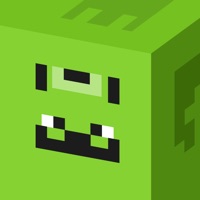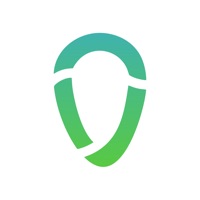How to Delete Keyboard Skins
Published by Lemondo Apps LLc on 2024-01-09We have made it super easy to delete Keyboard Skins for iPhone account and/or app.
Table of Contents:
Guide to Delete Keyboard Skins for iPhone
Things to note before removing Keyboard Skins:
- The developer of Keyboard Skins is Lemondo Apps LLc and all inquiries must go to them.
- Check the Terms of Services and/or Privacy policy of Lemondo Apps LLc to know if they support self-serve account deletion:
- Under the GDPR, Residents of the European Union and United Kingdom have a "right to erasure" and can request any developer like Lemondo Apps LLc holding their data to delete it. The law mandates that Lemondo Apps LLc must comply within a month.
- American residents (California only - you can claim to reside here) are empowered by the CCPA to request that Lemondo Apps LLc delete any data it has on you or risk incurring a fine (upto 7.5k usd).
- If you have an active subscription, it is recommended you unsubscribe before deleting your account or the app.
How to delete Keyboard Skins account:
Generally, here are your options if you need your account deleted:
Option 1: Reach out to Keyboard Skins via Justuseapp. Get all Contact details →
Option 2: Visit the Keyboard Skins website directly Here →
Option 3: Contact Keyboard Skins Support/ Customer Service:
- 55.17% Contact Match
- Developer: Keyboard
- E-Mail: [email protected]
- Website: Visit Keyboard Skins Website
- 57.14% Contact Match
- Developer: Smart Technologies Apps
- E-Mail: [email protected]
- Website: Visit Smart Technologies Apps Website
Option 4: Check Keyboard Skins's Privacy/TOS/Support channels below for their Data-deletion/request policy then contact them:
*Pro-tip: Once you visit any of the links above, Use your browser "Find on page" to find "@". It immediately shows the neccessary emails.
How to Delete Keyboard Skins for iPhone from your iPhone or Android.
Delete Keyboard Skins for iPhone from iPhone.
To delete Keyboard Skins from your iPhone, Follow these steps:
- On your homescreen, Tap and hold Keyboard Skins for iPhone until it starts shaking.
- Once it starts to shake, you'll see an X Mark at the top of the app icon.
- Click on that X to delete the Keyboard Skins for iPhone app from your phone.
Method 2:
Go to Settings and click on General then click on "iPhone Storage". You will then scroll down to see the list of all the apps installed on your iPhone. Tap on the app you want to uninstall and delete the app.
For iOS 11 and above:
Go into your Settings and click on "General" and then click on iPhone Storage. You will see the option "Offload Unused Apps". Right next to it is the "Enable" option. Click on the "Enable" option and this will offload the apps that you don't use.
Delete Keyboard Skins for iPhone from Android
- First open the Google Play app, then press the hamburger menu icon on the top left corner.
- After doing these, go to "My Apps and Games" option, then go to the "Installed" option.
- You'll see a list of all your installed apps on your phone.
- Now choose Keyboard Skins for iPhone, then click on "uninstall".
- Also you can specifically search for the app you want to uninstall by searching for that app in the search bar then select and uninstall.
Have a Problem with Keyboard Skins for iPhone? Report Issue
Leave a comment:
What is Keyboard Skins for iPhone?
The app installs keyboard extensions with cool, polished designs that will change the standard iOS Keyboard Colors. You can switch back to existing native keyboard anytime. Keyboard Skins has built in Emoji keyboard and our custom smile stickers. This gives you faster, more comfortable typing experience as you don't have to change keyboard language each time you need to send smiley face.:) Keyboard Skins supports English, Georgian, German, Russian and Filipino keyboards. Awesome new experience is Shortcuts function. To make life easier, you can save frequently typed info once, and use them right from the keyboard. E.g. Bank accounts, Personal ID's, Email addresses and etc. Have you ever created your own keyboard? Now it’s possible with built in Keyboard Skin maker. Just import or take picture and that’s it! Get the new keyboard designs and fancy look for your iPhone or iPad with all aforesaid features now. After adding Georgian, German, Russian and Filipino, users can switch b...