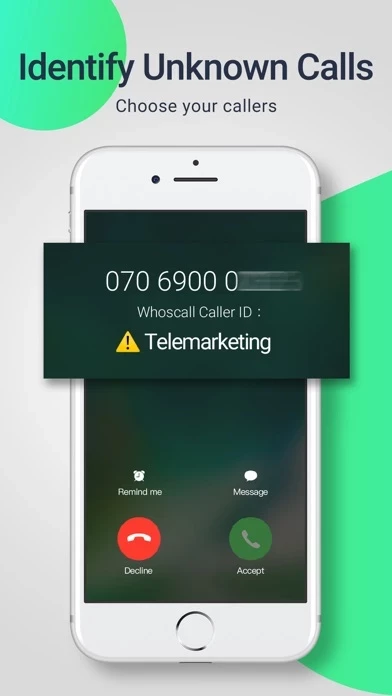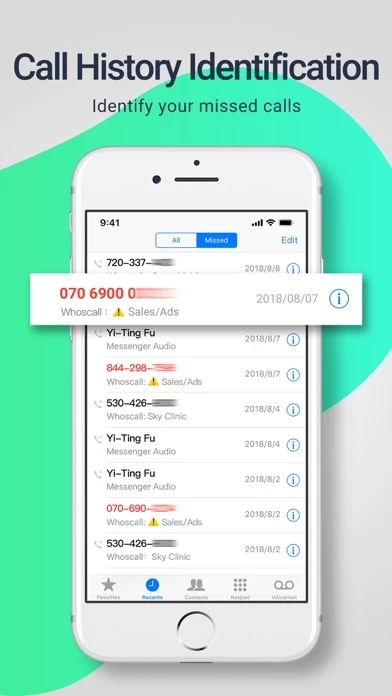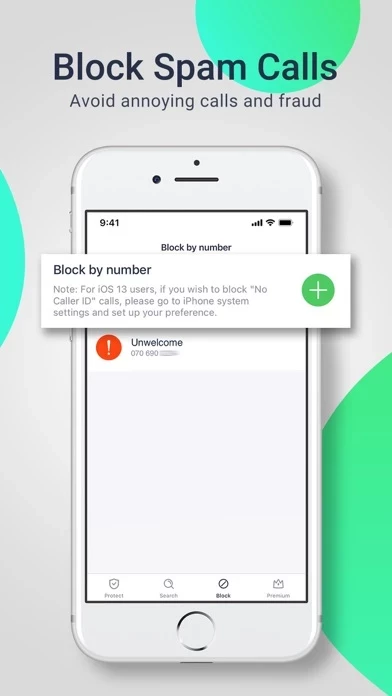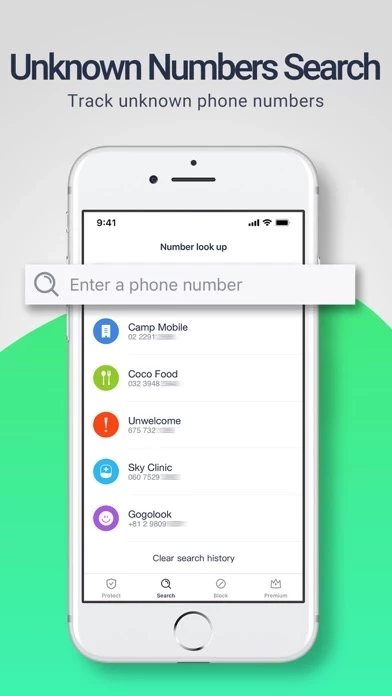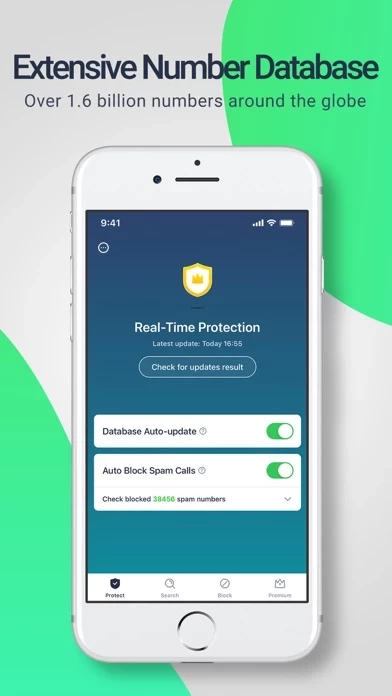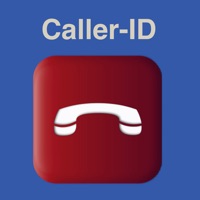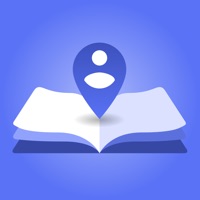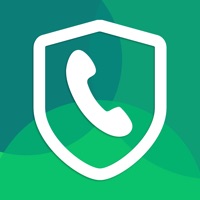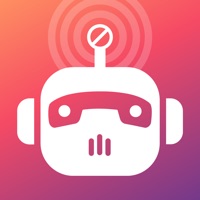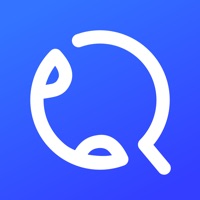How to Delete Whoscall
Published by Gogolook on 2023-12-21We have made it super easy to delete Whoscall - Caller ID & Block account and/or app.
Table of Contents:
Guide to Delete Whoscall - Caller ID & Block
Things to note before removing Whoscall:
- The developer of Whoscall is Gogolook and all inquiries must go to them.
- Check the Terms of Services and/or Privacy policy of Gogolook to know if they support self-serve account deletion:
- Under the GDPR, Residents of the European Union and United Kingdom have a "right to erasure" and can request any developer like Gogolook holding their data to delete it. The law mandates that Gogolook must comply within a month.
- American residents (California only - you can claim to reside here) are empowered by the CCPA to request that Gogolook delete any data it has on you or risk incurring a fine (upto 7.5k usd).
- If you have an active subscription, it is recommended you unsubscribe before deleting your account or the app.
How to delete Whoscall account:
Generally, here are your options if you need your account deleted:
Option 1: Reach out to Whoscall via Justuseapp. Get all Contact details →
Option 2: Visit the Whoscall website directly Here →
Option 3: Contact Whoscall Support/ Customer Service:
- Verified email
- Contact e-Mail: [email protected]
- 100% Contact Match
- Developer: Gogolook
- E-Mail: [email protected]
- Website: Visit Whoscall Website
- 53.33% Contact Match
- Developer: CallApp Caller ID, Manage & Customize your calls
- E-Mail: [email protected]
- Website: Visit CallApp Caller ID, Manage & Customize your calls Website
Option 4: Check Whoscall's Privacy/TOS/Support channels below for their Data-deletion/request policy then contact them:
*Pro-tip: Once you visit any of the links above, Use your browser "Find on page" to find "@". It immediately shows the neccessary emails.
How to Delete Whoscall - Caller ID & Block from your iPhone or Android.
Delete Whoscall - Caller ID & Block from iPhone.
To delete Whoscall from your iPhone, Follow these steps:
- On your homescreen, Tap and hold Whoscall - Caller ID & Block until it starts shaking.
- Once it starts to shake, you'll see an X Mark at the top of the app icon.
- Click on that X to delete the Whoscall - Caller ID & Block app from your phone.
Method 2:
Go to Settings and click on General then click on "iPhone Storage". You will then scroll down to see the list of all the apps installed on your iPhone. Tap on the app you want to uninstall and delete the app.
For iOS 11 and above:
Go into your Settings and click on "General" and then click on iPhone Storage. You will see the option "Offload Unused Apps". Right next to it is the "Enable" option. Click on the "Enable" option and this will offload the apps that you don't use.
Delete Whoscall - Caller ID & Block from Android
- First open the Google Play app, then press the hamburger menu icon on the top left corner.
- After doing these, go to "My Apps and Games" option, then go to the "Installed" option.
- You'll see a list of all your installed apps on your phone.
- Now choose Whoscall - Caller ID & Block, then click on "uninstall".
- Also you can specifically search for the app you want to uninstall by searching for that app in the search bar then select and uninstall.
Have a Problem with Whoscall - Caller ID & Block? Report Issue
Leave a comment:
What is Whoscall - Caller ID & Block?
this app has more than 100 million downloads and over 1.6 billion databases from global community. Know who's calling immediately so that you can pick up important calls and blocks annoying calls. Choose your callers! *Rewarded as App Store - Best of 2015 app* *Recognized as Top 10 Innovated App in Taiwan by TechinAsia* *Official partner with Taiwan National Police Administration* ■ Key Features - Identify unknown calls Know who's calling and pick up important calls only. - Block spam calls Block specific phone numbers and enjoy the uninterrupted quality time. - Unknown numbers search Track unknown phone numbers. - Number database Over 1.6 billion databases from global community. ------------------- * this app is always looking forward to hearing from you! Should you have any inquiry or suggestion, please reach us at [email protected] ■ Terms of Service https://this app.com/support/terms/ ■ Privacy Policy https://this app.com/support/privacy/