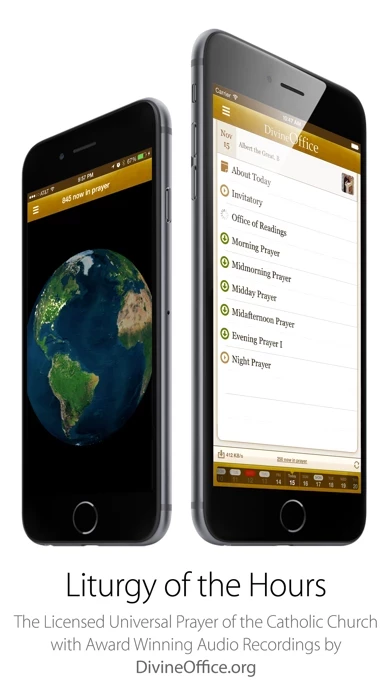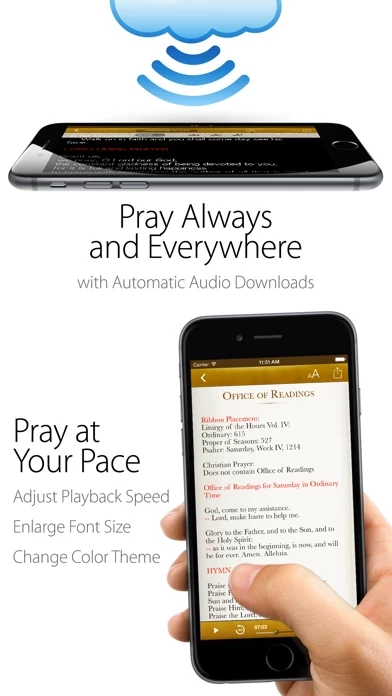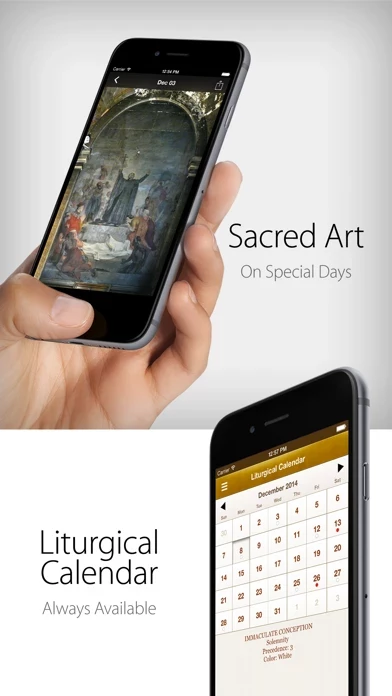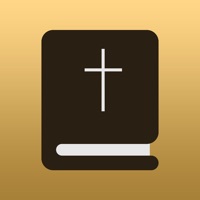How to Cancel Divine Office
Published by Surgeworks, Inc. on 2023-11-28We have made it super easy to cancel Divine Office subscription
at the root to avoid any and all mediums "Surgeworks, Inc." (the developer) uses to bill you.
Complete Guide to Canceling Divine Office
A few things to note and do before cancelling:
- The developer of Divine Office is Surgeworks, Inc. and all inquiries must go to them.
- Cancelling a subscription during a free trial may result in losing a free trial account.
- You must always cancel a subscription at least 24 hours before the trial period ends.
How easy is it to cancel or delete Divine Office?
It is Very Easy to Cancel a Divine Office subscription. (**Crowdsourced from Divine Office and Justuseapp users)
If you haven't rated Divine Office cancellation policy yet, Rate it here →.
Potential Savings
**Pricing data is based on average subscription prices reported by Justuseapp.com users..
| Duration | Amount (USD) |
|---|---|
| Monthly Subscription | $20.00 |
How to Cancel Divine Office Subscription on iPhone or iPad:
- Open Settings » ~Your name~ » and click "Subscriptions".
- Click the Divine Office (subscription) you want to review.
- Click Cancel.
How to Cancel Divine Office Subscription on Android Device:
- Open your Google Play Store app.
- Click on Menu » "Subscriptions".
- Tap on Divine Office (subscription you wish to cancel)
- Click "Cancel Subscription".
How do I remove my Card from Divine Office?
Removing card details from Divine Office if you subscribed directly is very tricky. Very few websites allow you to remove your card details. So you will have to make do with some few tricks before and after subscribing on websites in the future.
Before Signing up or Subscribing:
- Create an account on Justuseapp. signup here →
- Create upto 4 Virtual Debit Cards - this will act as a VPN for you bank account and prevent apps like Divine Office from billing you to eternity.
- Fund your Justuseapp Cards using your real card.
- Signup on Divine Office or any other website using your Justuseapp card.
- Cancel the Divine Office subscription directly from your Justuseapp dashboard.
- To learn more how this all works, Visit here →.
How to Cancel Divine Office Subscription on a Mac computer:
- Goto your Mac AppStore, Click ~Your name~ (bottom sidebar).
- Click "View Information" and sign in if asked to.
- Scroll down on the next page shown to you until you see the "Subscriptions" tab then click on "Manage".
- Click "Edit" beside the Divine Office app and then click on "Cancel Subscription".
What to do if you Subscribed directly on Divine Office's Website:
- Reach out to Surgeworks, Inc. here »»
- Visit Divine Office website: Click to visit .
- Login to your account.
- In the menu section, look for any of the following: "Billing", "Subscription", "Payment", "Manage account", "Settings".
- Click the link, then follow the prompts to cancel your subscription.
How to Cancel Divine Office Subscription on Paypal:
To cancel your Divine Office subscription on PayPal, do the following:
- Login to www.paypal.com .
- Click "Settings" » "Payments".
- Next, click on "Manage Automatic Payments" in the Automatic Payments dashboard.
- You'll see a list of merchants you've subscribed to. Click on "Divine Office" or "Surgeworks, Inc." to cancel.
How to delete Divine Office account:
- Reach out directly to Divine Office via Justuseapp. Get all Contact details →
- Send an email to [email protected] Click to email requesting that they delete your account.
Delete Divine Office from iPhone:
- On your homescreen, Tap and hold Divine Office until it starts shaking.
- Once it starts to shake, you'll see an X Mark at the top of the app icon.
- Click on that X to delete the Divine Office app.
Delete Divine Office from Android:
- Open your GooglePlay app and goto the menu.
- Click "My Apps and Games" » then "Installed".
- Choose Divine Office, » then click "Uninstall".
Have a Problem with Divine Office? Report Issue
Leave a comment:
What is Divine Office?
The Divine Office App is an opportunity for you to participate in the recitation of the Liturgy of the Hours, an ancient and meditative collection of psalms, hymns and scripture that represent the public prayer of the Christian community. If you are unable to pray in community, but love the contentment of praying with others, a praised feature of the Divine Office App lets you view locations where other Christians around the world are simultaneously praying with you. This version is the official prayer book of the Catholic Church, however, it is suitable for all Christian faith traditions. It contains the official text and audio of daily prayers from the Liturgy of the Hours of the Roman Catholic Church (Breviary) and has been approved for use in the United States by USCCB. The Divine Office App is designed to make praying more convenient, enjoyable, and simple enough for anyone to use. It automatically downloads the appropriate prayers for each office, every day of the year, including Solemnities, Feasts, and Memorials. When St. Paul advises us in 1 Thessalonians 5:17 to “pray without ceasing,” he intends more than simply bowing our heads and speaking to God on a regular basis. He means for us to adopt an ongoing attitude of prayer that is a way of life and a constant intercession for the salvation of all mankind. As the mystical body of Christ prays in unison, it fulfills what Paul advises as Christian conduct, that believers at once pray for the good of themselves, the...