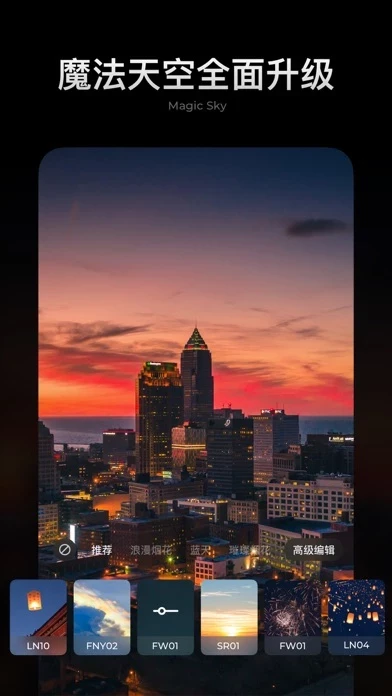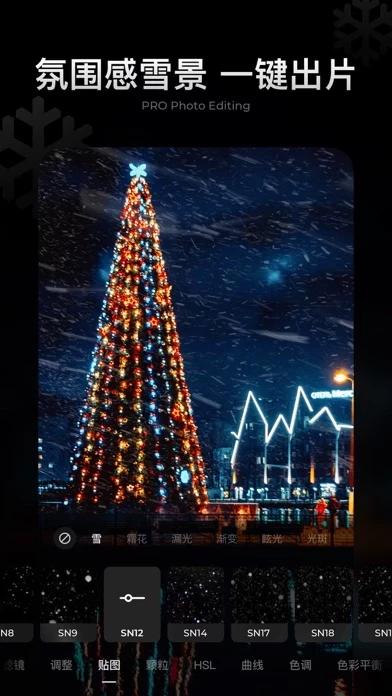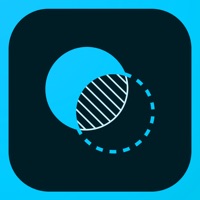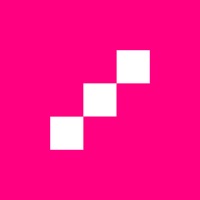How to Cancel MIX
Published by PinGuo Inc. on 2023-12-20We have made it super easy to cancel MIX - Photo Editor & Filters subscription
at the root to avoid any and all mediums "PinGuo Inc." (the developer) uses to bill you.
Complete Guide to Canceling MIX - Photo Editor & Filters
A few things to note and do before cancelling:
- The developer of MIX is PinGuo Inc. and all inquiries must go to them.
- Check the Terms of Services and/or Privacy policy of PinGuo Inc. to know if they support self-serve subscription cancellation:
- Cancelling a subscription during a free trial may result in losing a free trial account.
- You must always cancel a subscription at least 24 hours before the trial period ends.
Pricing Plans
**Gotten from publicly available data and the appstores.
VIP Membership Auto-renewal
- Price: $4.99/week, $9.99/month, or $49.99/year
- Features: Access to exclusive VIP features and resources, including editing tools, presets, fonts, stickers, etc. Continuous service updates. Free seven-day trial for new users. Auto-renewal unless canceled at least 24 hours before the end of the current subscription cycle.
How to Cancel MIX - Photo Editor & Filters Subscription on iPhone or iPad:
- Open Settings » ~Your name~ » and click "Subscriptions".
- Click the MIX (subscription) you want to review.
- Click Cancel.
How to Cancel MIX - Photo Editor & Filters Subscription on Android Device:
- Open your Google Play Store app.
- Click on Menu » "Subscriptions".
- Tap on MIX - Photo Editor & Filters (subscription you wish to cancel)
- Click "Cancel Subscription".
How do I remove my Card from MIX?
Removing card details from MIX if you subscribed directly is very tricky. Very few websites allow you to remove your card details. So you will have to make do with some few tricks before and after subscribing on websites in the future.
Before Signing up or Subscribing:
- Create an account on Justuseapp. signup here →
- Create upto 4 Virtual Debit Cards - this will act as a VPN for you bank account and prevent apps like MIX from billing you to eternity.
- Fund your Justuseapp Cards using your real card.
- Signup on MIX - Photo Editor & Filters or any other website using your Justuseapp card.
- Cancel the MIX subscription directly from your Justuseapp dashboard.
- To learn more how this all works, Visit here →.
How to Cancel MIX - Photo Editor & Filters Subscription on a Mac computer:
- Goto your Mac AppStore, Click ~Your name~ (bottom sidebar).
- Click "View Information" and sign in if asked to.
- Scroll down on the next page shown to you until you see the "Subscriptions" tab then click on "Manage".
- Click "Edit" beside the MIX - Photo Editor & Filters app and then click on "Cancel Subscription".
What to do if you Subscribed directly on MIX's Website:
- Reach out to PinGuo Inc. here »»
- If the company has an app they developed in the Appstore, you can try contacting PinGuo Inc. (the app developer) for help through the details of the app.
How to Cancel MIX - Photo Editor & Filters Subscription on Paypal:
To cancel your MIX subscription on PayPal, do the following:
- Login to www.paypal.com .
- Click "Settings" » "Payments".
- Next, click on "Manage Automatic Payments" in the Automatic Payments dashboard.
- You'll see a list of merchants you've subscribed to. Click on "MIX - Photo Editor & Filters" or "PinGuo Inc." to cancel.
How to delete MIX account:
- Reach out directly to MIX via Justuseapp. Get all Contact details →
- Send an email to [email protected] Click to email requesting that they delete your account.
Delete MIX - Photo Editor & Filters from iPhone:
- On your homescreen, Tap and hold MIX - Photo Editor & Filters until it starts shaking.
- Once it starts to shake, you'll see an X Mark at the top of the app icon.
- Click on that X to delete the MIX - Photo Editor & Filters app.
Delete MIX - Photo Editor & Filters from Android:
- Open your GooglePlay app and goto the menu.
- Click "My Apps and Games" » then "Installed".
- Choose MIX - Photo Editor & Filters, » then click "Uninstall".
Have a Problem with MIX - Photo Editor & Filters? Report Issue
Leave a comment:
What is MIX - Photo Editor & Filters?
this app is an easy-to-use, professional photo editing tool for photography lovers. Featuring powerful editing tools, cinema-grade color toning, and creative functions such as the one-touch Magic Sky edit and poster templates, it’s time to express yourself through your photos with this app. 【Custom Cropping】 Supports image crop, flip, rotate, and more. You can also adjust the incline, stretch, etc. this app is here to help you find the best size and perspective for your photos. 【Powerful and Professional Photo Editing Tools 】 From lighting adjustment to professional color adjustment, we have nearly 20 powerful tools, including HSL, curves, and split tone. Easily achieve desired results without compromising image quality. 【Expertly Crafted Color Presets】 Dozens of professional film effect presets—achieve realistic vintage + black and white film color effects. Plus plenty of presets specially designed for nature, portraits, street photography, gourmet food, night scenes, etc. 【One-tap Magic Sky】 Get a stunning sky with just one tap. With more than 200 Magic Sky presets—turn even the cloudiest day into a sunny one, easily recreating the scenes of your dream. 【Partial Retouch】 Supports Brush, Linear Gradient, and other partial retouch tools to help you adjust lighting with precision. Along with our Retouch and Restore tool, swiftly eliminate distractions to create the perfect image! 【Beautiful Poster Designs】 With one tap, you can apply a beautiful Poster Template...