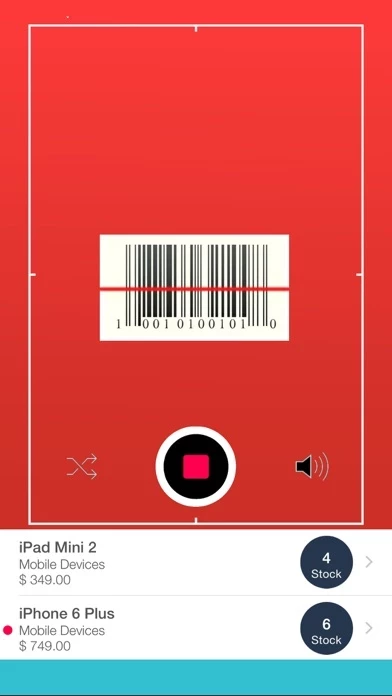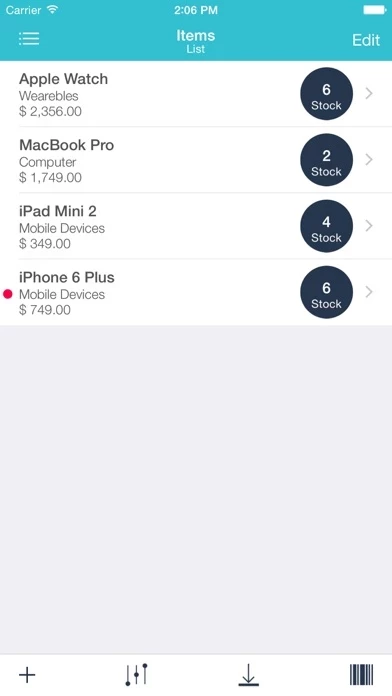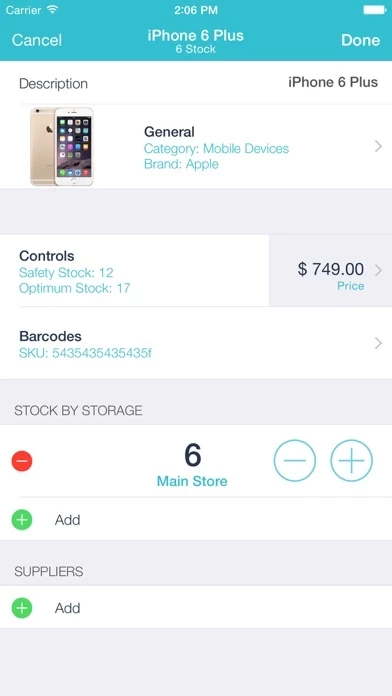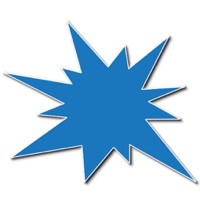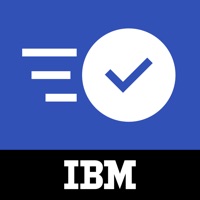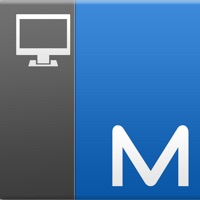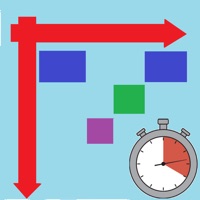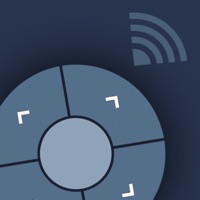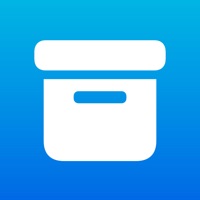How to Cancel Inventory Control with Scanner
Published by Starkode Limited Company on 2023-10-17We have made it super easy to cancel Inventory Control with Scanner subscription
at the root to avoid any and all mediums "Starkode Limited Company" (the developer) uses to bill you.
Complete Guide to Canceling Inventory Control with Scanner
A few things to note and do before cancelling:
- The developer of Inventory Control with Scanner is Starkode Limited Company and all inquiries must go to them.
- Check the Terms of Services and/or Privacy policy of Starkode Limited Company to know if they support self-serve subscription cancellation:
- Cancelling a subscription during a free trial may result in losing a free trial account.
- You must always cancel a subscription at least 24 hours before the trial period ends.
Pricing Plans
**Gotten from publicly available data and the appstores.
- Basic Plan: Free with limited features
- Pro Plan: $4.99/month with advanced features such as customizable categories, multiple currency support, and stock reports
- Ultimate Plan: $9.99/month with all Pro Plan features plus backup and restore, barcode and QR image generation for custom SKU.
How to Cancel Inventory Control with Scanner Subscription on iPhone or iPad:
- Open Settings » ~Your name~ » and click "Subscriptions".
- Click the Inventory Control with Scanner (subscription) you want to review.
- Click Cancel.
How to Cancel Inventory Control with Scanner Subscription on Android Device:
- Open your Google Play Store app.
- Click on Menu » "Subscriptions".
- Tap on Inventory Control with Scanner (subscription you wish to cancel)
- Click "Cancel Subscription".
How do I remove my Card from Inventory Control with Scanner?
Removing card details from Inventory Control with Scanner if you subscribed directly is very tricky. Very few websites allow you to remove your card details. So you will have to make do with some few tricks before and after subscribing on websites in the future.
Before Signing up or Subscribing:
- Create an account on Justuseapp. signup here →
- Create upto 4 Virtual Debit Cards - this will act as a VPN for you bank account and prevent apps like Inventory Control with Scanner from billing you to eternity.
- Fund your Justuseapp Cards using your real card.
- Signup on Inventory Control with Scanner or any other website using your Justuseapp card.
- Cancel the Inventory Control with Scanner subscription directly from your Justuseapp dashboard.
- To learn more how this all works, Visit here →.
How to Cancel Inventory Control with Scanner Subscription on a Mac computer:
- Goto your Mac AppStore, Click ~Your name~ (bottom sidebar).
- Click "View Information" and sign in if asked to.
- Scroll down on the next page shown to you until you see the "Subscriptions" tab then click on "Manage".
- Click "Edit" beside the Inventory Control with Scanner app and then click on "Cancel Subscription".
What to do if you Subscribed directly on Inventory Control with Scanner's Website:
- Reach out to Starkode Limited Company here »»
- Visit Inventory Control with Scanner website: Click to visit .
- Login to your account.
- In the menu section, look for any of the following: "Billing", "Subscription", "Payment", "Manage account", "Settings".
- Click the link, then follow the prompts to cancel your subscription.
How to Cancel Inventory Control with Scanner Subscription on Paypal:
To cancel your Inventory Control with Scanner subscription on PayPal, do the following:
- Login to www.paypal.com .
- Click "Settings" » "Payments".
- Next, click on "Manage Automatic Payments" in the Automatic Payments dashboard.
- You'll see a list of merchants you've subscribed to. Click on "Inventory Control with Scanner" or "Starkode Limited Company" to cancel.
How to delete Inventory Control with Scanner account:
- Reach out directly to Inventory Control with Scanner via Justuseapp. Get all Contact details →
- Send an email to [email protected] Click to email requesting that they delete your account.
Delete Inventory Control with Scanner from iPhone:
- On your homescreen, Tap and hold Inventory Control with Scanner until it starts shaking.
- Once it starts to shake, you'll see an X Mark at the top of the app icon.
- Click on that X to delete the Inventory Control with Scanner app.
Delete Inventory Control with Scanner from Android:
- Open your GooglePlay app and goto the menu.
- Click "My Apps and Games" » then "Installed".
- Choose Inventory Control with Scanner, » then click "Uninstall".
Have a Problem with Inventory Control with Scanner? Report Issue
Leave a comment:
What is Inventory Control with Scanner?
Inventory Control is the fastest, easiest way to organize your inventory using a powerful barcode scanner. Keep your inventory organized and available at all times. Quick scan a item and get stock and price information on the fly without switching views. Recently scanned items are listed while you scan, so you can scan all items and work on them later. Designed for business owners and personal use, Inventory Control is highly customizable and easy to use. POWERFUL - Customize inventory options according to your needs. - Maintain items attributes from price and quantity to location in warehouse. - Supports EAN/UPC barcodes. - iCloud Support (Sync data between devices and our other apps). - Bill your customers on the spot. Items are shared with our Invoice Center App through iCloud for easy invoicing. GENERAL - Offline mode: no need for Wi-Fi or data connection. - Data is stored directly on the device. - Compatible with iPhone and iPad. - Organize data by using the sort and group list feature - Theme color selection. INVENTORY - Maintain item information and stock quickly and orderly. - Multiple Currency Support. - Support all ISO 4217 currencies. - Add items manually or through barcode scan. - Snap a picture of your products and share them as stock items. - Personalize your own item categories, storage areas, supply list, merchants and currencies. - Mark items as taxable/non-taxable. SCANNING CODES - EAN 8, EAN 14, UPC ( EAN/UPC), - Code 39 for Serial and P...