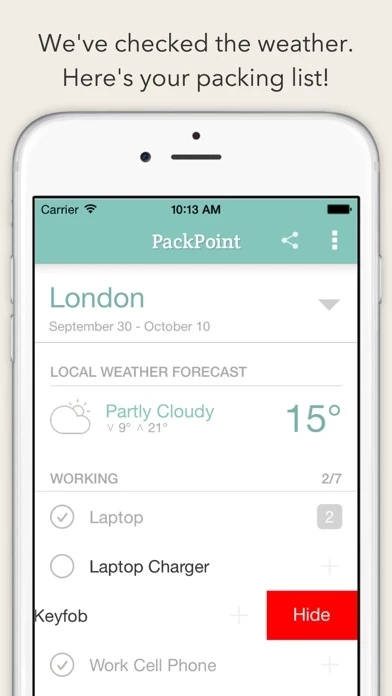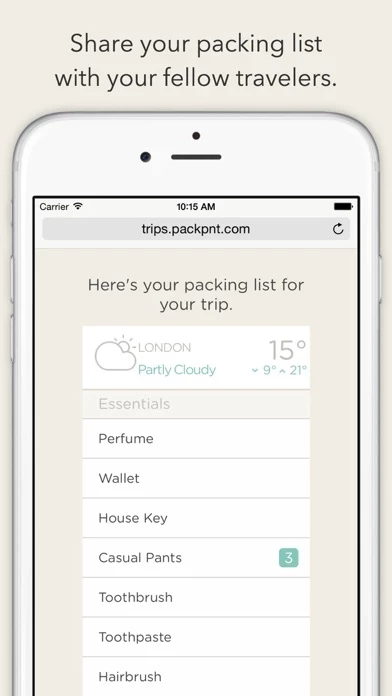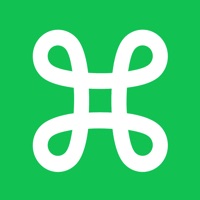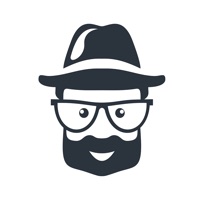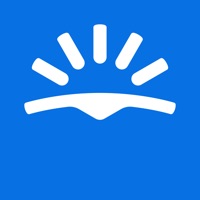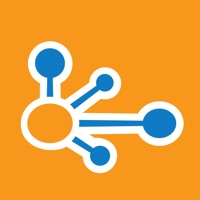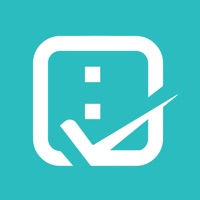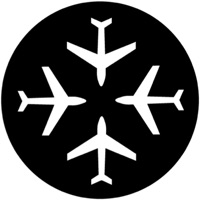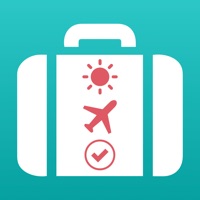How to Delete PackPoint Travel Packing List
Published by Wawwo on 2023-09-19We have made it super easy to delete PackPoint Travel Packing List account and/or app.
Table of Contents:
Guide to Delete PackPoint Travel Packing List
Things to note before removing PackPoint Travel Packing List:
- The developer of PackPoint Travel Packing List is Wawwo and all inquiries must go to them.
- Check the Terms of Services and/or Privacy policy of Wawwo to know if they support self-serve account deletion:
- Under the GDPR, Residents of the European Union and United Kingdom have a "right to erasure" and can request any developer like Wawwo holding their data to delete it. The law mandates that Wawwo must comply within a month.
- American residents (California only - you can claim to reside here) are empowered by the CCPA to request that Wawwo delete any data it has on you or risk incurring a fine (upto 7.5k usd).
- If you have an active subscription, it is recommended you unsubscribe before deleting your account or the app.
How to delete PackPoint Travel Packing List account:
Generally, here are your options if you need your account deleted:
Option 1: Reach out to PackPoint Travel Packing List via Justuseapp. Get all Contact details →
Option 2: Visit the PackPoint Travel Packing List website directly Here →
Option 3: Contact PackPoint Travel Packing List Support/ Customer Service:
- Verified email
- Contact e-Mail: [email protected]
- 100% Contact Match
- Developer: Wawwo
- E-Mail: [email protected]
- Website: Visit PackPoint Travel Packing List Website
Option 4: Check PackPoint Travel Packing List's Privacy/TOS/Support channels below for their Data-deletion/request policy then contact them:
*Pro-tip: Once you visit any of the links above, Use your browser "Find on page" to find "@". It immediately shows the neccessary emails.
How to Delete PackPoint Travel Packing List from your iPhone or Android.
Delete PackPoint Travel Packing List from iPhone.
To delete PackPoint Travel Packing List from your iPhone, Follow these steps:
- On your homescreen, Tap and hold PackPoint Travel Packing List until it starts shaking.
- Once it starts to shake, you'll see an X Mark at the top of the app icon.
- Click on that X to delete the PackPoint Travel Packing List app from your phone.
Method 2:
Go to Settings and click on General then click on "iPhone Storage". You will then scroll down to see the list of all the apps installed on your iPhone. Tap on the app you want to uninstall and delete the app.
For iOS 11 and above:
Go into your Settings and click on "General" and then click on iPhone Storage. You will see the option "Offload Unused Apps". Right next to it is the "Enable" option. Click on the "Enable" option and this will offload the apps that you don't use.
Delete PackPoint Travel Packing List from Android
- First open the Google Play app, then press the hamburger menu icon on the top left corner.
- After doing these, go to "My Apps and Games" option, then go to the "Installed" option.
- You'll see a list of all your installed apps on your phone.
- Now choose PackPoint Travel Packing List, then click on "uninstall".
- Also you can specifically search for the app you want to uninstall by searching for that app in the search bar then select and uninstall.
Have a Problem with PackPoint Travel Packing List? Report Issue
Leave a comment:
What is PackPoint Travel Packing List?
As Featured On The App Store's "Best New Apps", The Washington Post, BBC, LA Times, Lifehacker, Fast Company's Co.DESIGN, and The Next Web. "A Travel App That Practically Packs Your Bags For You" Never Forget Your ______ Again! PackPoint is an intelligent packing app and packing list builder for serious travelers. PackPoint will tell you what you need to pack based on length of travel, weather at your destination, and any activities planned during your trip. Punch in the city you're traveling to, the departure date, and the number of nights you'll be staying there. PRO TIPS: - Tap and hold to re-order packing list items - Select "hide checked items" for a minimal packing list as you pack. - Check out the Customize menu within PackPoint for Premium features - Swipe left to remove an item from your packing list - Tap the "+" sign to change quantities for each packing list item - Check off "Repeat Basics" if you're willing to repeat wearing basics like shirts and pants - Check off "La...