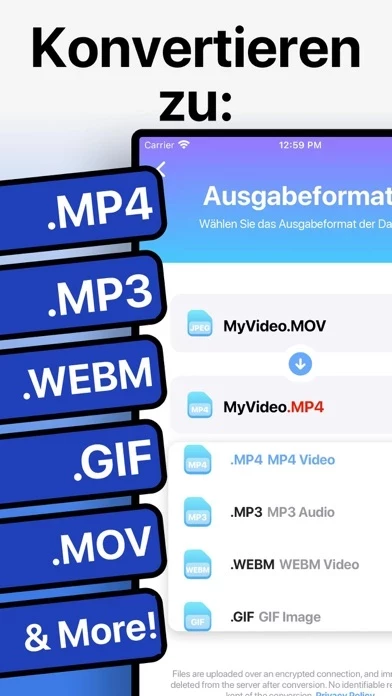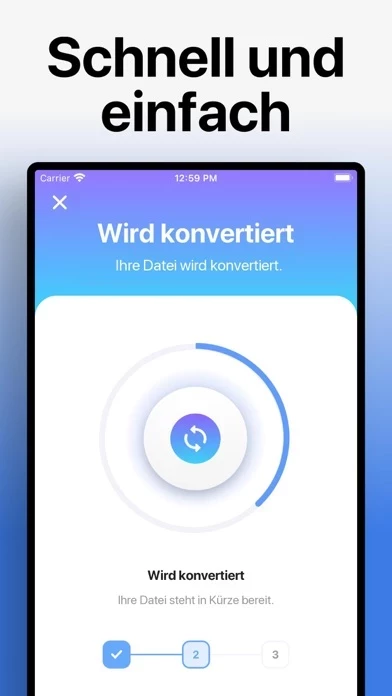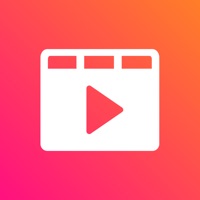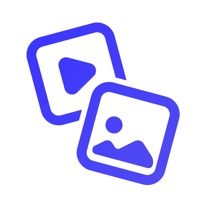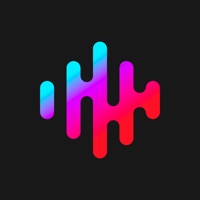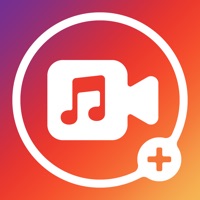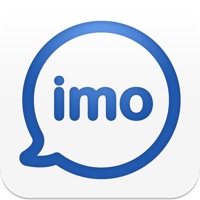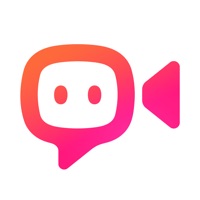How to Cancel The Video Converter
Published by Float Tech, LLC on 2023-12-01We have made it super easy to cancel The Video Converter subscription
at the root to avoid any and all mediums "Float Tech, LLC" (the developer) uses to bill you.
Complete Guide to Canceling The Video Converter
A few things to note and do before cancelling:
- The developer of The Video Converter is Float Tech, LLC and all inquiries must go to them.
- Check the Terms of Services and/or Privacy policy of Float Tech, LLC to know if they support self-serve subscription cancellation:
- Cancelling a subscription during a free trial may result in losing a free trial account.
- You must always cancel a subscription at least 24 hours before the trial period ends.
How easy is it to cancel or delete The Video Converter?
It is Difficult to Cancel a The Video Converter subscription. (**Crowdsourced from The Video Converter and Justuseapp users)
If you haven't rated The Video Converter cancellation policy yet, Rate it here →.
Potential Savings
**Pricing data is based on average subscription prices reported by Justuseapp.com users..
| Duration | Amount (USD) |
|---|---|
| Monthly Subscription | $9.95 |
How to Cancel The Video Converter Subscription on iPhone or iPad:
- Open Settings » ~Your name~ » and click "Subscriptions".
- Click the The Video Converter (subscription) you want to review.
- Click Cancel.
How to Cancel The Video Converter Subscription on Android Device:
- Open your Google Play Store app.
- Click on Menu » "Subscriptions".
- Tap on The Video Converter (subscription you wish to cancel)
- Click "Cancel Subscription".
How do I remove my Card from The Video Converter?
Removing card details from The Video Converter if you subscribed directly is very tricky. Very few websites allow you to remove your card details. So you will have to make do with some few tricks before and after subscribing on websites in the future.
Before Signing up or Subscribing:
- Create an account on Justuseapp. signup here →
- Create upto 4 Virtual Debit Cards - this will act as a VPN for you bank account and prevent apps like The Video Converter from billing you to eternity.
- Fund your Justuseapp Cards using your real card.
- Signup on The Video Converter or any other website using your Justuseapp card.
- Cancel the The Video Converter subscription directly from your Justuseapp dashboard.
- To learn more how this all works, Visit here →.
How to Cancel The Video Converter Subscription on a Mac computer:
- Goto your Mac AppStore, Click ~Your name~ (bottom sidebar).
- Click "View Information" and sign in if asked to.
- Scroll down on the next page shown to you until you see the "Subscriptions" tab then click on "Manage".
- Click "Edit" beside the The Video Converter app and then click on "Cancel Subscription".
What to do if you Subscribed directly on The Video Converter's Website:
- Reach out to Float Tech, LLC here »»
- Visit The Video Converter website: Click to visit .
- Login to your account.
- In the menu section, look for any of the following: "Billing", "Subscription", "Payment", "Manage account", "Settings".
- Click the link, then follow the prompts to cancel your subscription.
How to Cancel The Video Converter Subscription on Paypal:
To cancel your The Video Converter subscription on PayPal, do the following:
- Login to www.paypal.com .
- Click "Settings" » "Payments".
- Next, click on "Manage Automatic Payments" in the Automatic Payments dashboard.
- You'll see a list of merchants you've subscribed to. Click on "The Video Converter" or "Float Tech, LLC" to cancel.
How to delete The Video Converter account:
- Reach out directly to The Video Converter via Justuseapp. Get all Contact details →
- Send an email to [email protected] Click to email requesting that they delete your account.
Delete The Video Converter from iPhone:
- On your homescreen, Tap and hold The Video Converter until it starts shaking.
- Once it starts to shake, you'll see an X Mark at the top of the app icon.
- Click on that X to delete the The Video Converter app.
Delete The Video Converter from Android:
- Open your GooglePlay app and goto the menu.
- Click "My Apps and Games" » then "Installed".
- Choose The Video Converter, » then click "Uninstall".
Have a Problem with The Video Converter? Report Issue
Leave a comment:
What is The Video Converter?
Quickly convert your videos to nearly any video or audio format! 1. Select your input file 2. Choose your output format ( MP4, MP3, AVI, M4A etc. ) 3. Convert! It will only take a few seconds. 4. Save your file, or open it in your favorite app! Here are the video and audio output formats you can choose from: MP4, MP3, WEBM, GIF, MOV, WMV, 3G2, AAC, AVI, FLAC, FLV, M4A, MKV, WAV, MPG You can convert from dozens of input formats, here are some of the most popular formats we support converting from: MOV, MP4, WEBM, M4A, AVI, TS, MTF, GIF, WMV, MP3, MKV MPG, 3GP and many more! Save, Share or View your converted videos in your favorite apps immediately. You can even browse your previously converted files with our in-app file browser. After conversion, you can immediately AirDrop your files right to your Mac or another device. Conversions usually take less than 15 seconds! Conversion is done on a secure cloud server, which makes conversion easier, faster and much more battery-friendly. You must have an internet connection to use this app. Files are immediately deleted from the server after conversion. While the files are immediately deleted after conversion or cancellation, you should be aware that by using this app, you agree that your files will be sent over to internet from the app to the conversion server. We've also recently added support for local conversions for many popular conversion types. These conversions don't require a server, and are usually done almost ins...