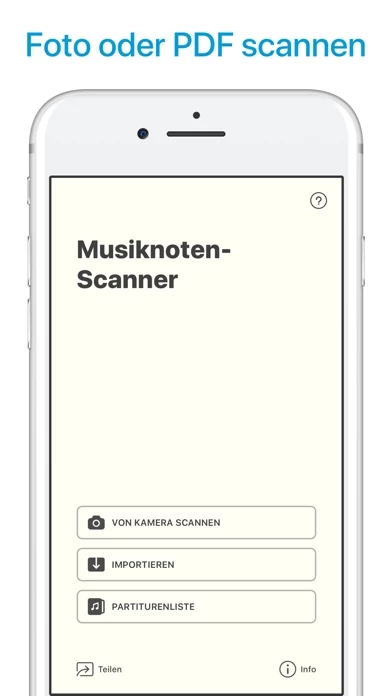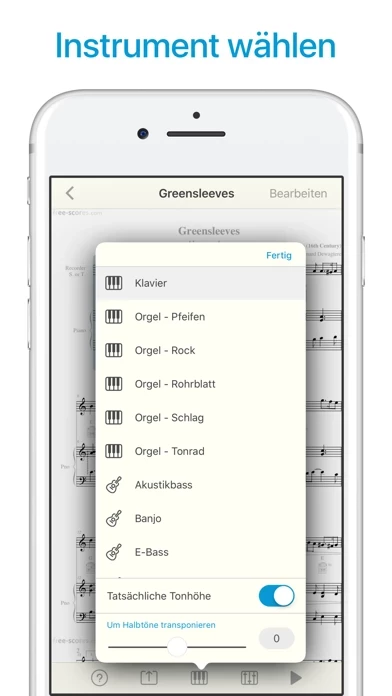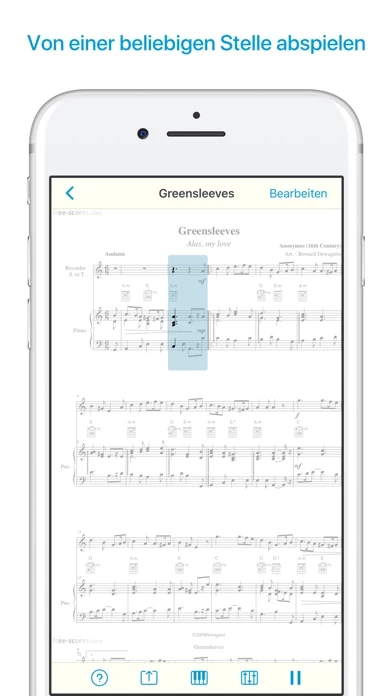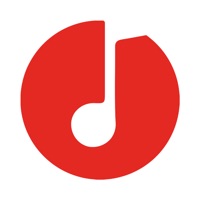How to Delete Sheet Music Scanner
Published by David Zemsky on 2024-04-02We have made it super easy to delete Sheet Music Scanner account and/or app.
Table of Contents:
Guide to Delete Sheet Music Scanner
Things to note before removing Sheet Music Scanner:
- The developer of Sheet Music Scanner is David Zemsky and all inquiries must go to them.
- Under the GDPR, Residents of the European Union and United Kingdom have a "right to erasure" and can request any developer like David Zemsky holding their data to delete it. The law mandates that David Zemsky must comply within a month.
- American residents (California only - you can claim to reside here) are empowered by the CCPA to request that David Zemsky delete any data it has on you or risk incurring a fine (upto 7.5k usd).
- If you have an active subscription, it is recommended you unsubscribe before deleting your account or the app.
How to delete Sheet Music Scanner account:
Generally, here are your options if you need your account deleted:
Option 1: Reach out to Sheet Music Scanner via Justuseapp. Get all Contact details →
Option 2: Visit the Sheet Music Scanner website directly Here →
Option 3: Contact Sheet Music Scanner Support/ Customer Service:
- Verified email
- Contact e-Mail: [email protected]
- 54.55% Contact Match
- Developer: David Zemsky
- E-Mail: [email protected]
- Website: Visit Sheet Music Scanner Website
How to Delete Sheet Music Scanner from your iPhone or Android.
Delete Sheet Music Scanner from iPhone.
To delete Sheet Music Scanner from your iPhone, Follow these steps:
- On your homescreen, Tap and hold Sheet Music Scanner until it starts shaking.
- Once it starts to shake, you'll see an X Mark at the top of the app icon.
- Click on that X to delete the Sheet Music Scanner app from your phone.
Method 2:
Go to Settings and click on General then click on "iPhone Storage". You will then scroll down to see the list of all the apps installed on your iPhone. Tap on the app you want to uninstall and delete the app.
For iOS 11 and above:
Go into your Settings and click on "General" and then click on iPhone Storage. You will see the option "Offload Unused Apps". Right next to it is the "Enable" option. Click on the "Enable" option and this will offload the apps that you don't use.
Delete Sheet Music Scanner from Android
- First open the Google Play app, then press the hamburger menu icon on the top left corner.
- After doing these, go to "My Apps and Games" option, then go to the "Installed" option.
- You'll see a list of all your installed apps on your phone.
- Now choose Sheet Music Scanner, then click on "uninstall".
- Also you can specifically search for the app you want to uninstall by searching for that app in the search bar then select and uninstall.
Have a Problem with Sheet Music Scanner? Report Issue
Leave a comment:
What is Sheet Music Scanner?
Scan sheet music and instantly listen with music with Sheet Music Scanner. Sheet Music Scanner makes it easy for you to scan or upload printed sheet music. Listen to the music printed on the page in a number of different formats and instruments, directly on your device. Ever wanted to know how that interesting-looking piece of sheet music actually sounds? Now you can know instantly. Just point your iPhone or iPad at the sheet and let it play the notes for you. Listen to the notes and help yourself learn along the way. Sheet Music Scanner lets you scan and playback from any part of the song, just tap the measure and listen to your sheet music. You can even choose the instrument, pick the speed and enjoy! Download Sheet Music Scanner and scan your sheet music today! 2 for 1 universal iOS app: iPhone / iPod touch and iPad - you get Sheet Music Scanner for all your iOS devices for the price of one. SHEET MUSIC SCANNER FEATURES - Scan the whole sheet instantly using your built-in came...