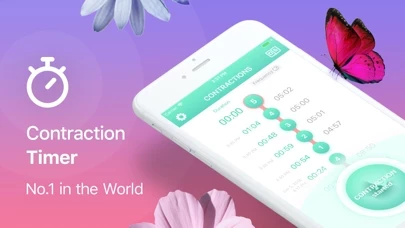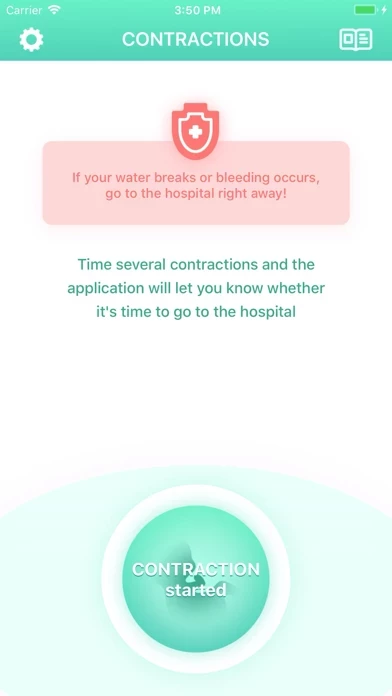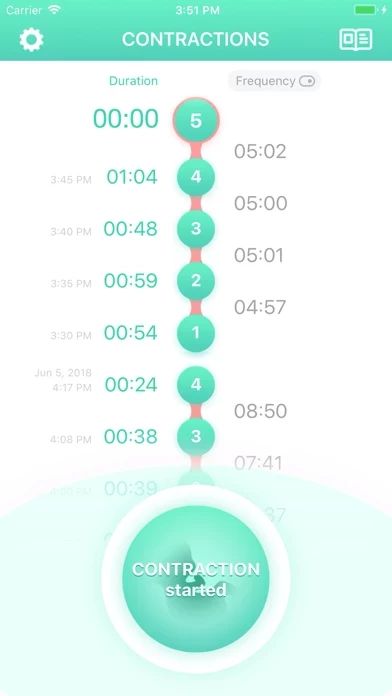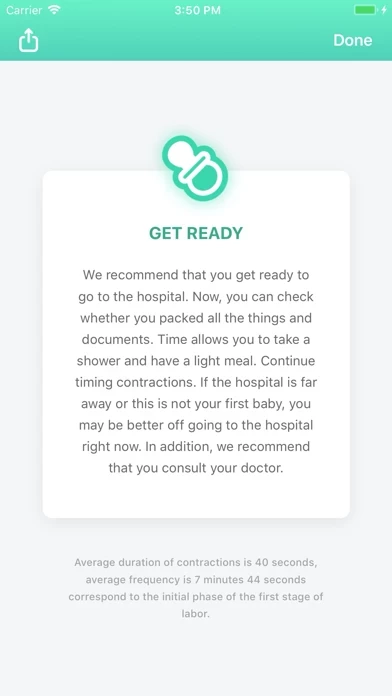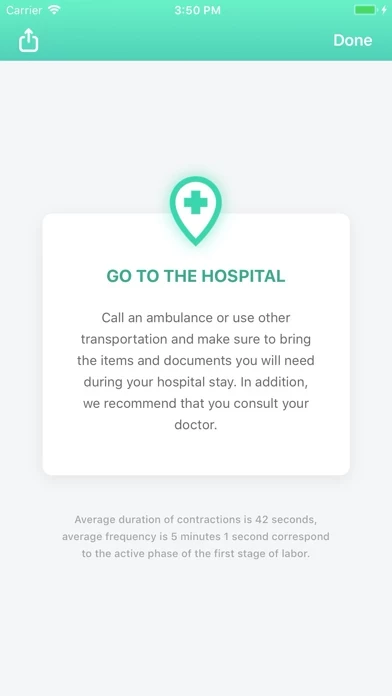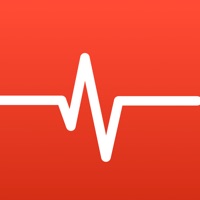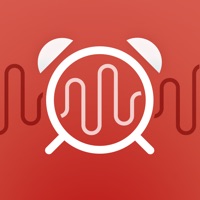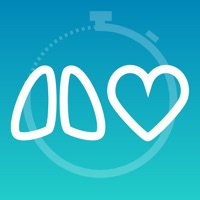How to Delete Contraction Timer & Counter 9m
Published by Aleksei Neiman on 2023-07-05We have made it super easy to delete Contraction Timer & Counter 9m account and/or app.
Table of Contents:
Guide to Delete Contraction Timer & Counter 9m
Things to note before removing Contraction Timer & Counter 9m:
- The developer of Contraction Timer & Counter 9m is Aleksei Neiman and all inquiries must go to them.
- Under the GDPR, Residents of the European Union and United Kingdom have a "right to erasure" and can request any developer like Aleksei Neiman holding their data to delete it. The law mandates that Aleksei Neiman must comply within a month.
- American residents (California only - you can claim to reside here) are empowered by the CCPA to request that Aleksei Neiman delete any data it has on you or risk incurring a fine (upto 7.5k usd).
- If you have an active subscription, it is recommended you unsubscribe before deleting your account or the app.
How to delete Contraction Timer & Counter 9m account:
Generally, here are your options if you need your account deleted:
Option 1: Reach out to Contraction Timer & Counter 9m via Justuseapp. Get all Contact details →
Option 2: Visit the Contraction Timer & Counter 9m website directly Here →
Option 3: Contact Contraction Timer & Counter 9m Support/ Customer Service:
- Verified email
- Contact e-Mail: [email protected]
- 96.55% Contact Match
- Developer: Neiman
- E-Mail: [email protected]
- Website: Visit Contraction Timer & Counter 9m Website
- 65.38% Contact Match
- Developer: Cuberob
- E-Mail: [email protected]
- Website: Visit Cuberob Website
How to Delete Contraction Timer & Counter 9m from your iPhone or Android.
Delete Contraction Timer & Counter 9m from iPhone.
To delete Contraction Timer & Counter 9m from your iPhone, Follow these steps:
- On your homescreen, Tap and hold Contraction Timer & Counter 9m until it starts shaking.
- Once it starts to shake, you'll see an X Mark at the top of the app icon.
- Click on that X to delete the Contraction Timer & Counter 9m app from your phone.
Method 2:
Go to Settings and click on General then click on "iPhone Storage". You will then scroll down to see the list of all the apps installed on your iPhone. Tap on the app you want to uninstall and delete the app.
For iOS 11 and above:
Go into your Settings and click on "General" and then click on iPhone Storage. You will see the option "Offload Unused Apps". Right next to it is the "Enable" option. Click on the "Enable" option and this will offload the apps that you don't use.
Delete Contraction Timer & Counter 9m from Android
- First open the Google Play app, then press the hamburger menu icon on the top left corner.
- After doing these, go to "My Apps and Games" option, then go to the "Installed" option.
- You'll see a list of all your installed apps on your phone.
- Now choose Contraction Timer & Counter 9m, then click on "uninstall".
- Also you can specifically search for the app you want to uninstall by searching for that app in the search bar then select and uninstall.
Have a Problem with Contraction Timer & Counter 9m? Report Issue
Leave a comment:
What is Contraction Timer & Counter 9m?
*** Most downloaded Contraction Timer app in the world! Number 1 in the USA, UK, Australia, Canada, Italy and elsewhere! *** This is the simplest-to-use contraction timer. The app will help to track your contractions and determine when it's time to go to the hospital. If you plan on having a home birth, the app will tell you what stage of labor you are in at any given moment. Keep track of your labor by tapping a single button at the start and at the end of each contraction. The Contraction Timer analyzes the duration and frequency of contractions and will notify you when it's time to go to the hospital. Thousands of pregnant women around the world have become mothers using our app. Always consult your doctor to orient yourself in terms of contraction frequency and duration. This app is not a medical device and our recomendations are based on standard indicators. Your labor may occur differently. Therefore, do not rely exclusively on our app. If the duration and frequency of contra...