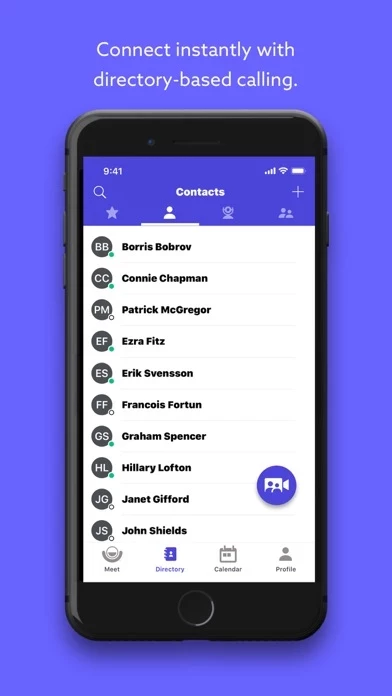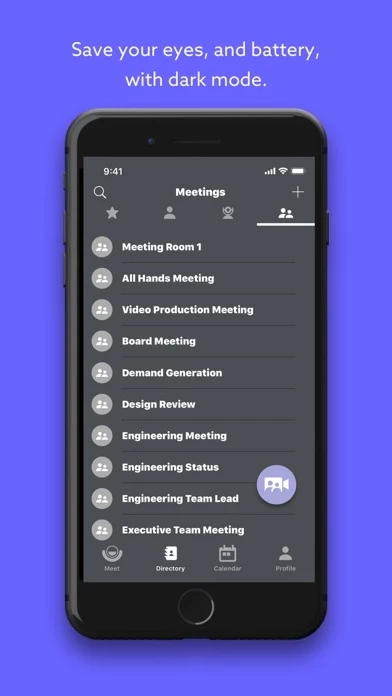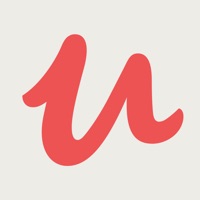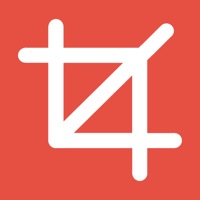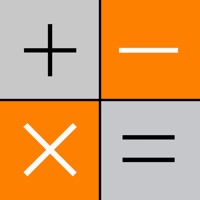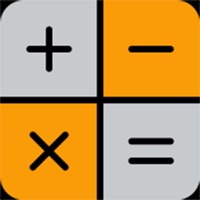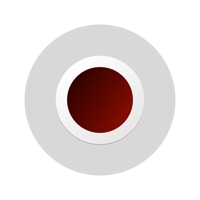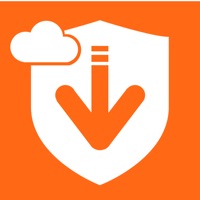How to Delete Lifesize Video Conferencing
Published by Lifesize, Inc. on 2023-09-11We have made it super easy to delete Lifesize Video Conferencing account and/or app.
Table of Contents:
Guide to Delete Lifesize Video Conferencing
Things to note before removing Lifesize Video Conferencing:
- The developer of Lifesize Video Conferencing is Lifesize, Inc. and all inquiries must go to them.
- Check the Terms of Services and/or Privacy policy of Lifesize, Inc. to know if they support self-serve account deletion:
- Under the GDPR, Residents of the European Union and United Kingdom have a "right to erasure" and can request any developer like Lifesize, Inc. holding their data to delete it. The law mandates that Lifesize, Inc. must comply within a month.
- American residents (California only - you can claim to reside here) are empowered by the CCPA to request that Lifesize, Inc. delete any data it has on you or risk incurring a fine (upto 7.5k usd).
- If you have an active subscription, it is recommended you unsubscribe before deleting your account or the app.
How to delete Lifesize Video Conferencing account:
Generally, here are your options if you need your account deleted:
Option 1: Reach out to Lifesize Video Conferencing via Justuseapp. Get all Contact details →
Option 2: Visit the Lifesize Video Conferencing website directly Here →
Option 3: Contact Lifesize Video Conferencing Support/ Customer Service:
- 100% Contact Match
- Developer: Lifesize
- E-Mail: [email protected]
- Website: Visit Lifesize Video Conferencing Website
- 62.75% Contact Match
- Developer: Lifesize
- E-Mail: [email protected]
- Website: Visit Lifesize Website
Option 4: Check Lifesize Video Conferencing's Privacy/TOS/Support channels below for their Data-deletion/request policy then contact them:
*Pro-tip: Once you visit any of the links above, Use your browser "Find on page" to find "@". It immediately shows the neccessary emails.
How to Delete Lifesize Video Conferencing from your iPhone or Android.
Delete Lifesize Video Conferencing from iPhone.
To delete Lifesize Video Conferencing from your iPhone, Follow these steps:
- On your homescreen, Tap and hold Lifesize Video Conferencing until it starts shaking.
- Once it starts to shake, you'll see an X Mark at the top of the app icon.
- Click on that X to delete the Lifesize Video Conferencing app from your phone.
Method 2:
Go to Settings and click on General then click on "iPhone Storage". You will then scroll down to see the list of all the apps installed on your iPhone. Tap on the app you want to uninstall and delete the app.
For iOS 11 and above:
Go into your Settings and click on "General" and then click on iPhone Storage. You will see the option "Offload Unused Apps". Right next to it is the "Enable" option. Click on the "Enable" option and this will offload the apps that you don't use.
Delete Lifesize Video Conferencing from Android
- First open the Google Play app, then press the hamburger menu icon on the top left corner.
- After doing these, go to "My Apps and Games" option, then go to the "Installed" option.
- You'll see a list of all your installed apps on your phone.
- Now choose Lifesize Video Conferencing, then click on "uninstall".
- Also you can specifically search for the app you want to uninstall by searching for that app in the search bar then select and uninstall.
Have a Problem with Lifesize Video Conferencing? Report Issue
Leave a comment:
What is Lifesize Video Conferencing?
Experience video conferencing in the most effortless and effective way possible. Lifesize delivers award-winning, cloud-based video conferencing technology that allows you to connect, communicate, and collaborate—from one-on-one audio and video calls to full-scale company meetings spanning multiple locations. With the Lifesize app, you can stay connected on the go. Start or join a meeting instantly, meet face to face with the highest-quality video and audio, share your screen, chat in real time, sync with your calendar, and more. Lifesize. Work together. Features include: • Start a call or schedule a meeting instantly • Share content from your device with other participants while in a call • Comprehensive, name-based directory with search and status • Click to call contacts, rooms, and meetings • Add connections as favorites for quick and easy communication • Support for hands-free calling when paired to compatible audio systems • Send meeting invites via email or text message • S...