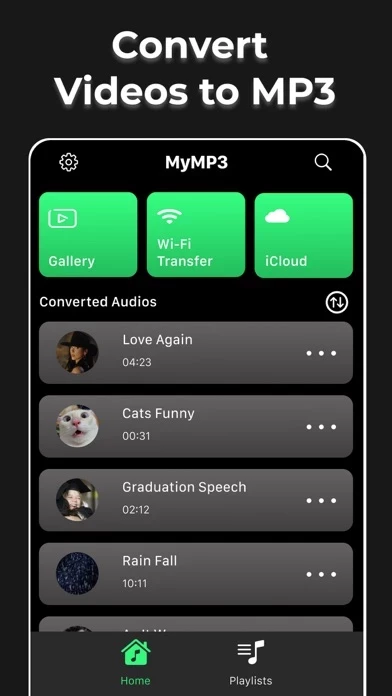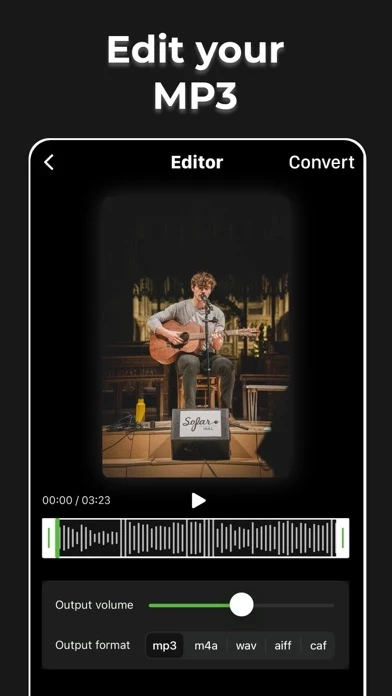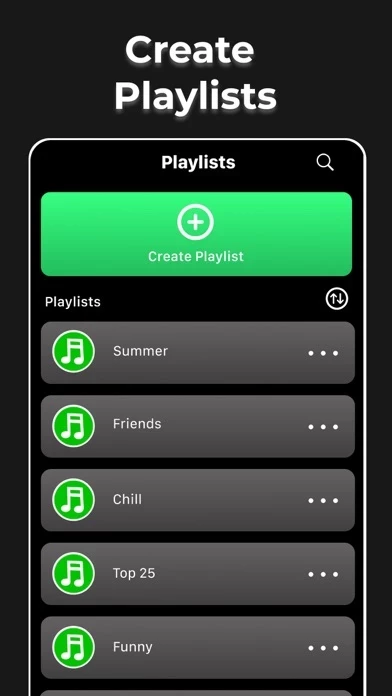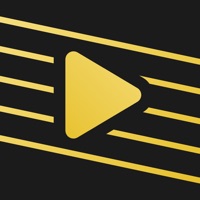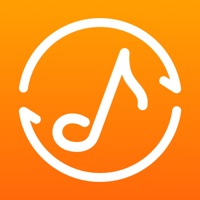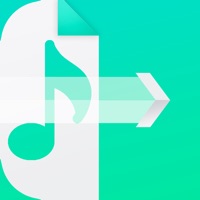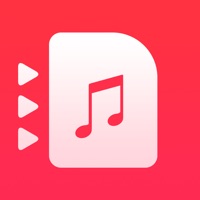How to Cancel MyMP3
Published by Local Network MediaWe have made it super easy to cancel MyMP3 - Convert Videos to MP3 subscription
at the root to avoid any and all mediums "Local Network Media" (the developer) uses to bill you.
Complete Guide to Canceling MyMP3 - Convert Videos to MP3
A few things to note and do before cancelling:
- The developer of MyMP3 is Local Network Media and all inquiries must go to them.
- Cancelling a subscription during a free trial may result in losing a free trial account.
- You must always cancel a subscription at least 24 hours before the trial period ends.
Pricing Plans
**Gotten from publicly available data and the appstores.
- Weekly: $4.99/week
- Monthly: $9.99/month
- Yearly: $49.99/year
How to Cancel MyMP3 - Convert Videos to MP3 Subscription on iPhone or iPad:
- Open Settings » ~Your name~ » and click "Subscriptions".
- Click the MyMP3 (subscription) you want to review.
- Click Cancel.
How to Cancel MyMP3 - Convert Videos to MP3 Subscription on Android Device:
- Open your Google Play Store app.
- Click on Menu » "Subscriptions".
- Tap on MyMP3 - Convert Videos to MP3 (subscription you wish to cancel)
- Click "Cancel Subscription".
How do I remove my Card from MyMP3?
Removing card details from MyMP3 if you subscribed directly is very tricky. Very few websites allow you to remove your card details. So you will have to make do with some few tricks before and after subscribing on websites in the future.
Before Signing up or Subscribing:
- Create an account on Justuseapp. signup here →
- Create upto 4 Virtual Debit Cards - this will act as a VPN for you bank account and prevent apps like MyMP3 from billing you to eternity.
- Fund your Justuseapp Cards using your real card.
- Signup on MyMP3 - Convert Videos to MP3 or any other website using your Justuseapp card.
- Cancel the MyMP3 subscription directly from your Justuseapp dashboard.
- To learn more how this all works, Visit here →.
How to Cancel MyMP3 - Convert Videos to MP3 Subscription on a Mac computer:
- Goto your Mac AppStore, Click ~Your name~ (bottom sidebar).
- Click "View Information" and sign in if asked to.
- Scroll down on the next page shown to you until you see the "Subscriptions" tab then click on "Manage".
- Click "Edit" beside the MyMP3 - Convert Videos to MP3 app and then click on "Cancel Subscription".
What to do if you Subscribed directly on MyMP3's Website:
- Reach out to Local Network Media here »»
- Visit MyMP3 website: Click to visit .
- Login to your account.
- In the menu section, look for any of the following: "Billing", "Subscription", "Payment", "Manage account", "Settings".
- Click the link, then follow the prompts to cancel your subscription.
How to Cancel MyMP3 - Convert Videos to MP3 Subscription on Paypal:
To cancel your MyMP3 subscription on PayPal, do the following:
- Login to www.paypal.com .
- Click "Settings" » "Payments".
- Next, click on "Manage Automatic Payments" in the Automatic Payments dashboard.
- You'll see a list of merchants you've subscribed to. Click on "MyMP3 - Convert Videos to MP3" or "Local Network Media" to cancel.
How to delete MyMP3 account:
- Reach out directly to MyMP3 via Justuseapp. Get all Contact details →
- Send an email to [email protected] Click to email requesting that they delete your account.
Delete MyMP3 - Convert Videos to MP3 from iPhone:
- On your homescreen, Tap and hold MyMP3 - Convert Videos to MP3 until it starts shaking.
- Once it starts to shake, you'll see an X Mark at the top of the app icon.
- Click on that X to delete the MyMP3 - Convert Videos to MP3 app.
Delete MyMP3 - Convert Videos to MP3 from Android:
- Open your GooglePlay app and goto the menu.
- Click "My Apps and Games" » then "Installed".
- Choose MyMP3 - Convert Videos to MP3, » then click "Uninstall".
Have a Problem with MyMP3 - Convert Videos to MP3? Report Issue
Leave a comment:
What is MyMP3 - Convert Videos to MP3?
this app converts any video to MP3 audio and saves it on your iPhone so you can listen to it anytime and anywhere! Key app features are: • Convert video to MP3 and to many other audio formats (e.g., m4a, wav, aiff, caf, etc..) • Import audio files from different sources: your gallery, wifi, your laptop, Icould • Share your MP3 files with any social network, instant messaging app or email • Edit and customize your audio • Create and edit playlists • Integrated powerful music player • Listen to your tracks in background • Advanced search to find your favorite audios • Edit audio metadata, renaming your tracks and artists • Re-arrange tracks Subscribe to access to premium app features; subscription details are the following: • Length: weekly, monthly and yearly. • Your payment will be charged to your iTunes Account as soon as you confirm your purchase • You can manage your subscriptions and turn off auto-renewal from your Account Settings after the purchase • Your subscription will renew automatically, unless you turn off auto-renew at least 24 hours before the end of the current period • The cost of renewal will be charged to your account in the 24 hours prior to the end of the current period • When canceling a subscription, your subscription will stay active until the end of the period. Auto-renewal will be disabled, but the current subscription will not be refunded • Any unused portion of a free trial period, if offered, will be forfeited when purchasing a subscription