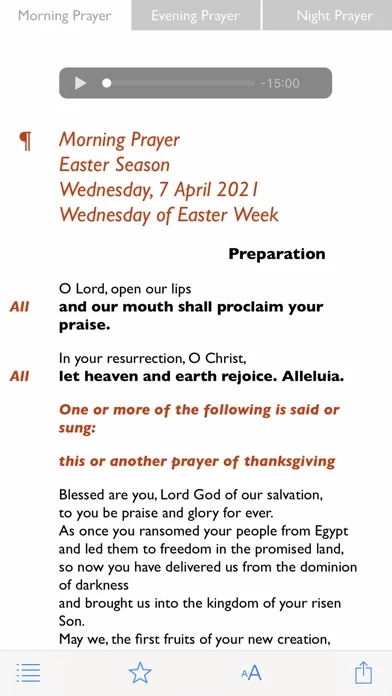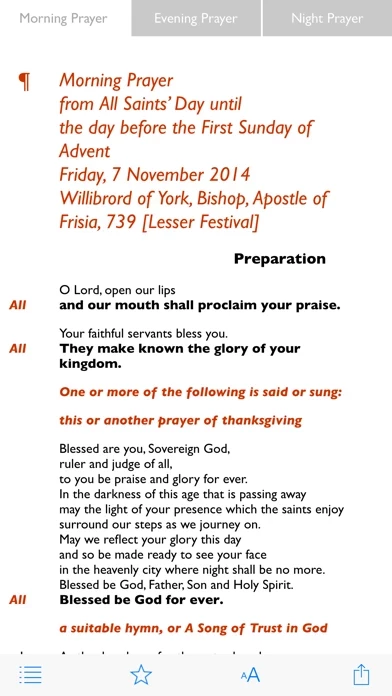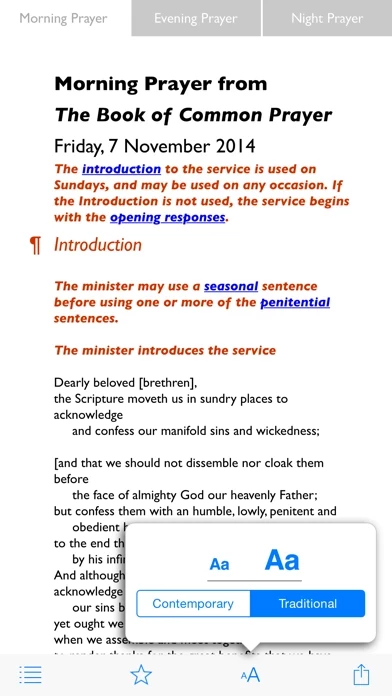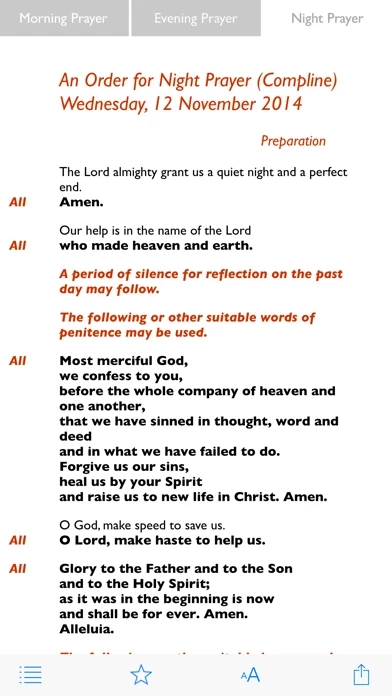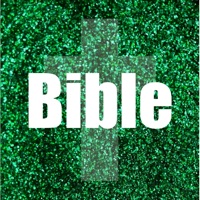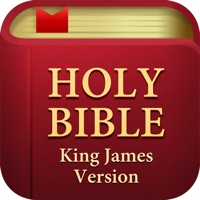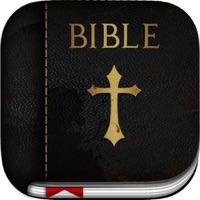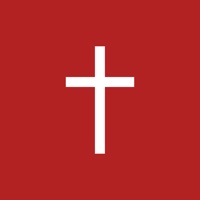How to Delete Daily Prayer
Published by Aimer Media Ltd. on 2023-12-13We have made it super easy to delete Daily Prayer account and/or app.
Table of Contents:
Guide to Delete Daily Prayer
Things to note before removing Daily Prayer:
- The developer of Daily Prayer is Aimer Media Ltd. and all inquiries must go to them.
- Check the Terms of Services and/or Privacy policy of Aimer Media Ltd. to know if they support self-serve account deletion:
- Under the GDPR, Residents of the European Union and United Kingdom have a "right to erasure" and can request any developer like Aimer Media Ltd. holding their data to delete it. The law mandates that Aimer Media Ltd. must comply within a month.
- American residents (California only - you can claim to reside here) are empowered by the CCPA to request that Aimer Media Ltd. delete any data it has on you or risk incurring a fine (upto 7.5k usd).
- If you have an active subscription, it is recommended you unsubscribe before deleting your account or the app.
How to delete Daily Prayer account:
Generally, here are your options if you need your account deleted:
Option 1: Reach out to Daily Prayer via Justuseapp. Get all Contact details →
Option 2: Visit the Daily Prayer website directly Here →
Option 3: Contact Daily Prayer Support/ Customer Service:
- 85.71% Contact Match
- Developer: RethinkMe
- E-Mail: [email protected]
- Website: Visit Daily Prayer Website
- 80% Contact Match
- Developer: Tap Tap Studio
- E-Mail: [email protected]
- Website: Visit Tap Tap Studio Website
Option 4: Check Daily Prayer's Privacy/TOS/Support channels below for their Data-deletion/request policy then contact them:
- https://aimermedia.com/chp-tos/
- https://aimermedia.com/hymnsam-apps-privacy-policy/
- http://aimermedia.com/client/church-of-england/
*Pro-tip: Once you visit any of the links above, Use your browser "Find on page" to find "@". It immediately shows the neccessary emails.
How to Delete Daily Prayer from your iPhone or Android.
Delete Daily Prayer from iPhone.
To delete Daily Prayer from your iPhone, Follow these steps:
- On your homescreen, Tap and hold Daily Prayer until it starts shaking.
- Once it starts to shake, you'll see an X Mark at the top of the app icon.
- Click on that X to delete the Daily Prayer app from your phone.
Method 2:
Go to Settings and click on General then click on "iPhone Storage". You will then scroll down to see the list of all the apps installed on your iPhone. Tap on the app you want to uninstall and delete the app.
For iOS 11 and above:
Go into your Settings and click on "General" and then click on iPhone Storage. You will see the option "Offload Unused Apps". Right next to it is the "Enable" option. Click on the "Enable" option and this will offload the apps that you don't use.
Delete Daily Prayer from Android
- First open the Google Play app, then press the hamburger menu icon on the top left corner.
- After doing these, go to "My Apps and Games" option, then go to the "Installed" option.
- You'll see a list of all your installed apps on your phone.
- Now choose Daily Prayer, then click on "uninstall".
- Also you can specifically search for the app you want to uninstall by searching for that app in the search bar then select and uninstall.
Have a Problem with Daily Prayer? Report Issue
Leave a comment:
What is Daily Prayer?
Find complete services for Morning, Evening and Night Prayer from the Church of England with this official Daily Prayer app. From the earliest days of Christianity, Christians have gathered at regular times each day and night to read the Bible, praise God and pray for the world. Daily Prayer helps the Christians of today take part in this regular pattern of worship. For every day of the year, it presents material for Morning, Evening and Night Prayer in both contemporary (Common Worship) and traditional (Book of Common Prayer) forms. All services are provided in full and include Bible readings (NRSV translation), psalms, canticles and seasonal variations. Access audio for Morning and Evening Prayer (Contemporary Services) from the accompanying official Daily Prayer podcast with the new audio player. The new player will appear at the start of Morning and Evening Prayer services for which a podcast episode is available (Morning Prayer services are normally published at 00.15 GMT and...