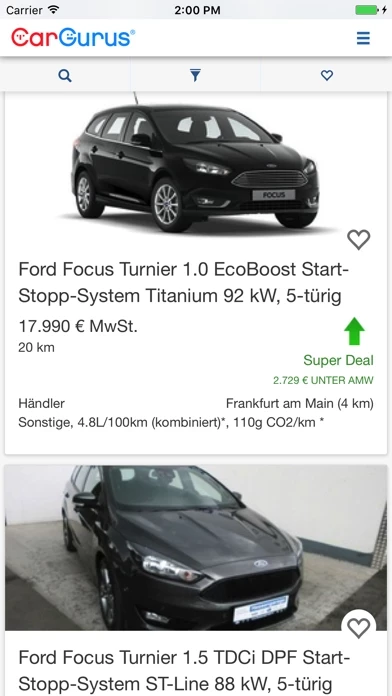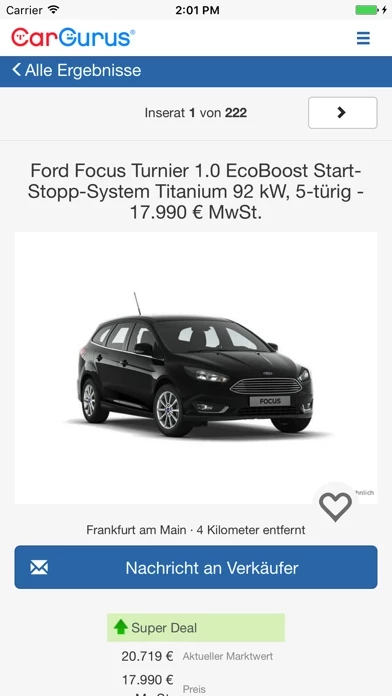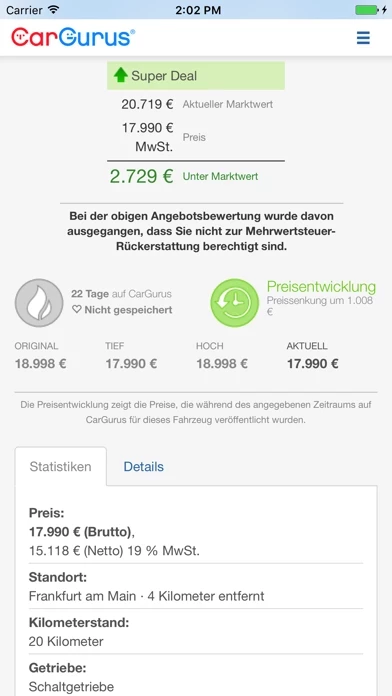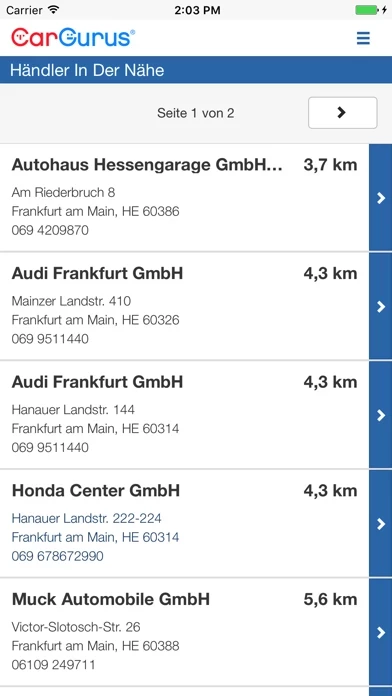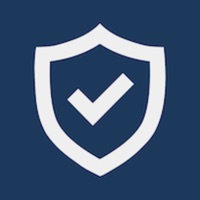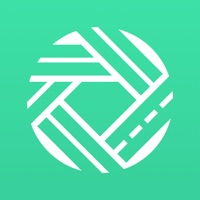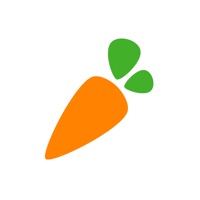How to Delete CarGurus
Published by CarGurus on 2023-11-20We have made it super easy to delete CarGurus: Used & New Cars account and/or app.
Guide to Delete CarGurus: Used & New Cars
Things to note before removing CarGurus:
- The developer of CarGurus is CarGurus and all inquiries must go to them.
- Under the GDPR, Residents of the European Union and United Kingdom have a "right to erasure" and can request any developer like CarGurus holding their data to delete it. The law mandates that CarGurus must comply within a month.
- American residents (California only - you can claim to reside here) are empowered by the CCPA to request that CarGurus delete any data it has on you or risk incurring a fine (upto 7.5k usd).
- If you have an active subscription, it is recommended you unsubscribe before deleting your account or the app.
How to delete CarGurus account:
Generally, here are your options if you need your account deleted:
Option 1: Reach out to CarGurus via Justuseapp. Get all Contact details →
Option 2: Visit the CarGurus website directly Here →
Option 3: Contact CarGurus Support/ Customer Service:
- 100% Contact Match
- Developer: CarGurus, Inc
- E-Mail: [email protected]
- Website: Visit CarGurus Website
How to Delete CarGurus: Used & New Cars from your iPhone or Android.
Delete CarGurus: Used & New Cars from iPhone.
To delete CarGurus from your iPhone, Follow these steps:
- On your homescreen, Tap and hold CarGurus: Used & New Cars until it starts shaking.
- Once it starts to shake, you'll see an X Mark at the top of the app icon.
- Click on that X to delete the CarGurus: Used & New Cars app from your phone.
Method 2:
Go to Settings and click on General then click on "iPhone Storage". You will then scroll down to see the list of all the apps installed on your iPhone. Tap on the app you want to uninstall and delete the app.
For iOS 11 and above:
Go into your Settings and click on "General" and then click on iPhone Storage. You will see the option "Offload Unused Apps". Right next to it is the "Enable" option. Click on the "Enable" option and this will offload the apps that you don't use.
Delete CarGurus: Used & New Cars from Android
- First open the Google Play app, then press the hamburger menu icon on the top left corner.
- After doing these, go to "My Apps and Games" option, then go to the "Installed" option.
- You'll see a list of all your installed apps on your phone.
- Now choose CarGurus: Used & New Cars, then click on "uninstall".
- Also you can specifically search for the app you want to uninstall by searching for that app in the search bar then select and uninstall.
Have a Problem with CarGurus: Used & New Cars? Report Issue
Leave a comment:
Reviews & Common Issues: 1 Comments
By lucy
11 months agolucy eyer
What is CarGurus: Used & New Cars?
Looking for a used or new car? Find it on this app. We take the guesswork out of car shopping by running the numbers on tons of cars, providing you with all the important details, and serving everything up in an easy-to-understand format. See if a car is overpriced or a great deal, access key negotiation info, and find financing*—all on the app. Want to sell your car? We can help with that, too. DATA-DRIVEN DEAL RATINGS: Our deal-rating algorithm digs deeper, analyzing thousands of details like price, accident history, dealer reviews, and dealer location to give cars a deal rating from great to overpriced. Our algorithm is so rigorous that it only rates 30% of cars a good or great deal. That means when you see a great deal on this app, you can be sure it’s a great deal. VALUABLE INSIGHTS: Get free access to key info like accident history, days on lot, number of owners, and price changes—all in one place. No digging necessary. GET PRICE DROP ALERTS, NEW DEALS & CAR RECOMMENDATIONS:...