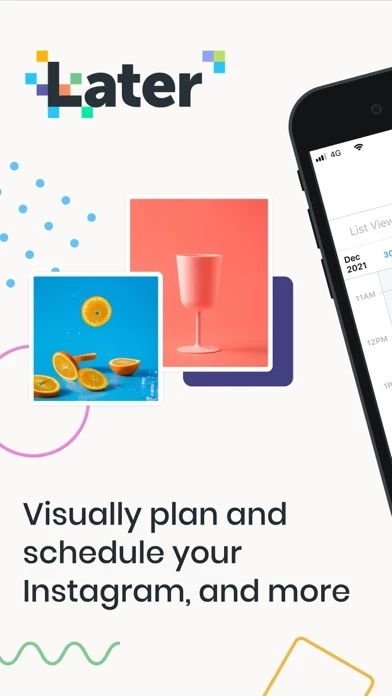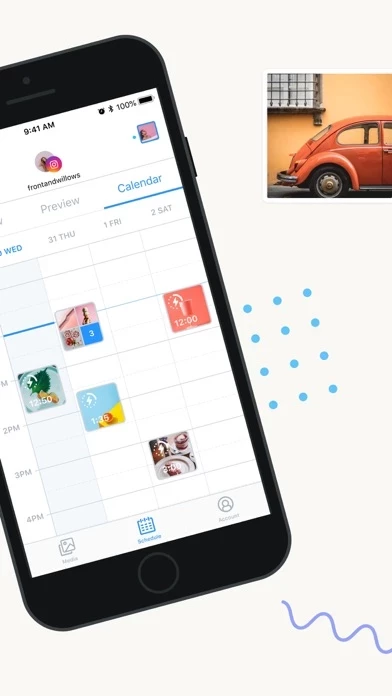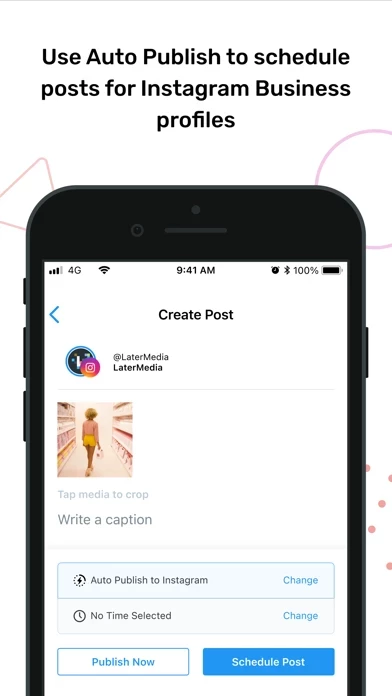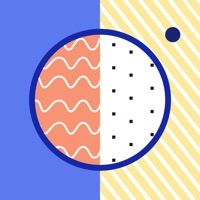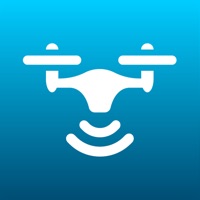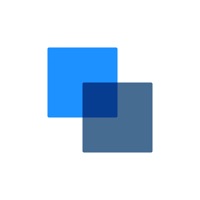How to Cancel Later
Published by Latergramme on 2024-01-30We have made it super easy to cancel Later: Social Media Scheduler subscription
at the root to avoid any and all mediums "Latergramme" (the developer) uses to bill you.
Complete Guide to Canceling Later: Social Media Scheduler
A few things to note and do before cancelling:
- The developer of Later is Latergramme and all inquiries must go to them.
- Cancelling a subscription during a free trial may result in losing a free trial account.
- You must always cancel a subscription at least 24 hours before the trial period ends.
How easy is it to cancel or delete Later?
It is Very Easy to Cancel a Later subscription. (**Crowdsourced from Later and Justuseapp users)
If you haven't rated Later cancellation policy yet, Rate it here →.
Potential Savings
**Pricing data is based on average subscription prices reported by Justuseapp.com users..
| Duration | Amount (USD) |
|---|---|
| Monthly Subscription | $9.44 |
How to Cancel Later: Social Media Scheduler Subscription on iPhone or iPad:
- Open Settings » ~Your name~ » and click "Subscriptions".
- Click the Later (subscription) you want to review.
- Click Cancel.
How to Cancel Later: Social Media Scheduler Subscription on Android Device:
- Open your Google Play Store app.
- Click on Menu » "Subscriptions".
- Tap on Later: Social Media Scheduler (subscription you wish to cancel)
- Click "Cancel Subscription".
How do I remove my Card from Later?
Removing card details from Later if you subscribed directly is very tricky. Very few websites allow you to remove your card details. So you will have to make do with some few tricks before and after subscribing on websites in the future.
Before Signing up or Subscribing:
- Create an account on Justuseapp. signup here →
- Create upto 4 Virtual Debit Cards - this will act as a VPN for you bank account and prevent apps like Later from billing you to eternity.
- Fund your Justuseapp Cards using your real card.
- Signup on Later: Social Media Scheduler or any other website using your Justuseapp card.
- Cancel the Later subscription directly from your Justuseapp dashboard.
- To learn more how this all works, Visit here →.
How to Cancel Later: Social Media Scheduler Subscription on a Mac computer:
- Goto your Mac AppStore, Click ~Your name~ (bottom sidebar).
- Click "View Information" and sign in if asked to.
- Scroll down on the next page shown to you until you see the "Subscriptions" tab then click on "Manage".
- Click "Edit" beside the Later: Social Media Scheduler app and then click on "Cancel Subscription".
What to do if you Subscribed directly on Later's Website:
- Reach out to Latergramme here »»
- Visit Later website: Click to visit .
- Login to your account.
- In the menu section, look for any of the following: "Billing", "Subscription", "Payment", "Manage account", "Settings".
- Click the link, then follow the prompts to cancel your subscription.
How to Cancel Later: Social Media Scheduler Subscription on Paypal:
To cancel your Later subscription on PayPal, do the following:
- Login to www.paypal.com .
- Click "Settings" » "Payments".
- Next, click on "Manage Automatic Payments" in the Automatic Payments dashboard.
- You'll see a list of merchants you've subscribed to. Click on "Later: Social Media Scheduler" or "Latergramme" to cancel.
How to delete Later account:
- Reach out directly to Later via Justuseapp. Get all Contact details →
- Send an email to [email protected] Click to email requesting that they delete your account.
Delete Later: Social Media Scheduler from iPhone:
- On your homescreen, Tap and hold Later: Social Media Scheduler until it starts shaking.
- Once it starts to shake, you'll see an X Mark at the top of the app icon.
- Click on that X to delete the Later: Social Media Scheduler app.
Delete Later: Social Media Scheduler from Android:
- Open your GooglePlay app and goto the menu.
- Click "My Apps and Games" » then "Installed".
- Choose Later: Social Media Scheduler, » then click "Uninstall".
Have a Problem with Later: Social Media Scheduler? Report Issue
Leave a comment:
What is Later: Social Media Scheduler?
this app on iOS: • Manage multiple accounts in one place - Instagram, Facebook, Pinterest and Twitter • Visually plan and preview your Instagram feed with drag and drop functionality • Schedule photos • Via auto publish with an Instagram Business Profile • Via notification • Drive traffic from your Instagram with Linkin.bio • Upload images and videos directly from your phone - no storage limit! • Stay organized by adding labels to your media • Save time with quick schedule time slots this app on web • Visually plan and schedule across Instagram, Facebook, Pinterest and Twitter • Schedule carousel posts and stories on Instagram (no auto publish) • Use the calendar view to see your posts planned out over the week or month • Set up auto publishing so you can set and forget • Collect and store media from fans and beyond • Mentions and Tags • Search by hashtag on Instagram • Add images from URLs • Collect content from contributors • Manage your Instagram comments directly from your this app desktop account • Drive traffic and track sales using Linkin.bio • Find your best times to post across Instagram • Use saved captions, hashtag suggestions and first comment scheduling to make the most out of every Instagram post • Tag location and followers for maximum reach • Optimize your presence with analytics