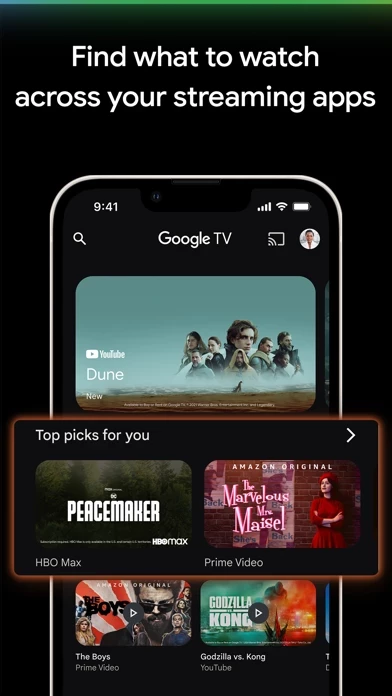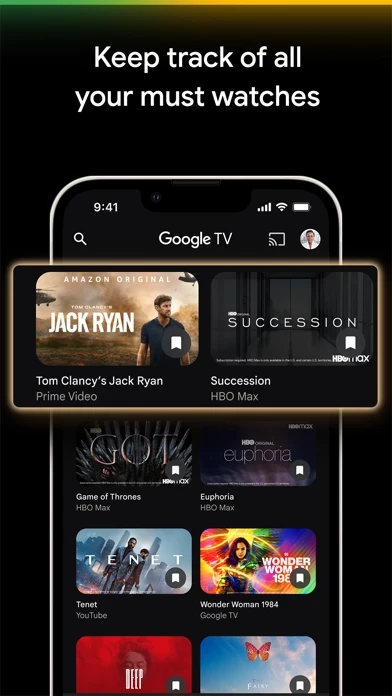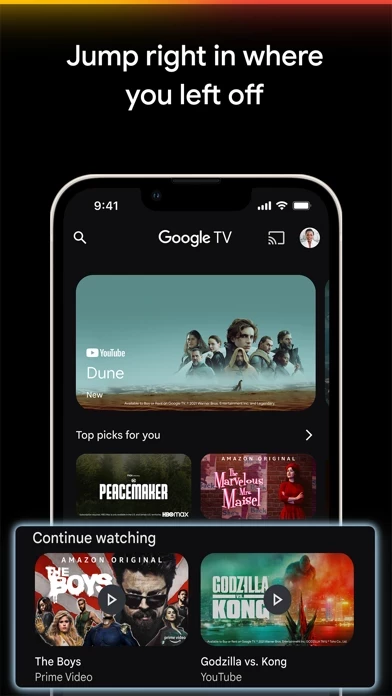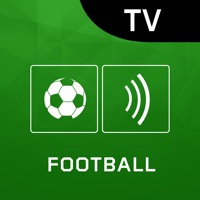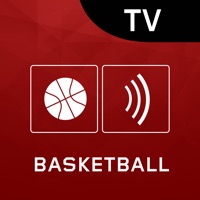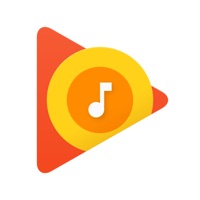How to Cancel Google TV
Published by Google LLC on 2023-11-14We have made it super easy to cancel Google TV: Watch Movies & TV subscription
at the root to avoid any and all mediums "Google LLC" (the developer) uses to bill you.
Complete Guide to Canceling Google TV: Watch Movies & TV
A few things to note and do before cancelling:
- The developer of Google TV is Google LLC and all inquiries must go to them.
- Check the Terms of Services and/or Privacy policy of Google LLC to know if they support self-serve subscription cancellation:
- Cancelling a subscription during a free trial may result in losing a free trial account.
- You must always cancel a subscription at least 24 hours before the trial period ends.
How easy is it to cancel or delete Google TV?
It is Impossible to Cancel a Google TV subscription. (**Crowdsourced from Google TV and Justuseapp users)
If you haven't rated Google TV cancellation policy yet, Rate it here →.
Potential Savings
**Pricing data is based on average subscription prices reported by Justuseapp.com users..
| Duration | Amount (USD) |
|---|---|
| If Billed Once | $0.00 |
| Monthly Subscription | $64.98 |
How to Cancel Google TV: Watch Movies & TV Subscription on iPhone or iPad:
- Open Settings » ~Your name~ » and click "Subscriptions".
- Click the Google TV (subscription) you want to review.
- Click Cancel.
How to Cancel Google TV: Watch Movies & TV Subscription on Android Device:
- Open your Google Play Store app.
- Click on Menu » "Subscriptions".
- Tap on Google TV: Watch Movies & TV (subscription you wish to cancel)
- Click "Cancel Subscription".
How do I remove my Card from Google TV?
Removing card details from Google TV if you subscribed directly is very tricky. Very few websites allow you to remove your card details. So you will have to make do with some few tricks before and after subscribing on websites in the future.
Before Signing up or Subscribing:
- Create an account on Justuseapp. signup here →
- Create upto 4 Virtual Debit Cards - this will act as a VPN for you bank account and prevent apps like Google TV from billing you to eternity.
- Fund your Justuseapp Cards using your real card.
- Signup on Google TV: Watch Movies & TV or any other website using your Justuseapp card.
- Cancel the Google TV subscription directly from your Justuseapp dashboard.
- To learn more how this all works, Visit here →.
How to Cancel Google TV: Watch Movies & TV Subscription on a Mac computer:
- Goto your Mac AppStore, Click ~Your name~ (bottom sidebar).
- Click "View Information" and sign in if asked to.
- Scroll down on the next page shown to you until you see the "Subscriptions" tab then click on "Manage".
- Click "Edit" beside the Google TV: Watch Movies & TV app and then click on "Cancel Subscription".
What to do if you Subscribed directly on Google TV's Website:
- Reach out to Google LLC here »»
- Visit Google TV website: Click to visit .
- Login to your account.
- In the menu section, look for any of the following: "Billing", "Subscription", "Payment", "Manage account", "Settings".
- Click the link, then follow the prompts to cancel your subscription.
How to Cancel Google TV: Watch Movies & TV Subscription on Paypal:
To cancel your Google TV subscription on PayPal, do the following:
- Login to www.paypal.com .
- Click "Settings" » "Payments".
- Next, click on "Manage Automatic Payments" in the Automatic Payments dashboard.
- You'll see a list of merchants you've subscribed to. Click on "Google TV: Watch Movies & TV" or "Google LLC" to cancel.
How to delete Google TV account:
- Reach out directly to Google TV via Justuseapp. Get all Contact details →
- Send an email to [email protected] Click to email requesting that they delete your account.
Delete Google TV: Watch Movies & TV from iPhone:
- On your homescreen, Tap and hold Google TV: Watch Movies & TV until it starts shaking.
- Once it starts to shake, you'll see an X Mark at the top of the app icon.
- Click on that X to delete the Google TV: Watch Movies & TV app.
Delete Google TV: Watch Movies & TV from Android:
- Open your GooglePlay app and goto the menu.
- Click "My Apps and Games" » then "Installed".
- Choose Google TV: Watch Movies & TV, » then click "Uninstall".
Have a Problem with Google TV: Watch Movies & TV? Report Issue
Leave a comment:
Reviews & Common Issues: 1 Comments
By Stephanie Shannon
1 year agoI want to cancel my subscription; GOOGLE continues to charge my acct. And I HAVEN't been able to access my acct. Please CANEL ME!!!!!
What is Google TV: Watch Movies & TV?
The Google TV app, previously Play Movies & TV, makes it easy to find and enjoy the entertainment you love from across your apps, all in one place. With Google TV, you'll be able to: Find what to watch next Browse movies and TV episodes from across your streaming apps, all in one place and organized into topics and genres. Discover new things with recommendations based on what you love and what’s trending across the services you already have access to. Search for titles to see which apps are streaming them. Create a list for all your discoveries Add interesting shows and movies to your Watchlist to keep track of your new discoveries and view them later. The Watchlist is shared across your devices, so you can even add to your Watchlist from your TV or phone and laptop through Search on any browser. Take your favorites on-the-go Your recommendations, Library and Watchlist go with you wherever you go, whether it is out the front door or just to the other room. Start streaming right on your mobile device, or download your previously purchased entertainment from your Library to watch when you're not connected. Use your phone as your Google TV / Android TV remote With a remote built right into the app, you can find something great to watch even when the couch has eaten your remote. And you can use your phone’s keyboard to quickly type complicated passwords, movie names or search terms on your Google TV or other Android TV OS device Learn more about Google TV: https://tv.google