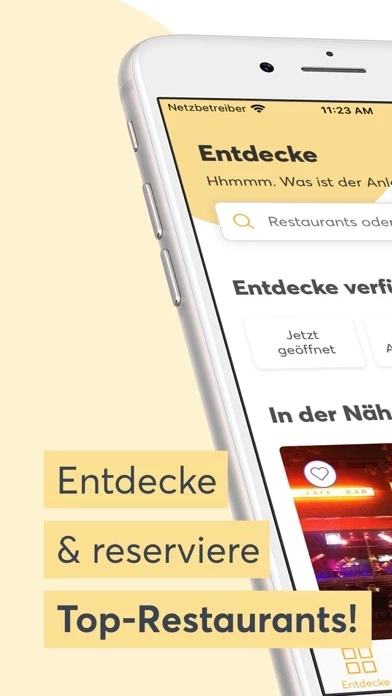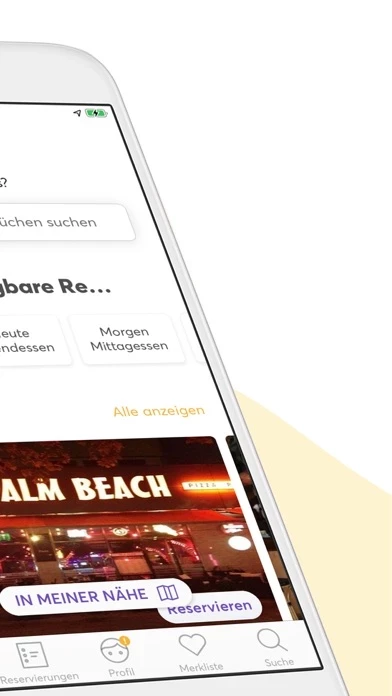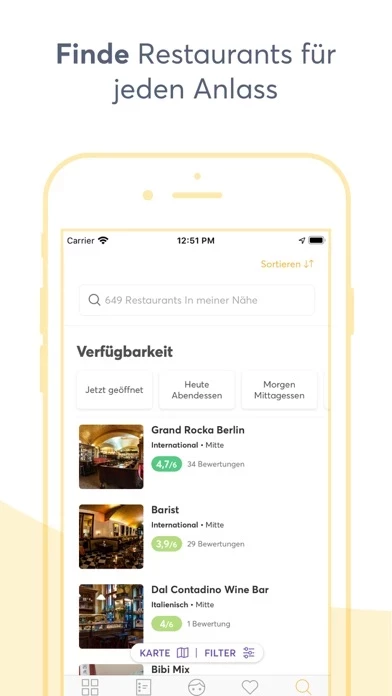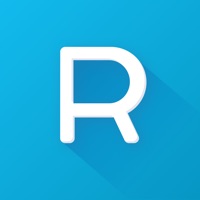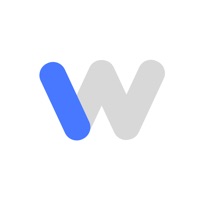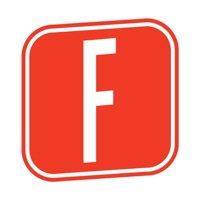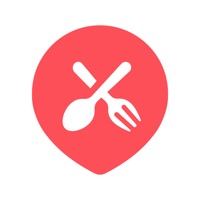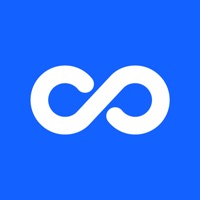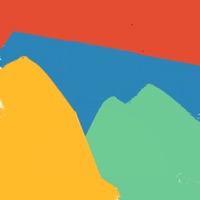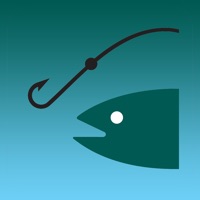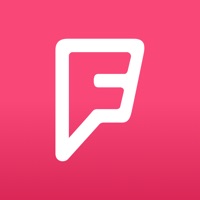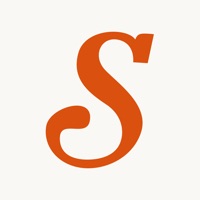How to Cancel Quandoo
Published by Quandoo GmbH on 2023-12-06We have made it super easy to cancel Quandoo: Restaurant Bookings subscription
at the root to avoid any and all mediums "Quandoo GmbH" (the developer) uses to bill you.
Complete Guide to Canceling Quandoo: Restaurant Bookings
A few things to note and do before cancelling:
- The developer of Quandoo is Quandoo GmbH and all inquiries must go to them.
- Cancelling a subscription during a free trial may result in losing a free trial account.
- You must always cancel a subscription at least 24 hours before the trial period ends.
How easy is it to cancel or delete Quandoo?
It is Impossible to Cancel a Quandoo subscription. (**Crowdsourced from Quandoo and Justuseapp users)
If you haven't rated Quandoo cancellation policy yet, Rate it here →.
Potential Savings
**Pricing data is based on average subscription prices reported by Justuseapp.com users..
| Duration | Amount (USD) |
|---|---|
| Weekly Subscription | $10.00 |
How to Cancel Quandoo: Restaurant Bookings Subscription on iPhone or iPad:
- Open Settings » ~Your name~ » and click "Subscriptions".
- Click the Quandoo (subscription) you want to review.
- Click Cancel.
How to Cancel Quandoo: Restaurant Bookings Subscription on Android Device:
- Open your Google Play Store app.
- Click on Menu » "Subscriptions".
- Tap on Quandoo: Restaurant Bookings (subscription you wish to cancel)
- Click "Cancel Subscription".
How do I remove my Card from Quandoo?
Removing card details from Quandoo if you subscribed directly is very tricky. Very few websites allow you to remove your card details. So you will have to make do with some few tricks before and after subscribing on websites in the future.
Before Signing up or Subscribing:
- Create an account on Justuseapp. signup here →
- Create upto 4 Virtual Debit Cards - this will act as a VPN for you bank account and prevent apps like Quandoo from billing you to eternity.
- Fund your Justuseapp Cards using your real card.
- Signup on Quandoo: Restaurant Bookings or any other website using your Justuseapp card.
- Cancel the Quandoo subscription directly from your Justuseapp dashboard.
- To learn more how this all works, Visit here →.
How to Cancel Quandoo: Restaurant Bookings Subscription on a Mac computer:
- Goto your Mac AppStore, Click ~Your name~ (bottom sidebar).
- Click "View Information" and sign in if asked to.
- Scroll down on the next page shown to you until you see the "Subscriptions" tab then click on "Manage".
- Click "Edit" beside the Quandoo: Restaurant Bookings app and then click on "Cancel Subscription".
What to do if you Subscribed directly on Quandoo's Website:
- Reach out to Quandoo GmbH here »»
- If the company has an app they developed in the Appstore, you can try contacting Quandoo GmbH (the app developer) for help through the details of the app.
How to Cancel Quandoo: Restaurant Bookings Subscription on Paypal:
To cancel your Quandoo subscription on PayPal, do the following:
- Login to www.paypal.com .
- Click "Settings" » "Payments".
- Next, click on "Manage Automatic Payments" in the Automatic Payments dashboard.
- You'll see a list of merchants you've subscribed to. Click on "Quandoo: Restaurant Bookings" or "Quandoo GmbH" to cancel.
How to delete Quandoo account:
- Reach out directly to Quandoo via Justuseapp. Get all Contact details →
- Send an email to [email protected] Click to email requesting that they delete your account.
Delete Quandoo: Restaurant Bookings from iPhone:
- On your homescreen, Tap and hold Quandoo: Restaurant Bookings until it starts shaking.
- Once it starts to shake, you'll see an X Mark at the top of the app icon.
- Click on that X to delete the Quandoo: Restaurant Bookings app.
Delete Quandoo: Restaurant Bookings from Android:
- Open your GooglePlay app and goto the menu.
- Click "My Apps and Games" » then "Installed".
- Choose Quandoo: Restaurant Bookings, » then click "Uninstall".
Have a Problem with Quandoo: Restaurant Bookings? Report Issue
Leave a comment:
What is Quandoo: Restaurant Bookings?
Looking to make a free restaurant reservation or want to discover a new favourite dining out spot? You’ve come to the right place. With this app, you can conveniently book tables at eateries in your area in next to no time. Michelin-starred restaurants, charming bistros, cosy cafes – you name it, this app’s got it. What’s more, you can also manage reservations on the go and read menus and reviews before you dine. The power is at your fingertips. this app is active in the major cities of 12 countries around the world, so whether you’re in Manchester, Milan or Melbourne, you’re just a few taps away from enjoying a delicious meal. Want to secure a seat at the top tables in your neighbourhood? Download the this app app today! ----- How to reserve a restaurant table with this app: Open the app on the Discovery page Browse through a list of featured restaurants or navigate to the Search page Filter your search by district, cuisine type and/or table availability Choose a restaurant and read menus & reviews Input the important details (date, time, number of guests etc.) Tap ‘Reserve’ and receive a booking confirmation message instantly ----- Dine Out Like A Local Breakfast in Berlin? Lunch in London? Dinner in Singapore? Wherever you find yourself in the world, this app’s expert tips and interactive map will guide you to the must-visit restaurants and cafes near you. Be In The Know Before You Go Check out restaurant photos, read what other foodies have to say and peruse menu...