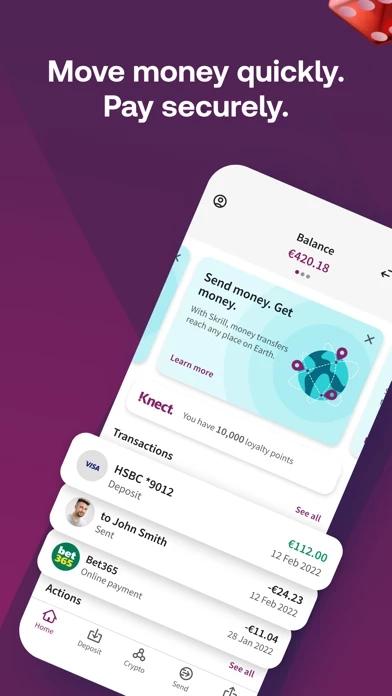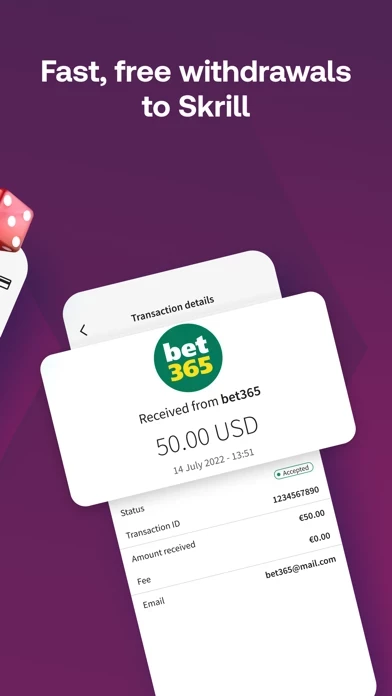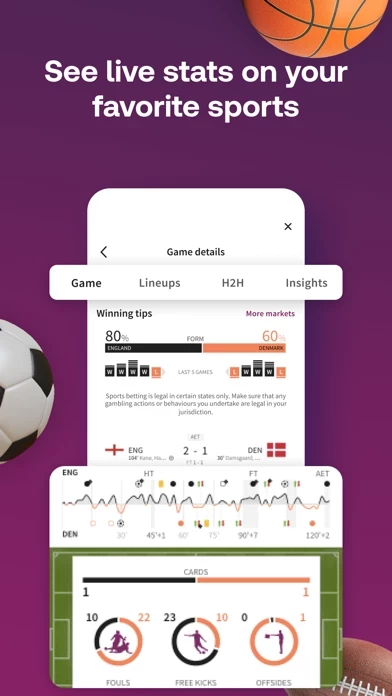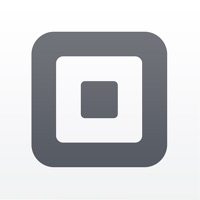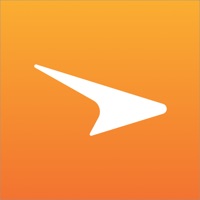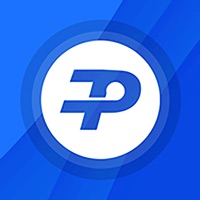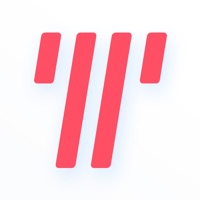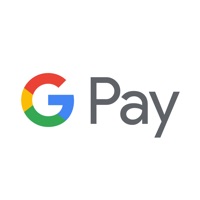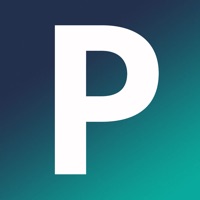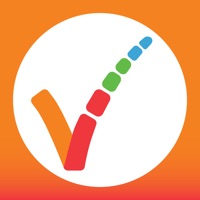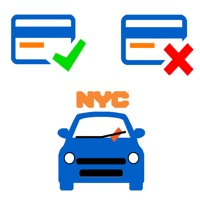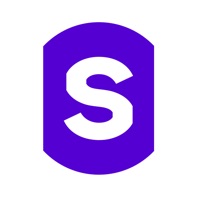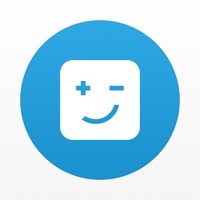How to Cancel Skrill
Published by Skrill Ltd. on 2024-01-11We have made it super easy to cancel Skrill - Pay & Transfer Money subscription
at the root to avoid any and all mediums "Skrill Ltd." (the developer) uses to bill you.
Complete Guide to Canceling Skrill - Pay & Transfer Money
A few things to note and do before cancelling:
- The developer of Skrill is Skrill Ltd. and all inquiries must go to them.
- Cancelling a subscription during a free trial may result in losing a free trial account.
- You must always cancel a subscription at least 24 hours before the trial period ends.
How easy is it to cancel or delete Skrill?
It is Very Easy to Cancel a Skrill subscription. (**Crowdsourced from Skrill and Justuseapp users)
If you haven't rated Skrill cancellation policy yet, Rate it here →.
Potential Savings
**Pricing data is based on average subscription prices reported by Justuseapp.com users..
| Duration | Amount (USD) |
|---|---|
| If Billed Once | $3.99 |
How to Cancel Skrill - Pay & Transfer Money Subscription on iPhone or iPad:
- Open Settings » ~Your name~ » and click "Subscriptions".
- Click the Skrill (subscription) you want to review.
- Click Cancel.
How to Cancel Skrill - Pay & Transfer Money Subscription on Android Device:
- Open your Google Play Store app.
- Click on Menu » "Subscriptions".
- Tap on Skrill - Pay & Transfer Money (subscription you wish to cancel)
- Click "Cancel Subscription".
How do I remove my Card from Skrill?
Removing card details from Skrill if you subscribed directly is very tricky. Very few websites allow you to remove your card details. So you will have to make do with some few tricks before and after subscribing on websites in the future.
Before Signing up or Subscribing:
- Create an account on Justuseapp. signup here →
- Create upto 4 Virtual Debit Cards - this will act as a VPN for you bank account and prevent apps like Skrill from billing you to eternity.
- Fund your Justuseapp Cards using your real card.
- Signup on Skrill - Pay & Transfer Money or any other website using your Justuseapp card.
- Cancel the Skrill subscription directly from your Justuseapp dashboard.
- To learn more how this all works, Visit here →.
How to Cancel Skrill - Pay & Transfer Money Subscription on a Mac computer:
- Goto your Mac AppStore, Click ~Your name~ (bottom sidebar).
- Click "View Information" and sign in if asked to.
- Scroll down on the next page shown to you until you see the "Subscriptions" tab then click on "Manage".
- Click "Edit" beside the Skrill - Pay & Transfer Money app and then click on "Cancel Subscription".
What to do if you Subscribed directly on Skrill's Website:
- Reach out to Skrill Ltd. here »»
- Visit Skrill website: Click to visit .
- Login to your account.
- In the menu section, look for any of the following: "Billing", "Subscription", "Payment", "Manage account", "Settings".
- Click the link, then follow the prompts to cancel your subscription.
How to Cancel Skrill - Pay & Transfer Money Subscription on Paypal:
To cancel your Skrill subscription on PayPal, do the following:
- Login to www.paypal.com .
- Click "Settings" » "Payments".
- Next, click on "Manage Automatic Payments" in the Automatic Payments dashboard.
- You'll see a list of merchants you've subscribed to. Click on "Skrill - Pay & Transfer Money" or "Skrill Ltd." to cancel.
How to delete Skrill account:
- Reach out directly to Skrill via Justuseapp. Get all Contact details →
- Send an email to [email protected] Click to email requesting that they delete your account.
Delete Skrill - Pay & Transfer Money from iPhone:
- On your homescreen, Tap and hold Skrill - Pay & Transfer Money until it starts shaking.
- Once it starts to shake, you'll see an X Mark at the top of the app icon.
- Click on that X to delete the Skrill - Pay & Transfer Money app.
Delete Skrill - Pay & Transfer Money from Android:
- Open your GooglePlay app and goto the menu.
- Click "My Apps and Games" » then "Installed".
- Choose Skrill - Pay & Transfer Money, » then click "Uninstall".
Have a Problem with Skrill - Pay & Transfer Money? Report Issue
Leave a comment:
What is Skrill - Pay & Transfer Money?
Transfer money globally, pay online, and more. With this app, online transactions are easy, secure, fast, and cheap. The app empowers you to make online payments, and send money to a friend or relative. • Upgrade your account for free and enjoy special benefits • Transfer money to India, United Kingdom, France, and more than 180 other countries across the globe; • Get a this app VISA® Prepaid Card to withdraw cash from thousands of ATMs around the world or make payments everywhere Visa is accepted; • Load funds to your account via credit or debit card, bank transfer, or local payment methods; • Comfortably send money to another this app member, a bank account, a mobile wallet, or just an email address; • Save considerably from transaction costs when transferring money abroad with this app’s low and transparent fees; • Receive real-time notifications for your transactions; • Enjoy quick and friendly customer support in your language; Trusted by millions of people worldwide to make global payments simple, safe, and quick. DISCLOSURES Some features are subject to jurisdictional limitations and may be accessible only in select territories. Visit www.this app.com to review the Cryptocurrency Terms of Use and Cryptocurrency Risk Statement.