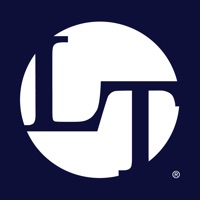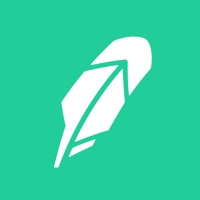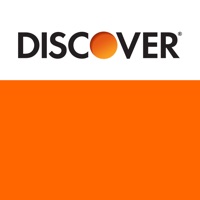How to Cancel Quicken Classic
Published by Quicken Inc. on 2023-11-02We have made it super easy to cancel Quicken Classic: Companion App subscription
at the root to avoid any and all mediums "Quicken Inc." (the developer) uses to bill you.
Complete Guide to Canceling Quicken Classic: Companion App
A few things to note and do before cancelling:
- The developer of Quicken Classic is Quicken Inc. and all inquiries must go to them.
- Check the Terms of Services and/or Privacy policy of Quicken Inc. to know if they support self-serve subscription cancellation:
- Cancelling a subscription during a free trial may result in losing a free trial account.
- You must always cancel a subscription at least 24 hours before the trial period ends.
How easy is it to cancel or delete Quicken Classic?
It is Very Easy to Cancel a Quicken Classic subscription. (**Crowdsourced from Quicken Classic and Justuseapp users)
If you haven't rated Quicken Classic cancellation policy yet, Rate it here →.
Pricing Plans
**Gotten from publicly available data and the appstores.
Free to download and use with an active Quicken desktop subscription.
Potential Savings
**Pricing data is based on average subscription prices reported by Justuseapp.com users..
| Duration | Amount (USD) |
|---|---|
| If Billed Once | $51.00 |
How to Cancel Quicken Classic: Companion App Subscription on iPhone or iPad:
- Open Settings » ~Your name~ » and click "Subscriptions".
- Click the Quicken Classic (subscription) you want to review.
- Click Cancel.
How to Cancel Quicken Classic: Companion App Subscription on Android Device:
- Open your Google Play Store app.
- Click on Menu » "Subscriptions".
- Tap on Quicken Classic: Companion App (subscription you wish to cancel)
- Click "Cancel Subscription".
How do I remove my Card from Quicken Classic?
Removing card details from Quicken Classic if you subscribed directly is very tricky. Very few websites allow you to remove your card details. So you will have to make do with some few tricks before and after subscribing on websites in the future.
Before Signing up or Subscribing:
- Create an account on Justuseapp. signup here →
- Create upto 4 Virtual Debit Cards - this will act as a VPN for you bank account and prevent apps like Quicken Classic from billing you to eternity.
- Fund your Justuseapp Cards using your real card.
- Signup on Quicken Classic: Companion App or any other website using your Justuseapp card.
- Cancel the Quicken Classic subscription directly from your Justuseapp dashboard.
- To learn more how this all works, Visit here →.
How to Cancel Quicken Classic: Companion App Subscription on a Mac computer:
- Goto your Mac AppStore, Click ~Your name~ (bottom sidebar).
- Click "View Information" and sign in if asked to.
- Scroll down on the next page shown to you until you see the "Subscriptions" tab then click on "Manage".
- Click "Edit" beside the Quicken Classic: Companion App app and then click on "Cancel Subscription".
What to do if you Subscribed directly on Quicken Classic's Website:
- Reach out to Quicken Inc. here »»
- Visit Quicken Classic website: Click to visit .
- Login to your account.
- In the menu section, look for any of the following: "Billing", "Subscription", "Payment", "Manage account", "Settings".
- Click the link, then follow the prompts to cancel your subscription.
How to Cancel Quicken Classic: Companion App Subscription on Paypal:
To cancel your Quicken Classic subscription on PayPal, do the following:
- Login to www.paypal.com .
- Click "Settings" » "Payments".
- Next, click on "Manage Automatic Payments" in the Automatic Payments dashboard.
- You'll see a list of merchants you've subscribed to. Click on "Quicken Classic: Companion App" or "Quicken Inc." to cancel.
How to delete Quicken Classic account:
- Reach out directly to Quicken Classic via Justuseapp. Get all Contact details →
- Send an email to [email protected] Click to email requesting that they delete your account.
Delete Quicken Classic: Companion App from iPhone:
- On your homescreen, Tap and hold Quicken Classic: Companion App until it starts shaking.
- Once it starts to shake, you'll see an X Mark at the top of the app icon.
- Click on that X to delete the Quicken Classic: Companion App app.
Delete Quicken Classic: Companion App from Android:
- Open your GooglePlay app and goto the menu.
- Click "My Apps and Games" » then "Installed".
- Choose Quicken Classic: Companion App, » then click "Uninstall".
Have a Problem with Quicken Classic: Companion App? Report Issue
Leave a comment:
What is Quicken Classic: Companion App?
The Quicken Desktop Companion App is a personal finance app for existing subscribers to use with your Quicken desktop software. Free to download and use with your active Quicken desktop subscription. The Quicken Desktop Companion App for iPhone and iPad syncs with Quicken desktop, so you can make smart decisions with your money no matter where you are. We stand behind our products with over 30 years of experience and a 30-day money back guarantee. STAY CONNECTED TO YOUR MONEY ANYTIME, ANYWHERE • Automatically syncs your desktop and mobile data. • View your balances, accounts, and transactions. • See spending trends and check your budget. • Enter transactions as you spend even when you are not connected to the internet. • Search transaction history. • Split transactions for an accurate view of spending. • Snap and store a picture of your receipt. FEEL CONFIDENT YOUR INFORMATION IS SECURE • Passcode-protected and backed by 256-bit encryption. • Additional protection with Face ID and Touch ID. • Data access guarantee: Always have full access to and ownership of your data. USING THE APP To begin using the Quicken Mobile Companion App, first create a Quicken ID from your Quicken desktop software. You will need this ID to log-in to the app and begin syncing your data. SYSTEM REQUIREMENTS • iPhone, iPod Touch, iPad: Requires iOS 11 or higher. QUICKEN VERSION REQUIREMENTS Supported version of Quicken desktop software for Mac or for Windows: Starter Edition...