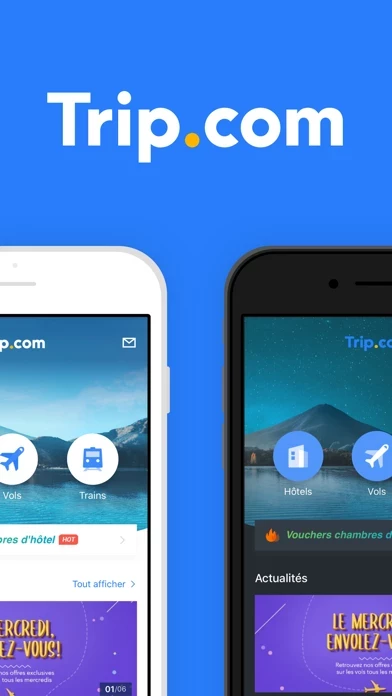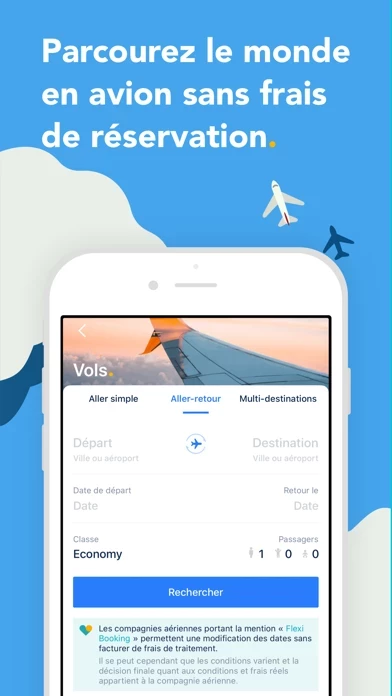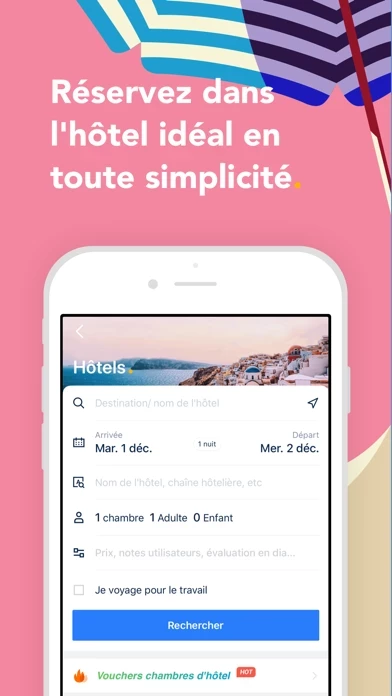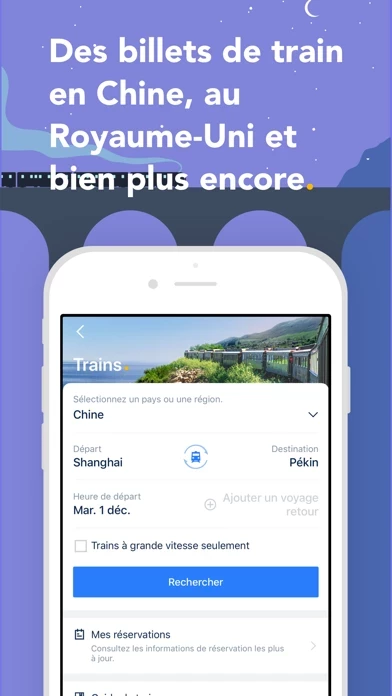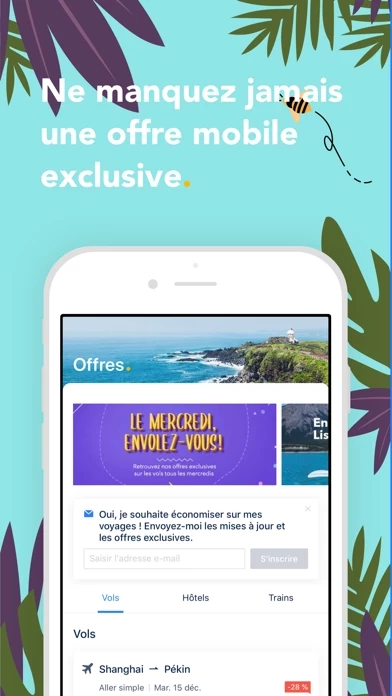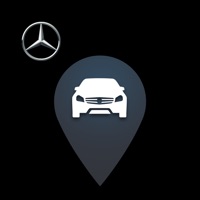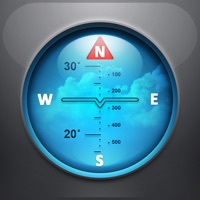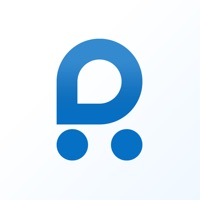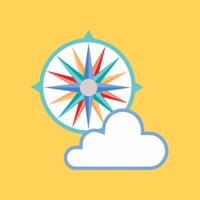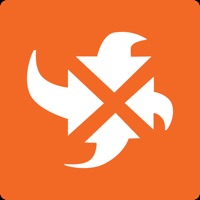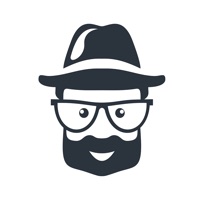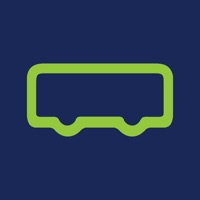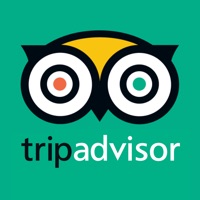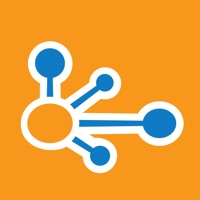How to Delete Trip.com
Published by Ctrip.com international on 2023-12-29We have made it super easy to delete Trip.com: Book Flights, Hotels account and/or app.
Table of Contents:
Guide to Delete Trip.com: Book Flights, Hotels
Things to note before removing Trip.com:
- The developer of Trip.com is Ctrip.com international and all inquiries must go to them.
- Under the GDPR, Residents of the European Union and United Kingdom have a "right to erasure" and can request any developer like Ctrip.com international holding their data to delete it. The law mandates that Ctrip.com international must comply within a month.
- American residents (California only - you can claim to reside here) are empowered by the CCPA to request that Ctrip.com international delete any data it has on you or risk incurring a fine (upto 7.5k usd).
- If you have an active subscription, it is recommended you unsubscribe before deleting your account or the app.
How to delete Trip.com account:
Generally, here are your options if you need your account deleted:
Option 1: Reach out to Trip.com via Justuseapp. Get all Contact details →
Option 2: Visit the Trip.com website directly Here →
Option 3: Contact Trip.com Support/ Customer Service:
- 87.5% Contact Match
- Developer: Trip.com
- E-Mail: [email protected]
- Website: Visit Trip.com Website
How to Delete Trip.com: Book Flights, Hotels from your iPhone or Android.
Delete Trip.com: Book Flights, Hotels from iPhone.
To delete Trip.com from your iPhone, Follow these steps:
- On your homescreen, Tap and hold Trip.com: Book Flights, Hotels until it starts shaking.
- Once it starts to shake, you'll see an X Mark at the top of the app icon.
- Click on that X to delete the Trip.com: Book Flights, Hotels app from your phone.
Method 2:
Go to Settings and click on General then click on "iPhone Storage". You will then scroll down to see the list of all the apps installed on your iPhone. Tap on the app you want to uninstall and delete the app.
For iOS 11 and above:
Go into your Settings and click on "General" and then click on iPhone Storage. You will see the option "Offload Unused Apps". Right next to it is the "Enable" option. Click on the "Enable" option and this will offload the apps that you don't use.
Delete Trip.com: Book Flights, Hotels from Android
- First open the Google Play app, then press the hamburger menu icon on the top left corner.
- After doing these, go to "My Apps and Games" option, then go to the "Installed" option.
- You'll see a list of all your installed apps on your phone.
- Now choose Trip.com: Book Flights, Hotels, then click on "uninstall".
- Also you can specifically search for the app you want to uninstall by searching for that app in the search bar then select and uninstall.
Have a Problem with Trip.com: Book Flights, Hotels? Report Issue
Leave a comment:
What is Trip.com: Book Flights, Hotels?
Trip.com is a ONE-STOP travel platform where you can access everything you need for great trips with loads of TRAVEL DEALS! Get Trip.com NOW to get a perfect trip! #Detailed Features List: BOOK HOTELS AND FIND GREAT DEALS ON AMAZING STAYS! On Trip.com, you can browse stays to suit your tastes from total selection of more than 1.4 million options worldwide. Whether you're in the mood for a money-saving apartment stay or a luxury five-star hotel, a cozy holiday inn or a fun-filled resort, it's easy to find the right accommodation. BOOK FLIGHTS SEAMLESSLY WITH NO BOOKING FEES! Flights to around 5,000 cities worldwide are available in the Trip.com app. Pick your preferred class – or even book a chartered flight! The Trip.com app lets you filter by price, flight duration, travel time, airline, or number of stops. Pick a multi-city itinerary, and you can even fly into one city and out of another. With Trip.com it's easy to find your perfect flight. BOOK TRAINS ACROSS THE WORLD, EASI...