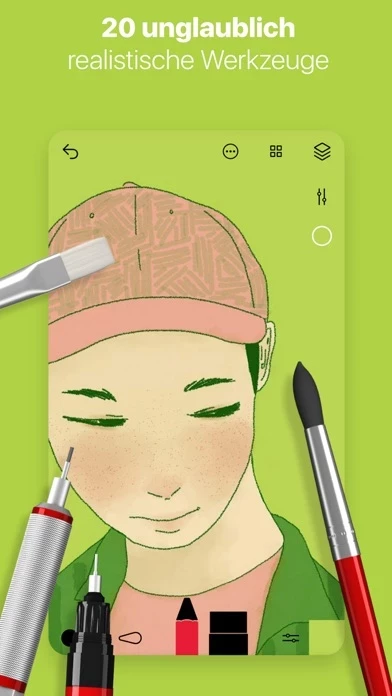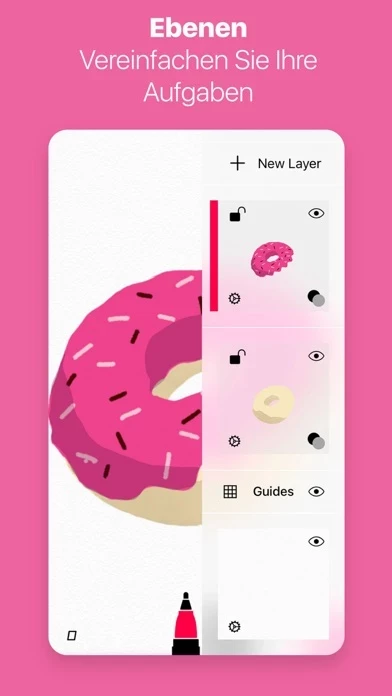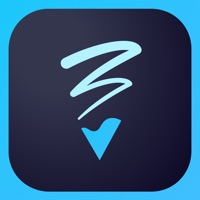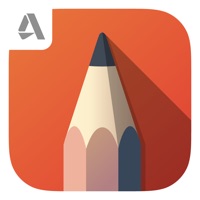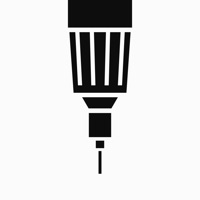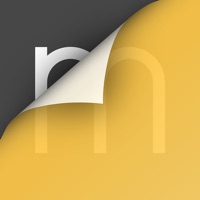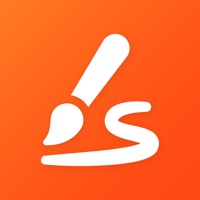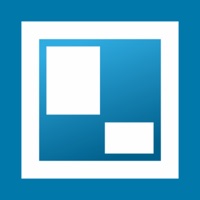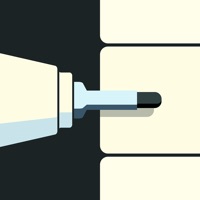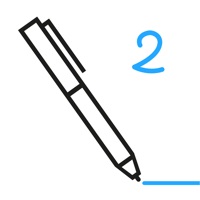How to Cancel Tayasui Sketches Pro
Published by Tayasui.com on 2024-01-18We have made it super easy to cancel Tayasui Sketches Pro subscription
at the root to avoid any and all mediums "Tayasui.com" (the developer) uses to bill you.
Complete Guide to Canceling Tayasui Sketches Pro
A few things to note and do before cancelling:
- The developer of Tayasui Sketches Pro is Tayasui.com and all inquiries must go to them.
- Cancelling a subscription during a free trial may result in losing a free trial account.
- You must always cancel a subscription at least 24 hours before the trial period ends.
How easy is it to cancel or delete Tayasui Sketches Pro?
It is Fairly Hard to Cancel a Tayasui Sketches Pro subscription. (**Crowdsourced from Tayasui Sketches Pro and Justuseapp users)
If you haven't rated Tayasui Sketches Pro cancellation policy yet, Rate it here →.
Potential Savings
**Pricing data is based on average subscription prices reported by Justuseapp.com users..
| Duration | Amount (USD) |
|---|---|
| Monthly Subscription | $10.79 |
| Yearly Subscription | $7.61 |
How to Cancel Tayasui Sketches Pro Subscription on iPhone or iPad:
- Open Settings » ~Your name~ » and click "Subscriptions".
- Click the Tayasui Sketches Pro (subscription) you want to review.
- Click Cancel.
How to Cancel Tayasui Sketches Pro Subscription on Android Device:
- Open your Google Play Store app.
- Click on Menu » "Subscriptions".
- Tap on Tayasui Sketches Pro (subscription you wish to cancel)
- Click "Cancel Subscription".
How do I remove my Card from Tayasui Sketches Pro?
Removing card details from Tayasui Sketches Pro if you subscribed directly is very tricky. Very few websites allow you to remove your card details. So you will have to make do with some few tricks before and after subscribing on websites in the future.
Before Signing up or Subscribing:
- Create an account on Justuseapp. signup here →
- Create upto 4 Virtual Debit Cards - this will act as a VPN for you bank account and prevent apps like Tayasui Sketches Pro from billing you to eternity.
- Fund your Justuseapp Cards using your real card.
- Signup on Tayasui Sketches Pro or any other website using your Justuseapp card.
- Cancel the Tayasui Sketches Pro subscription directly from your Justuseapp dashboard.
- To learn more how this all works, Visit here →.
How to Cancel Tayasui Sketches Pro Subscription on a Mac computer:
- Goto your Mac AppStore, Click ~Your name~ (bottom sidebar).
- Click "View Information" and sign in if asked to.
- Scroll down on the next page shown to you until you see the "Subscriptions" tab then click on "Manage".
- Click "Edit" beside the Tayasui Sketches Pro app and then click on "Cancel Subscription".
What to do if you Subscribed directly on Tayasui Sketches Pro's Website:
- Reach out to Tayasui.com here »»
- Visit Tayasui Sketches Pro website: Click to visit .
- Login to your account.
- In the menu section, look for any of the following: "Billing", "Subscription", "Payment", "Manage account", "Settings".
- Click the link, then follow the prompts to cancel your subscription.
How to Cancel Tayasui Sketches Pro Subscription on Paypal:
To cancel your Tayasui Sketches Pro subscription on PayPal, do the following:
- Login to www.paypal.com .
- Click "Settings" » "Payments".
- Next, click on "Manage Automatic Payments" in the Automatic Payments dashboard.
- You'll see a list of merchants you've subscribed to. Click on "Tayasui Sketches Pro" or "Tayasui.com" to cancel.
How to delete Tayasui Sketches Pro account:
- Reach out directly to Tayasui Sketches Pro via Justuseapp. Get all Contact details →
- Send an email to [email protected] Click to email requesting that they delete your account.
Delete Tayasui Sketches Pro from iPhone:
- On your homescreen, Tap and hold Tayasui Sketches Pro until it starts shaking.
- Once it starts to shake, you'll see an X Mark at the top of the app icon.
- Click on that X to delete the Tayasui Sketches Pro app.
Delete Tayasui Sketches Pro from Android:
- Open your GooglePlay app and goto the menu.
- Click "My Apps and Games" » then "Installed".
- Choose Tayasui Sketches Pro, » then click "Uninstall".
Have a Problem with Tayasui Sketches Pro? Report Issue
Leave a comment:
What is Tayasui Sketches Pro?
Because beautiful tools make beautiful drawings, we endlessly refined Sketches brushes to create the most realistic drawing tools. Sketches Pro is Sketches (free) including the Pro Bundle IAP : Extra tools, Layers and many more pro features. Sketches is the most realistic, versatile and user-friendly sketching app designed for a mobile device. This exhaustive artist's toolbox helps users create dazzling sketches, cheerful paintings and smashing illustrations on the go. • Features - Over 20 ultra realistic tools - Several rulers and magnetic shapes - Import photos - Incredibly realistic watercolor wet brush - Brushes Editor - Color Eyedropper - Color mixer - Color palettes (.ase) • Layers - Use layers to simplify your task - Export them as separate PNG with transparency - import and export PSD layered files • Cloud Sync - Backup your drawings to the Cloud - Synchronize your drawings between all your devices - Manage sync options folder by folder • Folders Easily organize your drawings to personalize folders or books. • Stylus support Discover even more realistic brushes. Full support for Apple Pencil. A Unique feeling: Each stroke behaves vividly and truly like a brush on paper, adapting the pressure, angle, and width to your movements. It's an effect you have to see to believe. • A unique UI with a touch of Zen: A gorgeous UI that hides as you create to make for a very clean canvas. • Community: Share your drawings with the Sketches Community where you can find insp...