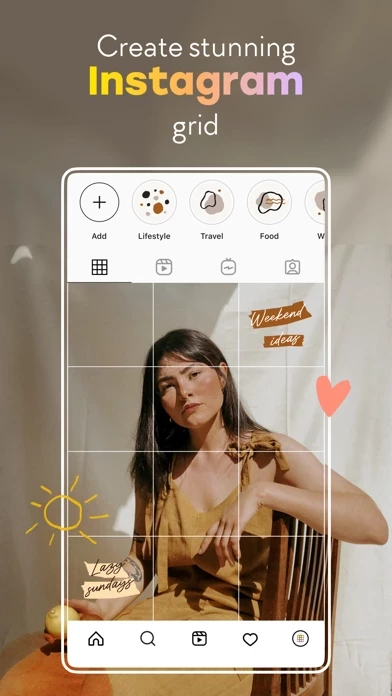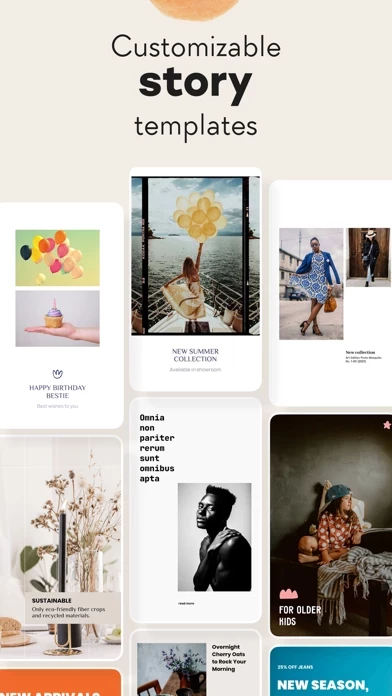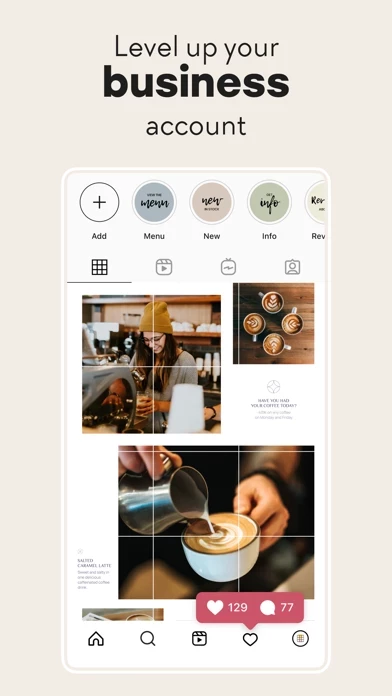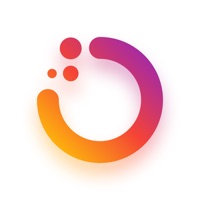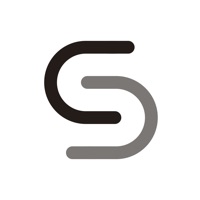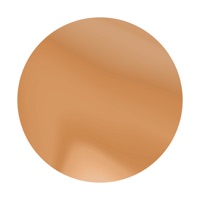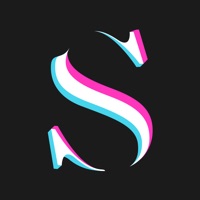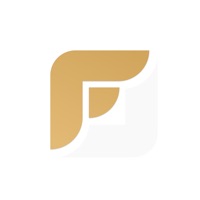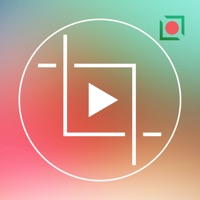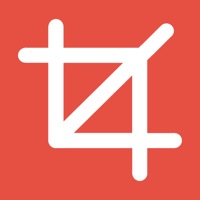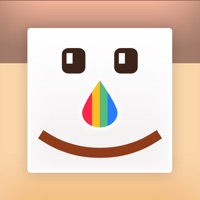How to Cancel Grids
Published by TapLab on 2023-11-17We have made it super easy to cancel Grids: Giant Square, Templates subscription
at the root to avoid any and all mediums "TapLab" (the developer) uses to bill you.
Complete Guide to Canceling Grids: Giant Square, Templates
A few things to note and do before cancelling:
- The developer of Grids is TapLab and all inquiries must go to them.
- Check the Terms of Services and/or Privacy policy of TapLab to know if they support self-serve subscription cancellation:
- Cancelling a subscription during a free trial may result in losing a free trial account.
- You must always cancel a subscription at least 24 hours before the trial period ends.
How easy is it to cancel or delete Grids?
It is Very Easy to Cancel a Grids subscription. (**Crowdsourced from Grids and Justuseapp users)
If you haven't rated Grids cancellation policy yet, Rate it here →.
Pricing Plans
**Gotten from publicly available data and the appstores.
- Weekly subscription for $5.99
- Yearly subscription for $29.99
- Free 3 day trial period, which automatically changes to a paid weekly subscription ($5.99 a week) after expiration.
Potential Savings
**Pricing data is based on average subscription prices reported by Justuseapp.com users..
| Duration | Amount (USD) |
|---|---|
| Weekly Subscription | $7.37 |
| Yearly Subscription | $9.99 |
How to Cancel Grids: Giant Square, Templates Subscription on iPhone or iPad:
- Open Settings » ~Your name~ » and click "Subscriptions".
- Click the Grids (subscription) you want to review.
- Click Cancel.
How to Cancel Grids: Giant Square, Templates Subscription on Android Device:
- Open your Google Play Store app.
- Click on Menu » "Subscriptions".
- Tap on Grids: Giant Square, Templates (subscription you wish to cancel)
- Click "Cancel Subscription".
How do I remove my Card from Grids?
Removing card details from Grids if you subscribed directly is very tricky. Very few websites allow you to remove your card details. So you will have to make do with some few tricks before and after subscribing on websites in the future.
Before Signing up or Subscribing:
- Create an account on Justuseapp. signup here →
- Create upto 4 Virtual Debit Cards - this will act as a VPN for you bank account and prevent apps like Grids from billing you to eternity.
- Fund your Justuseapp Cards using your real card.
- Signup on Grids: Giant Square, Templates or any other website using your Justuseapp card.
- Cancel the Grids subscription directly from your Justuseapp dashboard.
- To learn more how this all works, Visit here →.
How to Cancel Grids: Giant Square, Templates Subscription on a Mac computer:
- Goto your Mac AppStore, Click ~Your name~ (bottom sidebar).
- Click "View Information" and sign in if asked to.
- Scroll down on the next page shown to you until you see the "Subscriptions" tab then click on "Manage".
- Click "Edit" beside the Grids: Giant Square, Templates app and then click on "Cancel Subscription".
What to do if you Subscribed directly on Grids's Website:
- Reach out to TapLab here »»
- If the company has an app they developed in the Appstore, you can try contacting TapLab (the app developer) for help through the details of the app.
How to Cancel Grids: Giant Square, Templates Subscription on Paypal:
To cancel your Grids subscription on PayPal, do the following:
- Login to www.paypal.com .
- Click "Settings" » "Payments".
- Next, click on "Manage Automatic Payments" in the Automatic Payments dashboard.
- You'll see a list of merchants you've subscribed to. Click on "Grids: Giant Square, Templates" or "TapLab" to cancel.
How to delete Grids account:
- Reach out directly to Grids via Justuseapp. Get all Contact details →
- Send an email to [email protected] Click to email requesting that they delete your account.
Delete Grids: Giant Square, Templates from iPhone:
- On your homescreen, Tap and hold Grids: Giant Square, Templates until it starts shaking.
- Once it starts to shake, you'll see an X Mark at the top of the app icon.
- Click on that X to delete the Grids: Giant Square, Templates app.
Delete Grids: Giant Square, Templates from Android:
- Open your GooglePlay app and goto the menu.
- Click "My Apps and Games" » then "Installed".
- Choose Grids: Giant Square, Templates, » then click "Uninstall".
Have a Problem with Grids: Giant Square, Templates? Report Issue
Leave a comment:
What is Grids: Giant Square, Templates?
this app app introduces a fast and easy way to create an outstanding and beautiful Instagram feed. With a gorgeous, professional quality collection of Instagram feed, post, and story templates, you’ll have your complete Instagram look sorted out in minutes. TEMPLATES FOR POSTS AND STORIES Each design template in the app is fully customizable. Edit it with your photos, texts and stickers to create an aesthetic that’s unique to you! Moreover, all feed templates are seamless, meaning you can reuse them again and again to impress your followers with consistent look of your profile. With our puzzle grid templates, you won’t have to worry about the look of individual posts as we’ve made sure that there’s a valuable eye-catching element in each tile. VARIETY OF TOOLS FOR YOUR OWN DESIGN If pre-made designs are not your thing, feel free to get creative and start your feed layout from scratch in the editor. Choose what you want to create - a whole feed, a post or a story - and easily put into life all your ideas. A vast array of editing tools, huge selection of stickers and vector elements and an impressive choice of fonts will get your creative juices flowing! CREATE this app FOR INSTAGRAM And of course, with this app you can easily break your large photos or panoramas into a number of square pics and upload them to Instagram to awe your friends and impress your profile page visitors. Choose the size of your grid, use a single photo or create a collage and watch separate tiles combine into...