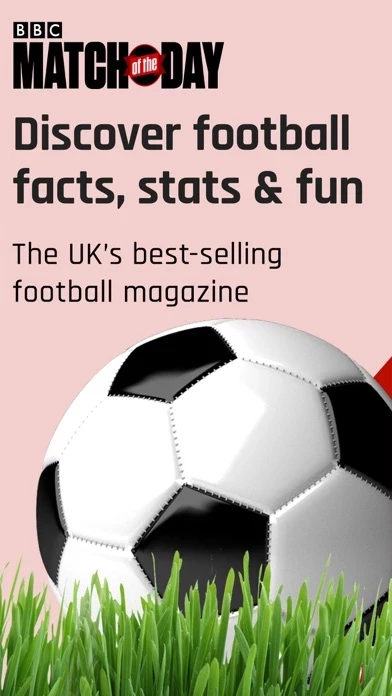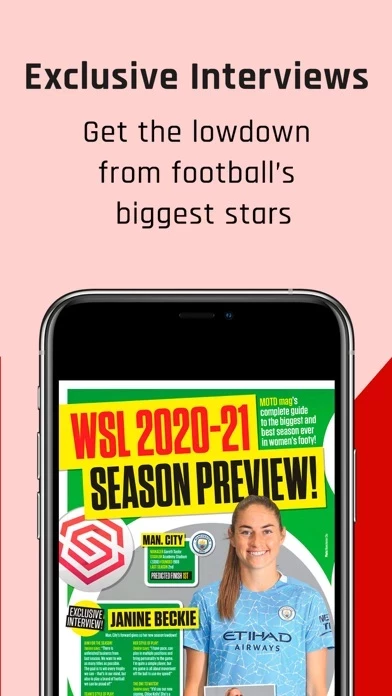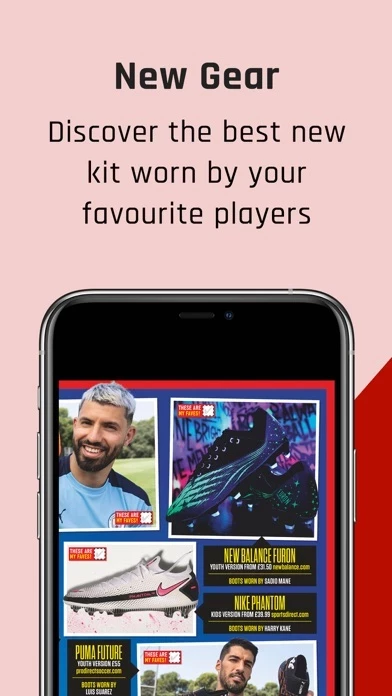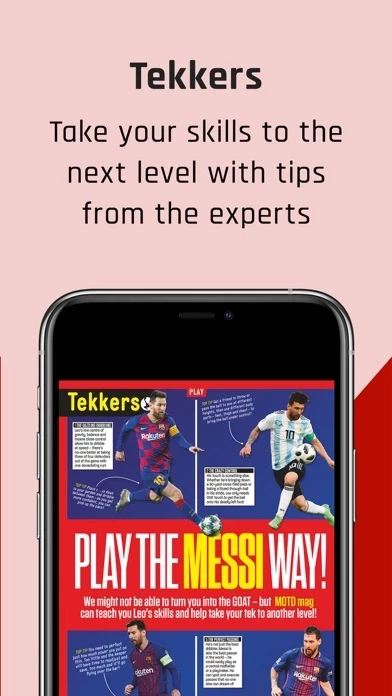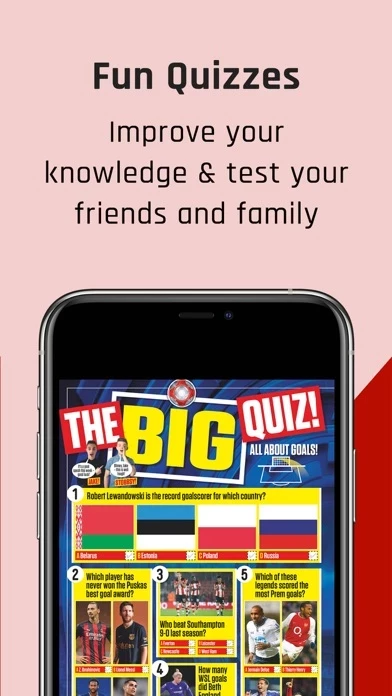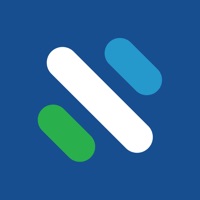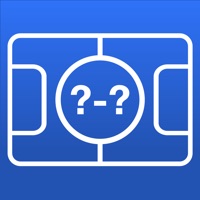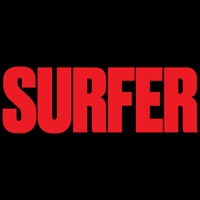How to Delete BBC Match of the Day Magazine
Published by Immediate Media Company Limited on 2023-11-23We have made it super easy to delete BBC Match of the Day Magazine account and/or app.
Table of Contents:
Guide to Delete BBC Match of the Day Magazine
Things to note before removing BBC Match of the Day Magazine:
- The developer of BBC Match of the Day Magazine is Immediate Media Company Limited and all inquiries must go to them.
- Check the Terms of Services and/or Privacy policy of Immediate Media Company Limited to know if they support self-serve account deletion:
- Under the GDPR, Residents of the European Union and United Kingdom have a "right to erasure" and can request any developer like Immediate Media Company Limited holding their data to delete it. The law mandates that Immediate Media Company Limited must comply within a month.
- American residents (California only - you can claim to reside here) are empowered by the CCPA to request that Immediate Media Company Limited delete any data it has on you or risk incurring a fine (upto 7.5k usd).
- If you have an active subscription, it is recommended you unsubscribe before deleting your account or the app.
How to delete BBC Match of the Day Magazine account:
Generally, here are your options if you need your account deleted:
Option 1: Reach out to BBC Match of the Day Magazine via Justuseapp. Get all Contact details →
Option 2: Visit the BBC Match of the Day Magazine website directly Here →
Option 3: Contact BBC Match of the Day Magazine Support/ Customer Service:
- Verified email
- Contact e-Mail: [email protected]
- 100% Contact Match
- Developer: Immediate Media Co
- E-Mail: [email protected]
- Website: Visit BBC Match of the Day Magazine Website
Option 4: Check BBC Match of the Day Magazine's Privacy/TOS/Support channels below for their Data-deletion/request policy then contact them:
- http://support.apple.com/kb/ht4098
- https://immediate1.typeform.com/to/kc5nri
- https://policies.immediate.co.uk/privacy/
- http://www.immediate.co.uk/terms-and-conditions
*Pro-tip: Once you visit any of the links above, Use your browser "Find on page" to find "@". It immediately shows the neccessary emails.
How to Delete BBC Match of the Day Magazine from your iPhone or Android.
Delete BBC Match of the Day Magazine from iPhone.
To delete BBC Match of the Day Magazine from your iPhone, Follow these steps:
- On your homescreen, Tap and hold BBC Match of the Day Magazine until it starts shaking.
- Once it starts to shake, you'll see an X Mark at the top of the app icon.
- Click on that X to delete the BBC Match of the Day Magazine app from your phone.
Method 2:
Go to Settings and click on General then click on "iPhone Storage". You will then scroll down to see the list of all the apps installed on your iPhone. Tap on the app you want to uninstall and delete the app.
For iOS 11 and above:
Go into your Settings and click on "General" and then click on iPhone Storage. You will see the option "Offload Unused Apps". Right next to it is the "Enable" option. Click on the "Enable" option and this will offload the apps that you don't use.
Delete BBC Match of the Day Magazine from Android
- First open the Google Play app, then press the hamburger menu icon on the top left corner.
- After doing these, go to "My Apps and Games" option, then go to the "Installed" option.
- You'll see a list of all your installed apps on your phone.
- Now choose BBC Match of the Day Magazine, then click on "uninstall".
- Also you can specifically search for the app you want to uninstall by searching for that app in the search bar then select and uninstall.
Have a Problem with BBC Match of the Day Magazine? Report Issue
Leave a comment:
What is BBC Match of the Day Magazine?
Match of the Day is Britain’s best-selling football magazine. We bring our youth audience closer to their heroes with an action-packed version of the iconic TV programme. Facts, stats and gossip provide our audience with the knowledge they need for playground banter, while glossy posters, quizzes and cartoons allow them to celebrate the game they’re obsessed with. Parents and teachers say it’s sometimes the only thing boys will read. A huge compliment. Subscriptions and Single Issues. Customers can buy single issues and subscriptions using In App Purchase Subscriptions are available on monthly or annual terms. • Your subscription automatically renews unless auto-renew is turned off at least 24 hours before the end of the current subscription period • You will be charged for renewal within 24 hours prior to the end of the current period, for the same duration and at the current subscription rate for that product • You can manage your subscriptions and turn off auto-renewal b...