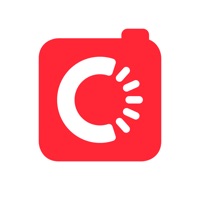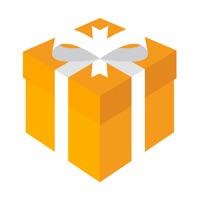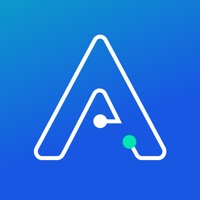How to Delete السوق المفتوح
Published by OpenSooq on 2024-01-04We have made it super easy to delete السوق المفتوح - OpenSooq account and/or app.
Table of Contents:
Guide to Delete السوق المفتوح - OpenSooq
Things to note before removing السوق المفتوح:
- The developer of السوق المفتوح is OpenSooq and all inquiries must go to them.
- Check the Terms of Services and/or Privacy policy of OpenSooq to know if they support self-serve account deletion:
- Under the GDPR, Residents of the European Union and United Kingdom have a "right to erasure" and can request any developer like OpenSooq holding their data to delete it. The law mandates that OpenSooq must comply within a month.
- American residents (California only - you can claim to reside here) are empowered by the CCPA to request that OpenSooq delete any data it has on you or risk incurring a fine (upto 7.5k usd).
- If you have an active subscription, it is recommended you unsubscribe before deleting your account or the app.
How to delete السوق المفتوح account:
Generally, here are your options if you need your account deleted:
Option 1: Reach out to السوق المفتوح via Justuseapp. Get all Contact details →
Option 2: Visit the السوق المفتوح website directly Here →
Option 3: Contact السوق المفتوح Support/ Customer Service:
- 100% Contact Match
- Developer: OpenSooq.com Limited
- E-Mail: [email protected]
- Website: Visit السوق المفتوح Website
Option 4: Check السوق المفتوح's Privacy/TOS/Support channels below for their Data-deletion/request policy then contact them:
*Pro-tip: Once you visit any of the links above, Use your browser "Find on page" to find "@". It immediately shows the neccessary emails.
How to Delete السوق المفتوح - OpenSooq from your iPhone or Android.
Delete السوق المفتوح - OpenSooq from iPhone.
To delete السوق المفتوح from your iPhone, Follow these steps:
- On your homescreen, Tap and hold السوق المفتوح - OpenSooq until it starts shaking.
- Once it starts to shake, you'll see an X Mark at the top of the app icon.
- Click on that X to delete the السوق المفتوح - OpenSooq app from your phone.
Method 2:
Go to Settings and click on General then click on "iPhone Storage". You will then scroll down to see the list of all the apps installed on your iPhone. Tap on the app you want to uninstall and delete the app.
For iOS 11 and above:
Go into your Settings and click on "General" and then click on iPhone Storage. You will see the option "Offload Unused Apps". Right next to it is the "Enable" option. Click on the "Enable" option and this will offload the apps that you don't use.
Delete السوق المفتوح - OpenSooq from Android
- First open the Google Play app, then press the hamburger menu icon on the top left corner.
- After doing these, go to "My Apps and Games" option, then go to the "Installed" option.
- You'll see a list of all your installed apps on your phone.
- Now choose السوق المفتوح - OpenSooq, then click on "uninstall".
- Also you can specifically search for the app you want to uninstall by searching for that app in the search bar then select and uninstall.
Have a Problem with السوق المفتوح - OpenSooq? Report Issue
Leave a comment:
What is السوق المفتوح - OpenSooq?
OpenSooq is the largest marketplace in MENA with over 3 million downloads. Buy and sell your car, mobile phone, home furniture, or any other item, find a place to live or find your dream job while in the comfort of your home. All of this is for free and just a few clicks away! ____________________________________ The following sections on OpenSooq enable you to buy or sell anything you want 4sale in all of the Arab countries like Saudi Arabia, Kuwait, United Arab Emirates, Jordan, Iraq, Libya, Egypt and many others: 1- Cars section which offers the biggest collection of ads for buying or selling second hand cars as well as car rental offices. 2- Real Estate section for selling or renting apartments, houses, lounges and palaces. 3- Job Vacancies in all Arab countries for all disciplines like geometrics and many others just like in any newspaper. 4- Electronics section which contains ads such mobile phones, televisions and many others. Through this section you are able to buy directly...