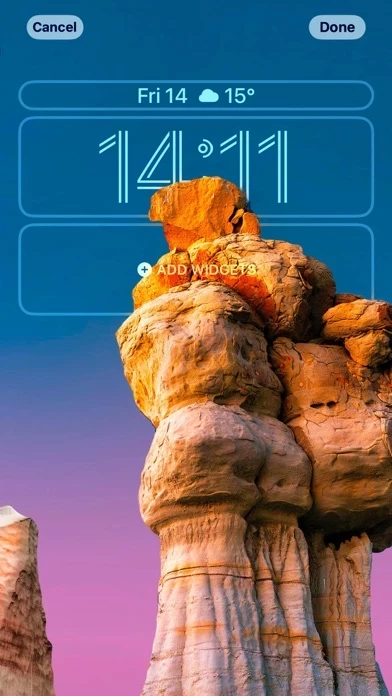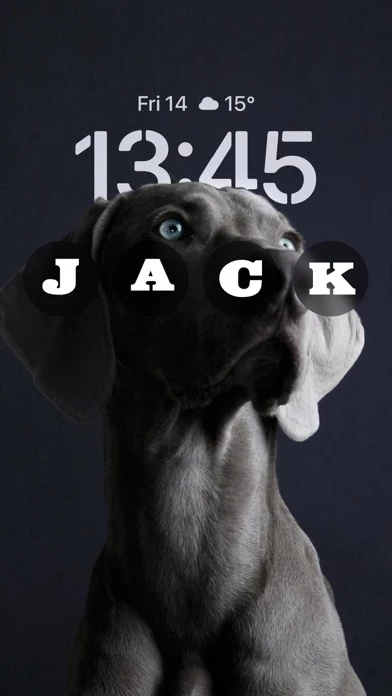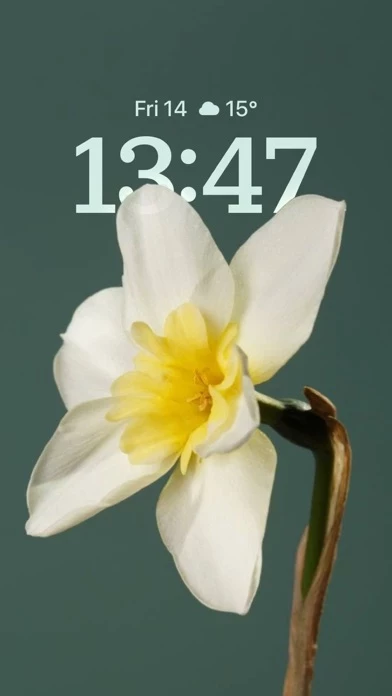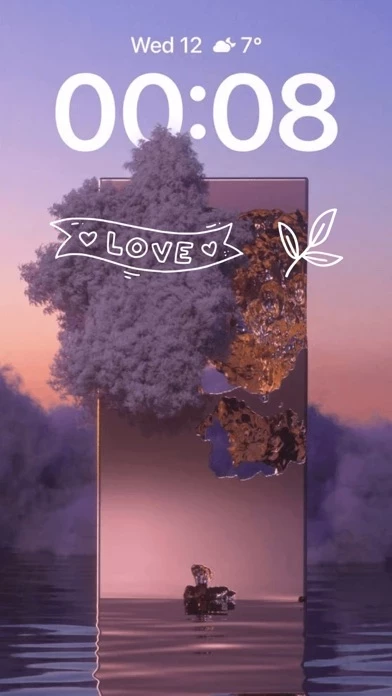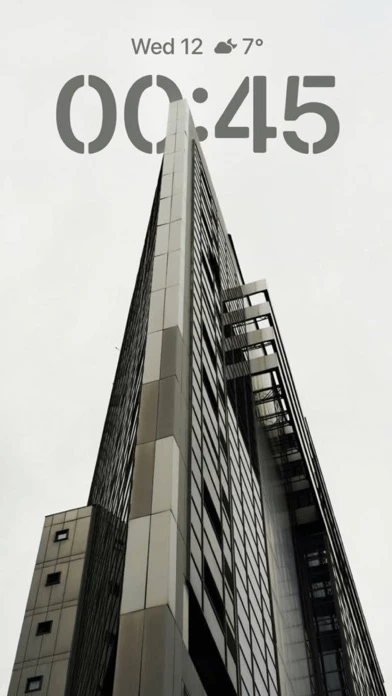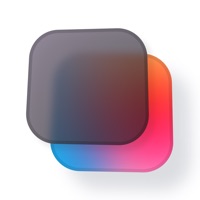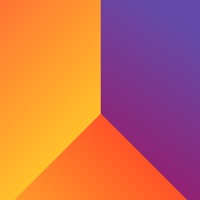How to Delete Contact Poster 17
Published by Mark Sherry on 2023-09-21We have made it super easy to delete Contact Poster 17: Call Themes account and/or app.
Table of Contents:
Guide to Delete Contact Poster 17: Call Themes
Things to note before removing Contact Poster 17:
- The developer of Contact Poster 17 is Mark Sherry and all inquiries must go to them.
- Check the Terms of Services and/or Privacy policy of Mark Sherry to know if they support self-serve account deletion:
- Under the GDPR, Residents of the European Union and United Kingdom have a "right to erasure" and can request any developer like Mark Sherry holding their data to delete it. The law mandates that Mark Sherry must comply within a month.
- American residents (California only - you can claim to reside here) are empowered by the CCPA to request that Mark Sherry delete any data it has on you or risk incurring a fine (upto 7.5k usd).
- If you have an active subscription, it is recommended you unsubscribe before deleting your account or the app.
How to delete Contact Poster 17 account:
Generally, here are your options if you need your account deleted:
Option 1: Reach out to Contact Poster 17 via Justuseapp. Get all Contact details →
Option 2: Visit the Contact Poster 17 website directly Here →
Option 3: Contact Contact Poster 17 Support/ Customer Service:
- Verified email
- Contact e-Mail: [email protected]
- 16% Contact Match
- Developer: ThemeKit
- E-Mail: [email protected]
- Website: Visit Contact Poster 17 Website
Option 4: Check Contact Poster 17's Privacy/TOS/Support channels below for their Data-deletion/request policy then contact them:
- https://support.apple.com/en-us/HT202039
- https://support.apple.com/en-us/HT204084
- https://docs.google.com/document/d/1JCx_O6gku1W0eoXA_Z9DoPnD-PRHSHW7Q6RQQjGI3cc/edit?usp=sharing
- https://docs.google.com/document/d/15fy77YJ-Aah0VP96Z082K37jbDiyRwh8NwAvt47grP0/edit?usp=sharing
*Pro-tip: Once you visit any of the links above, Use your browser "Find on page" to find "@". It immediately shows the neccessary emails.
How to Delete Contact Poster 17: Call Themes from your iPhone or Android.
Delete Contact Poster 17: Call Themes from iPhone.
To delete Contact Poster 17 from your iPhone, Follow these steps:
- On your homescreen, Tap and hold Contact Poster 17: Call Themes until it starts shaking.
- Once it starts to shake, you'll see an X Mark at the top of the app icon.
- Click on that X to delete the Contact Poster 17: Call Themes app from your phone.
Method 2:
Go to Settings and click on General then click on "iPhone Storage". You will then scroll down to see the list of all the apps installed on your iPhone. Tap on the app you want to uninstall and delete the app.
For iOS 11 and above:
Go into your Settings and click on "General" and then click on iPhone Storage. You will see the option "Offload Unused Apps". Right next to it is the "Enable" option. Click on the "Enable" option and this will offload the apps that you don't use.
Delete Contact Poster 17: Call Themes from Android
- First open the Google Play app, then press the hamburger menu icon on the top left corner.
- After doing these, go to "My Apps and Games" option, then go to the "Installed" option.
- You'll see a list of all your installed apps on your phone.
- Now choose Contact Poster 17: Call Themes, then click on "uninstall".
- Also you can specifically search for the app you want to uninstall by searching for that app in the search bar then select and uninstall.
Have a Problem with Contact Poster 17: Call Themes? Report Issue
Leave a comment:
What is Contact Poster 17: Call Themes?
Lock Screen Widget and Wallpapers app is here to help you with a personalization of your Lock and Home screens. Use endless possibilities of showing personality at you lock screen. Customize home screen to stand out with the beauty of objects and colours. Just download the app and take full advantage of new iOS for customization. *Widgets works on devices with iOS 16 and later Subscription information about pricing and terms: The app is based on the freemium model: it's absolutely free to use. However, you can subscribe for unlimited access to all features with unlimited usage. We provide different options. The longer period – the profitable subscription. *Pricing in countries may vary and actual charges may be converted to your local currency depending on the country of residence. *Payment will be charged to iTunes Account at confirmation of purchase. *Subscription will be automatically renewed. Auto-renew can be turned off at least 24 hours before the end of the current period. *Y...