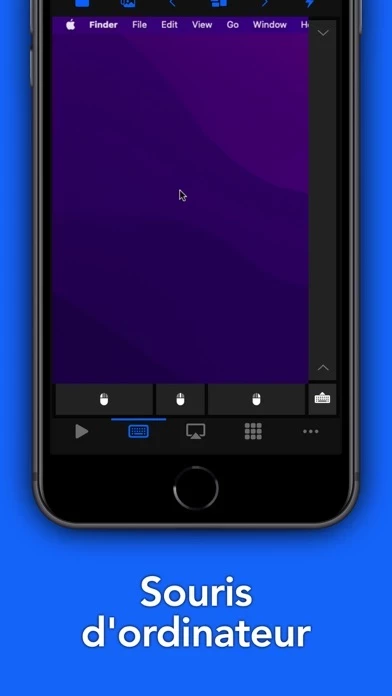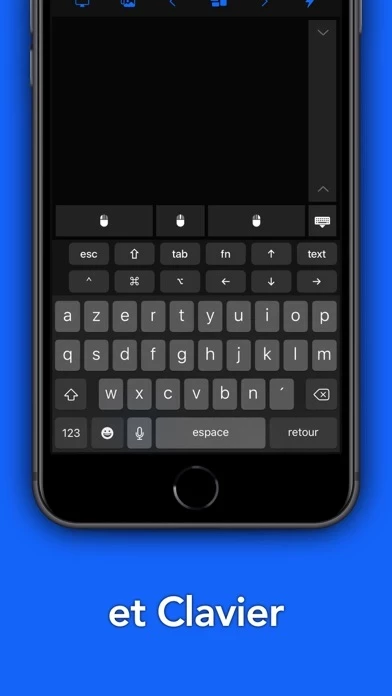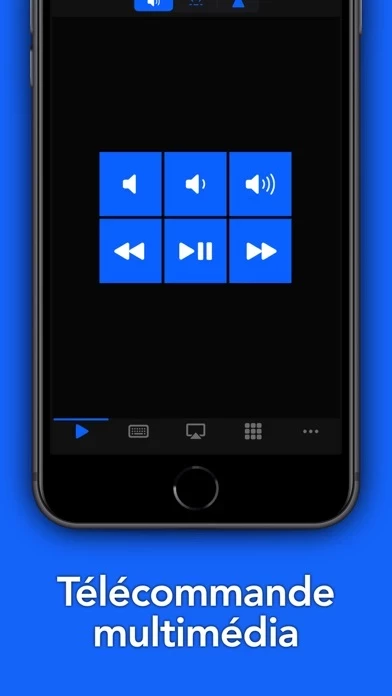How to Cancel Remote, Mouse & Keyboard
Published by Evgeny Cherpak on 2023-12-14We have made it super easy to cancel Remote, Mouse & Keyboard subscription
at the root to avoid any and all mediums "Evgeny Cherpak" (the developer) uses to bill you.
Complete Guide to Canceling Remote, Mouse & Keyboard
A few things to note and do before cancelling:
- The developer of Remote, Mouse & Keyboard is Evgeny Cherpak and all inquiries must go to them.
- Check the Terms of Services and/or Privacy policy of Evgeny Cherpak to know if they support self-serve subscription cancellation:
- Cancelling a subscription during a free trial may result in losing a free trial account.
- You must always cancel a subscription at least 24 hours before the trial period ends.
Pricing Plans
**Gotten from publicly available data and the appstores.
- Premium Features Subscription
- $19.99/year with 7 days free trial
- $2.99/month with 3 days free trial
How to Cancel Remote, Mouse & Keyboard Subscription on iPhone or iPad:
- Open Settings » ~Your name~ » and click "Subscriptions".
- Click the Remote, Mouse & Keyboard (subscription) you want to review.
- Click Cancel.
How to Cancel Remote, Mouse & Keyboard Subscription on Android Device:
- Open your Google Play Store app.
- Click on Menu » "Subscriptions".
- Tap on Remote, Mouse & Keyboard (subscription you wish to cancel)
- Click "Cancel Subscription".
How do I remove my Card from Remote, Mouse & Keyboard?
Removing card details from Remote, Mouse & Keyboard if you subscribed directly is very tricky. Very few websites allow you to remove your card details. So you will have to make do with some few tricks before and after subscribing on websites in the future.
Before Signing up or Subscribing:
- Create an account on Justuseapp. signup here →
- Create upto 4 Virtual Debit Cards - this will act as a VPN for you bank account and prevent apps like Remote, Mouse & Keyboard from billing you to eternity.
- Fund your Justuseapp Cards using your real card.
- Signup on Remote, Mouse & Keyboard or any other website using your Justuseapp card.
- Cancel the Remote, Mouse & Keyboard subscription directly from your Justuseapp dashboard.
- To learn more how this all works, Visit here →.
How to Cancel Remote, Mouse & Keyboard Subscription on a Mac computer:
- Goto your Mac AppStore, Click ~Your name~ (bottom sidebar).
- Click "View Information" and sign in if asked to.
- Scroll down on the next page shown to you until you see the "Subscriptions" tab then click on "Manage".
- Click "Edit" beside the Remote, Mouse & Keyboard app and then click on "Cancel Subscription".
What to do if you Subscribed directly on Remote, Mouse & Keyboard's Website:
- Reach out to Evgeny Cherpak here »»
- Visit Remote, Mouse & Keyboard website: Click to visit .
- Login to your account.
- In the menu section, look for any of the following: "Billing", "Subscription", "Payment", "Manage account", "Settings".
- Click the link, then follow the prompts to cancel your subscription.
How to Cancel Remote, Mouse & Keyboard Subscription on Paypal:
To cancel your Remote, Mouse & Keyboard subscription on PayPal, do the following:
- Login to www.paypal.com .
- Click "Settings" » "Payments".
- Next, click on "Manage Automatic Payments" in the Automatic Payments dashboard.
- You'll see a list of merchants you've subscribed to. Click on "Remote, Mouse & Keyboard" or "Evgeny Cherpak" to cancel.
How to delete Remote, Mouse & Keyboard account:
- Reach out directly to Remote, Mouse & Keyboard via Justuseapp. Get all Contact details →
- Send an email to [email protected] Click to email requesting that they delete your account.
Delete Remote, Mouse & Keyboard from iPhone:
- On your homescreen, Tap and hold Remote, Mouse & Keyboard until it starts shaking.
- Once it starts to shake, you'll see an X Mark at the top of the app icon.
- Click on that X to delete the Remote, Mouse & Keyboard app.
Delete Remote, Mouse & Keyboard from Android:
- Open your GooglePlay app and goto the menu.
- Click "My Apps and Games" » then "Installed".
- Choose Remote, Mouse & Keyboard, » then click "Uninstall".
Have a Problem with Remote, Mouse & Keyboard? Report Issue
Leave a comment:
What is Remote, Mouse & Keyboard?
Turn your iPhone or iPad into a friendly yet powerful remote control for your computer. Control your computer from the couch, bed, or even from another room. No line of sight is required - the app uses WiFi to connect to your computer. And you can even use Apple Watch to control your computer - how cool is that?! Setup is both quick and easy, download the helper app from my website and install it on your computer, and that's it. The app exists since 2016 and has been downloaded more than 2 million times and received very positive reviews both from users and from the press. It's actively maintained and receives frequent updates with new and exciting features. MAIN FEATURES - Control media playback in popular apps and websites - Use your device like computer keyboard and mouse - See your computer screen on your device [PREMIUM] - Control AirPlay output (audio/video) [Mac only] [PREMIUM] - Launch and quit apps [PREMIUM] - Execute system actions like Sleep, Turn Display Off, and many more [PREMIUM] - Open websites ADVANCED FEATURES - Schedule and use Siri to execute actions [PREMIUM] - Create custom keypads to control apps and websites [PREMIUM] - Add custom actions using scripting languages (AppleScript for Mac/Powershell for Windows) [PREMIUM] - High customization of the app & widget interface [PREMIUM] - History of connected devices for quicker re-connection [PREMIUM] - Wake On LAN REQUIREMENTS - Mac with macOS 10.10 or newer - PC with Windows 7 SP1 or newer - Free helpe...