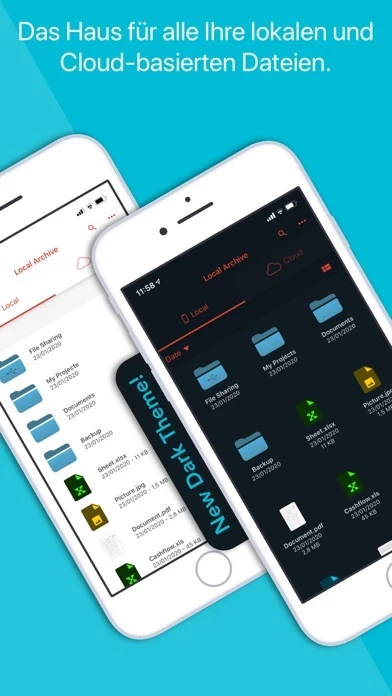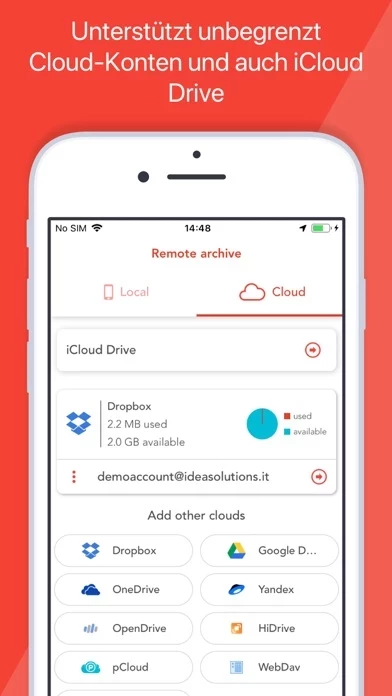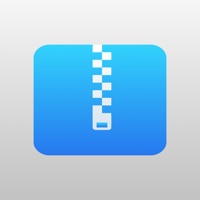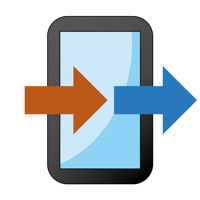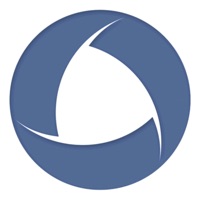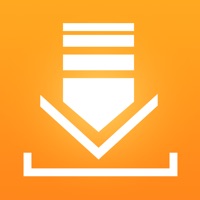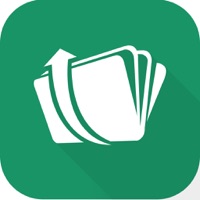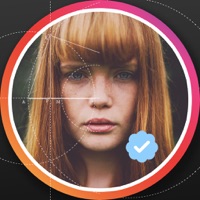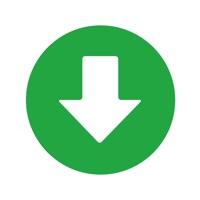How to Cancel Amerigo File Manager
Published by IdeaSolutions S.r.l. on 2023-12-18We have made it super easy to cancel Amerigo File Manager subscription
at the root to avoid any and all mediums "IdeaSolutions S.r.l." (the developer) uses to bill you.
Complete Guide to Canceling Amerigo File Manager
A few things to note and do before cancelling:
- The developer of Amerigo File Manager is IdeaSolutions S.r.l. and all inquiries must go to them.
- Check the Terms of Services and/or Privacy policy of IdeaSolutions S.r.l. to know if they support self-serve subscription cancellation:
- Cancelling a subscription during a free trial may result in losing a free trial account.
- You must always cancel a subscription at least 24 hours before the trial period ends.
How easy is it to cancel or delete Amerigo File Manager?
It is Very Easy to Cancel a Amerigo File Manager subscription. (**Crowdsourced from Amerigo File Manager and Justuseapp users)
If you haven't rated Amerigo File Manager cancellation policy yet, Rate it here →.
Pricing Plans
**Gotten from publicly available data and the appstores.
No Ad & Ad Block for browsers
- Free 7 days trial and then renew for a period of a month
- Payment will be charged to iTunes Account at confirmation of purchase
- Subscription automatically renews unless auto-renew is turned off at least 24-hours before the end of the current period
- Account will be charged for renewal within 24-hours prior to the end of the current period, and identify the cost of the renewal
- Any unused portion of a free trial period, if offered, will be forfeited when the user purchases a subscription to that publication
- Subscriptions may be managed by the user and auto-renewal may be turned off by going to the user's Account Settings after purchase
Potential Savings
**Pricing data is based on average subscription prices reported by Justuseapp.com users..
| Duration | Amount (USD) |
|---|---|
| If Billed Once | $12.99 |
How to Cancel Amerigo File Manager Subscription on iPhone or iPad:
- Open Settings » ~Your name~ » and click "Subscriptions".
- Click the Amerigo File Manager (subscription) you want to review.
- Click Cancel.
How to Cancel Amerigo File Manager Subscription on Android Device:
- Open your Google Play Store app.
- Click on Menu » "Subscriptions".
- Tap on Amerigo File Manager (subscription you wish to cancel)
- Click "Cancel Subscription".
How do I remove my Card from Amerigo File Manager?
Removing card details from Amerigo File Manager if you subscribed directly is very tricky. Very few websites allow you to remove your card details. So you will have to make do with some few tricks before and after subscribing on websites in the future.
Before Signing up or Subscribing:
- Create an account on Justuseapp. signup here →
- Create upto 4 Virtual Debit Cards - this will act as a VPN for you bank account and prevent apps like Amerigo File Manager from billing you to eternity.
- Fund your Justuseapp Cards using your real card.
- Signup on Amerigo File Manager or any other website using your Justuseapp card.
- Cancel the Amerigo File Manager subscription directly from your Justuseapp dashboard.
- To learn more how this all works, Visit here →.
How to Cancel Amerigo File Manager Subscription on a Mac computer:
- Goto your Mac AppStore, Click ~Your name~ (bottom sidebar).
- Click "View Information" and sign in if asked to.
- Scroll down on the next page shown to you until you see the "Subscriptions" tab then click on "Manage".
- Click "Edit" beside the Amerigo File Manager app and then click on "Cancel Subscription".
What to do if you Subscribed directly on Amerigo File Manager's Website:
- Reach out to IdeaSolutions S.r.l. here »»
- If the company has an app they developed in the Appstore, you can try contacting IdeaSolutions S.r.l. (the app developer) for help through the details of the app.
How to Cancel Amerigo File Manager Subscription on Paypal:
To cancel your Amerigo File Manager subscription on PayPal, do the following:
- Login to www.paypal.com .
- Click "Settings" » "Payments".
- Next, click on "Manage Automatic Payments" in the Automatic Payments dashboard.
- You'll see a list of merchants you've subscribed to. Click on "Amerigo File Manager" or "IdeaSolutions S.r.l." to cancel.
How to delete Amerigo File Manager account:
- Reach out directly to Amerigo File Manager via Justuseapp. Get all Contact details →
- Send an email to [email protected] Click to email requesting that they delete your account.
Delete Amerigo File Manager from iPhone:
- On your homescreen, Tap and hold Amerigo File Manager until it starts shaking.
- Once it starts to shake, you'll see an X Mark at the top of the app icon.
- Click on that X to delete the Amerigo File Manager app.
Delete Amerigo File Manager from Android:
- Open your GooglePlay app and goto the menu.
- Click "My Apps and Games" » then "Installed".
- Choose Amerigo File Manager, » then click "Uninstall".
Have a Problem with Amerigo File Manager? Report Issue
Leave a comment:
What is Amerigo File Manager?
Amerigo is an enhanced file manager that allows you to manage and organize local and cloud-saved files. It's the only APP that allows to link multiple cloud (DropBox, Google Drive, OneDrive, iCloud Files) and offers iOS Files app integration to download and upload to any cloud from any app! For example if you receive an email, you can directly save the email attachments to one of the cloud linked in Amerigo, simply choosing "Save in files" in the action sheet. Virtual folders allows to group files that come from different sources (cloud/local): you can for example have a virtual folder with all the files that belongs to a project but are stored on different cloud storage providers. The Spotlight indexing of all local contents allows to immediately find and open the file you're looking for, without opening the app! You can also add more than one account for each clouds to increase your space! The integrated PDF viewer with enhanced annotation capabilities, automatically recognize common shapes and gestures, and allows to highlight paragraph by drawing a line over it. Main features: - iOS 11 Files app integration for ALL clouds linked to the app in read write mode. - Spotlight indexing of all content in the app. - Integration with the Dropbox, GDrive, OneDrive, iCloud services for remote file storage. - Search between all contents in the app and in the linked cloud storages thanks to the advanced search - Compression (zip) and decompression (zip & rar) of any file...