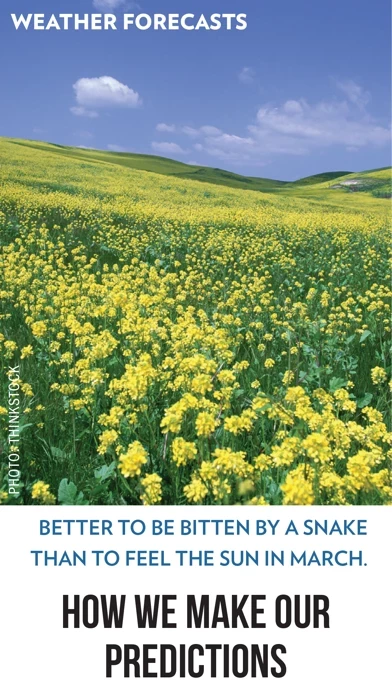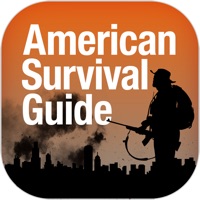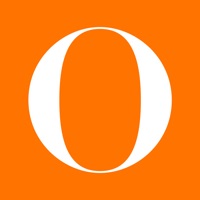How to Delete Almanac Extra!
Published by Yankee Publishing IncWe have made it super easy to delete Almanac Extra! account and/or app.
Table of Contents:
Guide to Delete Almanac Extra!
Things to note before removing Almanac Extra!:
- The developer of Almanac Extra! is Yankee Publishing Inc and all inquiries must go to them.
- Check the Terms of Services and/or Privacy policy of Yankee Publishing Inc to know if they support self-serve account deletion:
- Under the GDPR, Residents of the European Union and United Kingdom have a "right to erasure" and can request any developer like Yankee Publishing Inc holding their data to delete it. The law mandates that Yankee Publishing Inc must comply within a month.
- American residents (California only - you can claim to reside here) are empowered by the CCPA to request that Yankee Publishing Inc delete any data it has on you or risk incurring a fine (upto 7.5k usd).
- If you have an active subscription, it is recommended you unsubscribe before deleting your account or the app.
How to delete Almanac Extra! account:
Generally, here are your options if you need your account deleted:
Option 1: Reach out to Almanac Extra! via Justuseapp. Get all Contact details →
Option 2: Visit the Almanac Extra! website directly Here →
Option 3: Contact Almanac Extra! Support/ Customer Service:
- 96.3% Contact Match
- Developer: Yankee Publishing Inc.
- E-Mail: [email protected]
- Website: Visit Almanac Extra! Website
Option 4: Check Almanac Extra!'s Privacy/TOS/Support channels below for their Data-deletion/request policy then contact them:
*Pro-tip: Once you visit any of the links above, Use your browser "Find on page" to find "@". It immediately shows the neccessary emails.
How to Delete Almanac Extra! from your iPhone or Android.
Delete Almanac Extra! from iPhone.
To delete Almanac Extra! from your iPhone, Follow these steps:
- On your homescreen, Tap and hold Almanac Extra! until it starts shaking.
- Once it starts to shake, you'll see an X Mark at the top of the app icon.
- Click on that X to delete the Almanac Extra! app from your phone.
Method 2:
Go to Settings and click on General then click on "iPhone Storage". You will then scroll down to see the list of all the apps installed on your iPhone. Tap on the app you want to uninstall and delete the app.
For iOS 11 and above:
Go into your Settings and click on "General" and then click on iPhone Storage. You will see the option "Offload Unused Apps". Right next to it is the "Enable" option. Click on the "Enable" option and this will offload the apps that you don't use.
Delete Almanac Extra! from Android
- First open the Google Play app, then press the hamburger menu icon on the top left corner.
- After doing these, go to "My Apps and Games" option, then go to the "Installed" option.
- You'll see a list of all your installed apps on your phone.
- Now choose Almanac Extra!, then click on "uninstall".
- Also you can specifically search for the app you want to uninstall by searching for that app in the search bar then select and uninstall.
Have a Problem with Almanac Extra!? Report Issue
Leave a comment:
What is Almanac Extra!?
The Almanac Extra! on iPad and iOS phones. Subscriptions available! Download the iPad app. Then choose a yearly rate of $9.99 for our biggest savings or subscribe for $0.99/month for seasonal articles, advice, and a smile—plus, weather updates. Details below! Once (a Year) Is Not Enough! For more than two centuries, as surely as the Sun rises in the east, maple leaves turn color in autumn, and drinking a glass of water while lying across a chair on your stomach cures hiccups, The Old Farmer’s Almanac has been published in September—just as it will continue to be. However, for fortunate users—like you!—of iPads and iOS phones, this steadfast American icon is now also available monthly in this e-magazine format! Each edition of Almanac EXTRA! contains feature articles on subjects that have defined The Old Farmer’s Almanac as a “calendar of the heavens” for centuries—topics such as astronomy, weather, gardening, nature and the outdoors, farming, food, anniversaries, and, of course, th...