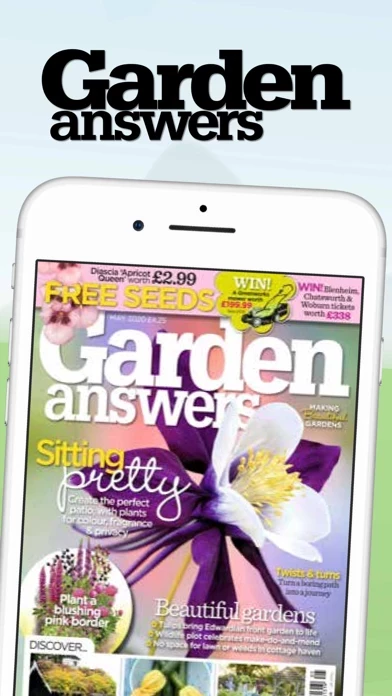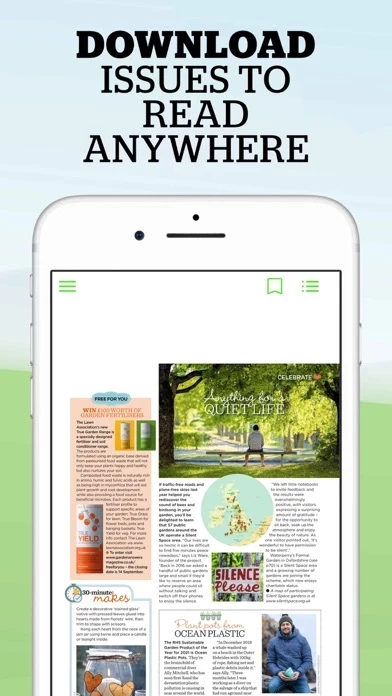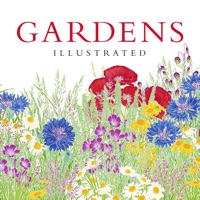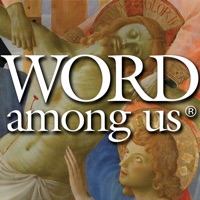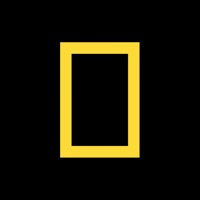How to Delete Garden Answers
Published by Bauer Media on 2023-08-08We have made it super easy to delete Garden Answers account and/or app.
Table of Contents:
Guide to Delete Garden Answers
Things to note before removing Garden Answers:
- The developer of Garden Answers is Bauer Media and all inquiries must go to them.
- Check the Terms of Services and/or Privacy policy of Bauer Media to know if they support self-serve account deletion:
- Under the GDPR, Residents of the European Union and United Kingdom have a "right to erasure" and can request any developer like Bauer Media holding their data to delete it. The law mandates that Bauer Media must comply within a month.
- American residents (California only - you can claim to reside here) are empowered by the CCPA to request that Bauer Media delete any data it has on you or risk incurring a fine (upto 7.5k usd).
- If you have an active subscription, it is recommended you unsubscribe before deleting your account or the app.
How to delete Garden Answers account:
Generally, here are your options if you need your account deleted:
Option 1: Reach out to Garden Answers via Justuseapp. Get all Contact details →
Option 2: Visit the Garden Answers website directly Here →
Option 3: Contact Garden Answers Support/ Customer Service:
- 75.68% Contact Match
- Developer: Bauer Consumer Media Ltd
- E-Mail: [email protected]
- Website: Visit Garden Answers Website
- 50.91% Contact Match
- Developer: Garden Answers
- E-Mail: [email protected]
- Website: Visit Garden Answers Website
Option 4: Check Garden Answers's Privacy/TOS/Support channels below for their Data-deletion/request policy then contact them:
*Pro-tip: Once you visit any of the links above, Use your browser "Find on page" to find "@". It immediately shows the neccessary emails.
How to Delete Garden Answers from your iPhone or Android.
Delete Garden Answers from iPhone.
To delete Garden Answers from your iPhone, Follow these steps:
- On your homescreen, Tap and hold Garden Answers until it starts shaking.
- Once it starts to shake, you'll see an X Mark at the top of the app icon.
- Click on that X to delete the Garden Answers app from your phone.
Method 2:
Go to Settings and click on General then click on "iPhone Storage". You will then scroll down to see the list of all the apps installed on your iPhone. Tap on the app you want to uninstall and delete the app.
For iOS 11 and above:
Go into your Settings and click on "General" and then click on iPhone Storage. You will see the option "Offload Unused Apps". Right next to it is the "Enable" option. Click on the "Enable" option and this will offload the apps that you don't use.
Delete Garden Answers from Android
- First open the Google Play app, then press the hamburger menu icon on the top left corner.
- After doing these, go to "My Apps and Games" option, then go to the "Installed" option.
- You'll see a list of all your installed apps on your phone.
- Now choose Garden Answers, then click on "uninstall".
- Also you can specifically search for the app you want to uninstall by searching for that app in the search bar then select and uninstall.
Have a Problem with Garden Answers? Report Issue
Leave a comment:
What is Garden Answers?
The official app of Garden Answers. The inspirational monthly gardening magazine that helps you create and maintain beautiful gardens. Features we love: - The full magazine delivered to your phone or tablet as soon as it arrives in shops - Browse and download our back catalogue - Adjust the text size to make reading easy on your screen - Search for any term or topic - Bookmark an article to come back to later - Turn post notifications on to be notified when the latest issue is out or any deals we currently have running Every issue is packed with… 1: Photography of beautiful gardens to inspire you 2: Star plants and seasonal ideas for your garden 3: Easy-to-follow features on how to grow your own fruit and veg 4: Buyer’s guides on tools and equipment 5: Answers to your gardening questions 6: A whole section of tips, help and expert advice Garden Answers delivers a more useful, relevant and inspirational read to help you get the most from your garden all year round. PLEASE...