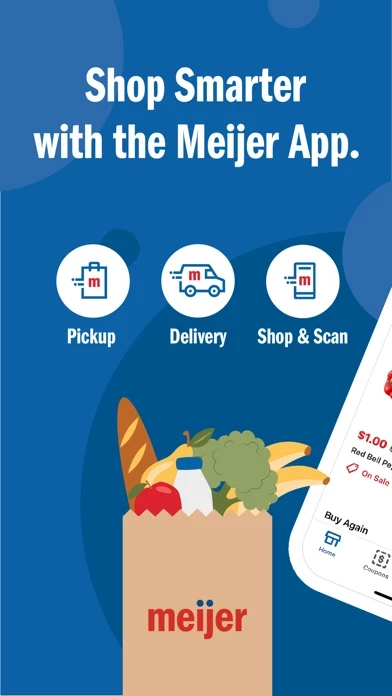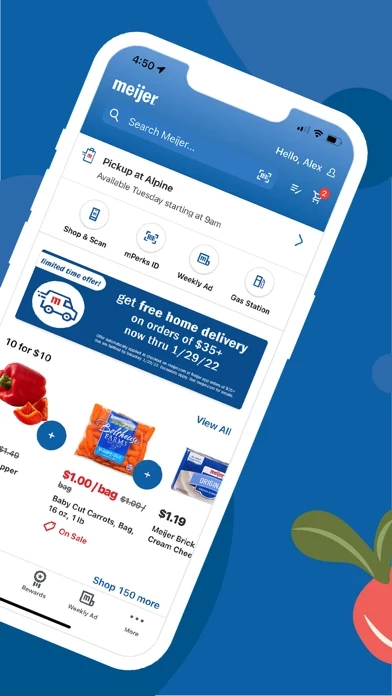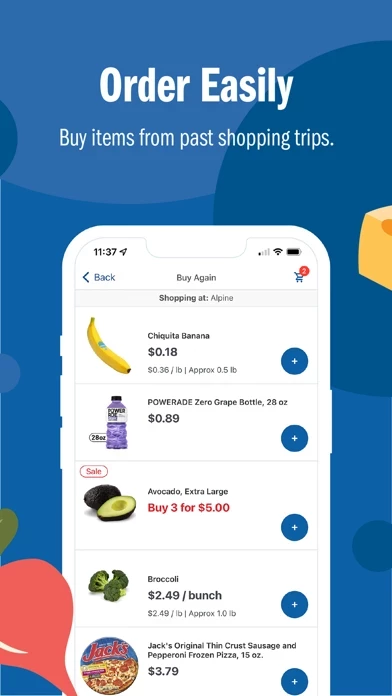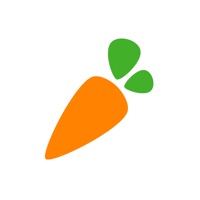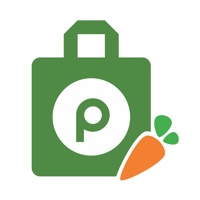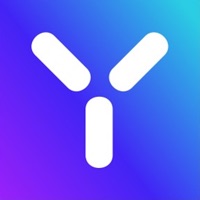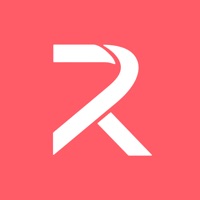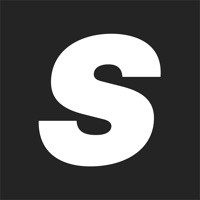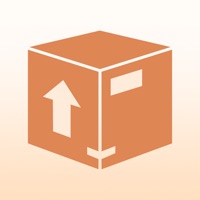How to Cancel Meijer
Published by Meijer, Inc. on 2023-12-12We have made it super easy to cancel Meijer - Delivery & Pickup subscription
at the root to avoid any and all mediums "Meijer, Inc." (the developer) uses to bill you.
Complete Guide to Canceling Meijer - Delivery & Pickup
A few things to note and do before cancelling:
- The developer of Meijer is Meijer, Inc. and all inquiries must go to them.
- Cancelling a subscription during a free trial may result in losing a free trial account.
- You must always cancel a subscription at least 24 hours before the trial period ends.
How easy is it to cancel or delete Meijer?
It is Very Easy to Cancel a Meijer subscription. (**Crowdsourced from Meijer and Justuseapp users)
If you haven't rated Meijer cancellation policy yet, Rate it here →.
Potential Savings
**Pricing data is based on average subscription prices reported by Justuseapp.com users..
| Duration | Amount (USD) |
|---|---|
| If Billed Once | $90.00 |
How to Cancel Meijer - Delivery & Pickup Subscription on iPhone or iPad:
- Open Settings » ~Your name~ » and click "Subscriptions".
- Click the Meijer (subscription) you want to review.
- Click Cancel.
How to Cancel Meijer - Delivery & Pickup Subscription on Android Device:
- Open your Google Play Store app.
- Click on Menu » "Subscriptions".
- Tap on Meijer - Delivery & Pickup (subscription you wish to cancel)
- Click "Cancel Subscription".
How do I remove my Card from Meijer?
Removing card details from Meijer if you subscribed directly is very tricky. Very few websites allow you to remove your card details. So you will have to make do with some few tricks before and after subscribing on websites in the future.
Before Signing up or Subscribing:
- Create an account on Justuseapp. signup here →
- Create upto 4 Virtual Debit Cards - this will act as a VPN for you bank account and prevent apps like Meijer from billing you to eternity.
- Fund your Justuseapp Cards using your real card.
- Signup on Meijer - Delivery & Pickup or any other website using your Justuseapp card.
- Cancel the Meijer subscription directly from your Justuseapp dashboard.
- To learn more how this all works, Visit here →.
How to Cancel Meijer - Delivery & Pickup Subscription on a Mac computer:
- Goto your Mac AppStore, Click ~Your name~ (bottom sidebar).
- Click "View Information" and sign in if asked to.
- Scroll down on the next page shown to you until you see the "Subscriptions" tab then click on "Manage".
- Click "Edit" beside the Meijer - Delivery & Pickup app and then click on "Cancel Subscription".
What to do if you Subscribed directly on Meijer's Website:
- Reach out to Meijer, Inc. here »»
- Visit Meijer website: Click to visit .
- Login to your account.
- In the menu section, look for any of the following: "Billing", "Subscription", "Payment", "Manage account", "Settings".
- Click the link, then follow the prompts to cancel your subscription.
How to Cancel Meijer - Delivery & Pickup Subscription on Paypal:
To cancel your Meijer subscription on PayPal, do the following:
- Login to www.paypal.com .
- Click "Settings" » "Payments".
- Next, click on "Manage Automatic Payments" in the Automatic Payments dashboard.
- You'll see a list of merchants you've subscribed to. Click on "Meijer - Delivery & Pickup" or "Meijer, Inc." to cancel.
How to delete Meijer account:
- Reach out directly to Meijer via Justuseapp. Get all Contact details →
- Send an email to [email protected] Click to email requesting that they delete your account.
Delete Meijer - Delivery & Pickup from iPhone:
- On your homescreen, Tap and hold Meijer - Delivery & Pickup until it starts shaking.
- Once it starts to shake, you'll see an X Mark at the top of the app icon.
- Click on that X to delete the Meijer - Delivery & Pickup app.
Delete Meijer - Delivery & Pickup from Android:
- Open your GooglePlay app and goto the menu.
- Click "My Apps and Games" » then "Installed".
- Choose Meijer - Delivery & Pickup, » then click "Uninstall".
Have a Problem with Meijer - Delivery & Pickup? Report Issue
Leave a comment:
What is Meijer - Delivery & Pickup?
Shop with ease and save more; whether at home or in store! Make the most out of your shopping experience with this app's app using the following features: HOME DELIVERY and PICKUP – Shop online & place an order for pickup or home delivery to skip the trip inside the store! – To get started, select pickup or delivery from your home screen and use your personalized grocery & shopping lists to start building your cart. – No membership required, no markup on products, and you can use your mPerks coupons and rewards! – All your order details are in the Orders section, where you can review, edit, or cancel your order. IN-STORE SHOPPING – If you're grocery shopping in-store, remember to scan your mPerks barcode at checkout or link your mPerks to your credit card in the Accounts section so you never have to worry about it. – Use Shop & Scan to scan items to add them to your cart, clip associated coupons, and skip the checkout line! – Get organized for making a trip to the store by using the shopping list. REWARDS – Creating an account automatically signs you up for our rewards program! – If you qualify for a reward, we'll start it for you! – Track your reward progress in the Rewards section and stay up-to-date by opting in to email or push notifications. COUPONS – Browse coupons in the Coupons section or easily find them as you're building your cart. Find deals in our weekly ad and apply coupons. – Clip coupons to redeem in store when you enter your mPerks ID at chec...