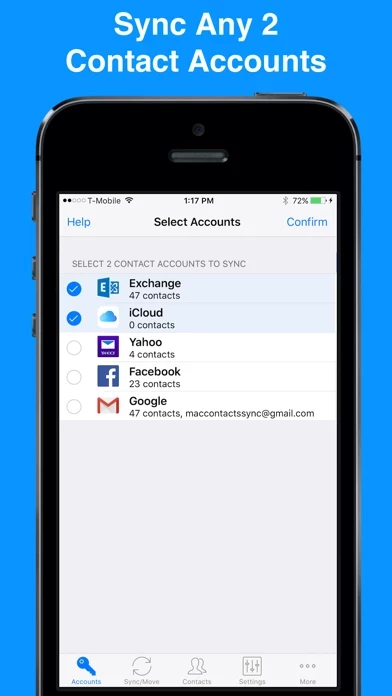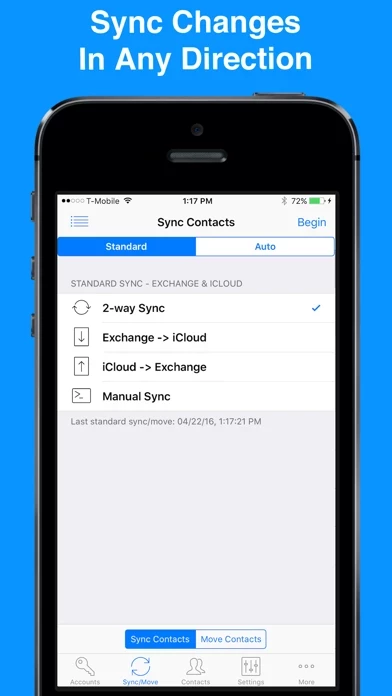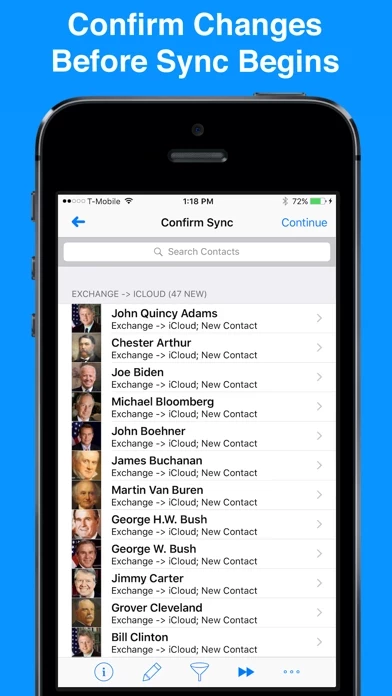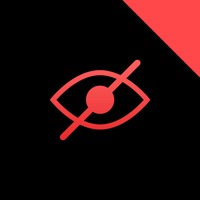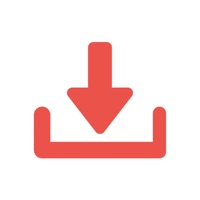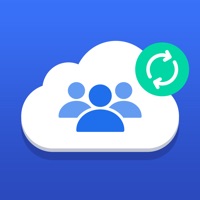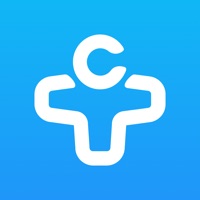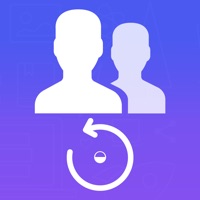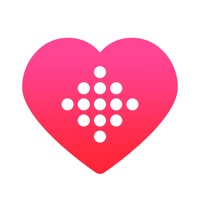How to Cancel Contact Mover & Account Sync
Published by Playa Apps on 2023-11-17We have made it super easy to cancel Contact Mover & Account Sync subscription
at the root to avoid any and all mediums "Playa Apps" (the developer) uses to bill you.
Complete Guide to Canceling Contact Mover & Account Sync
A few things to note and do before cancelling:
- The developer of Contact Mover & Account Sync is Playa Apps and all inquiries must go to them.
- Check the Terms of Services and/or Privacy policy of Playa Apps to know if they support self-serve subscription cancellation:
- Cancelling a subscription during a free trial may result in losing a free trial account.
- You must always cancel a subscription at least 24 hours before the trial period ends.
Pricing Plans
**Gotten from publicly available data and the appstores.
- Premium subscription unlocks all premium features in the app, including the ability to sync an unlimited number of contacts and to auto-sync in the background.
- Without an upgrade, the app will sync no more than 40 contacts, nor will it move more than 10 contacts.
- The Premium subscription is priced at $3.99 USD and the subscription length is 1 year.
- Payment will be charged to iTunes Account at confirmation of purchase.
- Subscription automatically renews unless auto-renew is turned off at least 24-hours before the end of the current period.
- Account will be charged for renewal within 24-hours prior to the end of the current period, at a cost of $2.99 USD.
- Subscriptions may be managed by the user and auto-renewal may be turned off by going to the user's Account Settings after purchase.
- Any unused portion of a free trial period, if offered, will be forfeited when the user purchases a subscription to that publication, where applicable.
- Terms of use: https://playaapps.zendesk.com/hc/articles/360004359533
- Privacy Policy: https://playaapps.zendesk.com/hc/articles/115006325267
How to Cancel Contact Mover & Account Sync Subscription on iPhone or iPad:
- Open Settings » ~Your name~ » and click "Subscriptions".
- Click the Contact Mover & Account Sync (subscription) you want to review.
- Click Cancel.
How to Cancel Contact Mover & Account Sync Subscription on Android Device:
- Open your Google Play Store app.
- Click on Menu » "Subscriptions".
- Tap on Contact Mover & Account Sync (subscription you wish to cancel)
- Click "Cancel Subscription".
How do I remove my Card from Contact Mover & Account Sync?
Removing card details from Contact Mover & Account Sync if you subscribed directly is very tricky. Very few websites allow you to remove your card details. So you will have to make do with some few tricks before and after subscribing on websites in the future.
Before Signing up or Subscribing:
- Create an account on Justuseapp. signup here →
- Create upto 4 Virtual Debit Cards - this will act as a VPN for you bank account and prevent apps like Contact Mover & Account Sync from billing you to eternity.
- Fund your Justuseapp Cards using your real card.
- Signup on Contact Mover & Account Sync or any other website using your Justuseapp card.
- Cancel the Contact Mover & Account Sync subscription directly from your Justuseapp dashboard.
- To learn more how this all works, Visit here →.
How to Cancel Contact Mover & Account Sync Subscription on a Mac computer:
- Goto your Mac AppStore, Click ~Your name~ (bottom sidebar).
- Click "View Information" and sign in if asked to.
- Scroll down on the next page shown to you until you see the "Subscriptions" tab then click on "Manage".
- Click "Edit" beside the Contact Mover & Account Sync app and then click on "Cancel Subscription".
What to do if you Subscribed directly on Contact Mover & Account Sync's Website:
- Reach out to Playa Apps here »»
- Visit Contact Mover & Account Sync website: Click to visit .
- Login to your account.
- In the menu section, look for any of the following: "Billing", "Subscription", "Payment", "Manage account", "Settings".
- Click the link, then follow the prompts to cancel your subscription.
How to Cancel Contact Mover & Account Sync Subscription on Paypal:
To cancel your Contact Mover & Account Sync subscription on PayPal, do the following:
- Login to www.paypal.com .
- Click "Settings" » "Payments".
- Next, click on "Manage Automatic Payments" in the Automatic Payments dashboard.
- You'll see a list of merchants you've subscribed to. Click on "Contact Mover & Account Sync" or "Playa Apps" to cancel.
How to delete Contact Mover & Account Sync account:
- Reach out directly to Contact Mover & Account Sync via Justuseapp. Get all Contact details →
- Send an email to [email protected] Click to email requesting that they delete your account.
Delete Contact Mover & Account Sync from iPhone:
- On your homescreen, Tap and hold Contact Mover & Account Sync until it starts shaking.
- Once it starts to shake, you'll see an X Mark at the top of the app icon.
- Click on that X to delete the Contact Mover & Account Sync app.
Delete Contact Mover & Account Sync from Android:
- Open your GooglePlay app and goto the menu.
- Click "My Apps and Games" » then "Installed".
- Choose Contact Mover & Account Sync, » then click "Uninstall".
Have a Problem with Contact Mover & Account Sync? Report Issue
Leave a comment:
What is Contact Mover & Account Sync?
"Contact Mover & Account Sync" allows you to quickly and easily sync or move contacts between any pair of iPhone or iPad contact accounts. This app can be used in a number of creative ways. For instance, you can merge your corporate Exchange contacts into your personal local address book or vice versa. Or perhaps you want to sync your Outlook contacts with iCloud. As long as you already have a pair of contact accounts setup on your iPhone/iPad, it doesn't matter if it's an Exchange, Outlook, iCloud, Google, Yahoo, Local, or CardDAV account, "Contact Mover & Account Sync" can sync and move it! IMPORTANT: If your intent is to sync your Google contacts & groups with your iPhone/iPad, please consider using "Contacts Sync for Google Gmail" at the App Store as it can sync both your contacts and groups. SYNC & MOVE OPTIONS: • Sync or move any pair of iPhone/iPad contact accounts including Exchange, Outlook, iCloud, Google, Facebook, Yahoo, Local, & CardDAV • With a true 2-way sync, you can merge changes you've made to each contact account • Choose from one of the following sync modes: 2-way sync, 1-way sync, & manual sync • Choose from one of the following move types: 1-way move & manual move APPLY FILTERS • Choose to sync selected groups only • Choose to ignore new contacts including those without an email or phone AUTO ADD TO GROUP: • Automatically add synced contacts to a specified group such as “Modified by Contact Mover” CONFIRM CHANGES: • Review each change before...