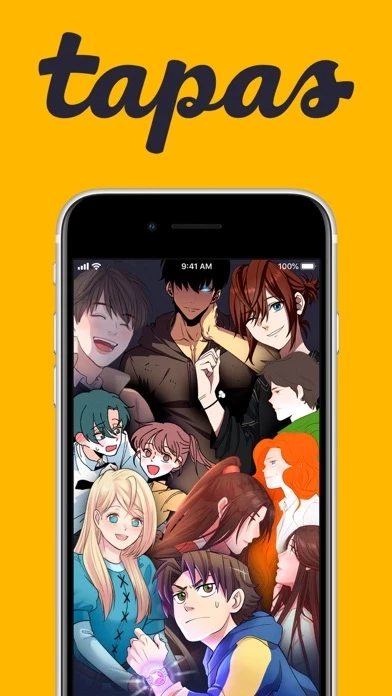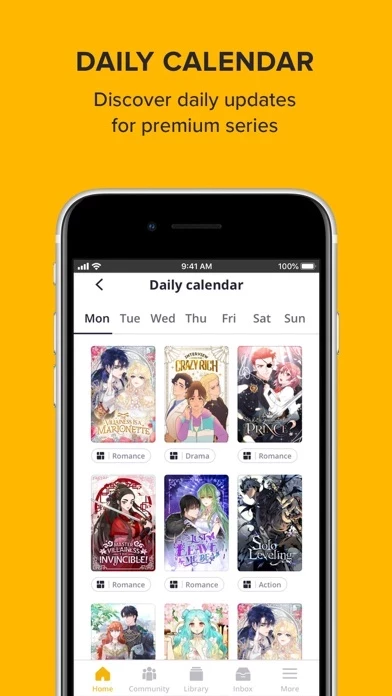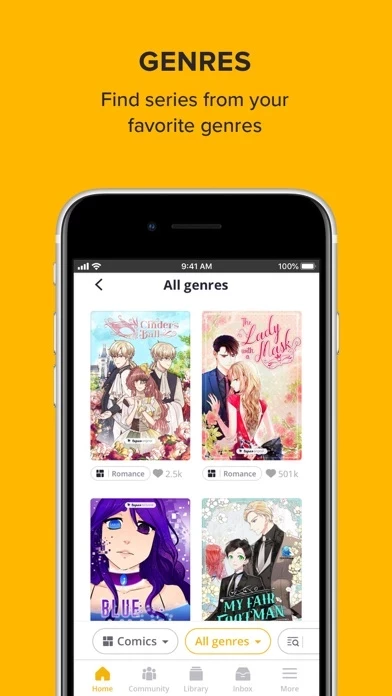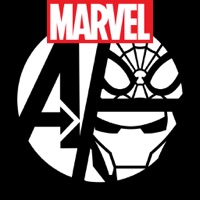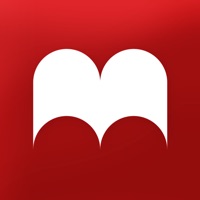How to Cancel Tapas
Published by Tapas Media on 2023-11-30We have made it super easy to cancel Tapas – Comics and Novels subscription
at the root to avoid any and all mediums "Tapas Media" (the developer) uses to bill you.
Complete Guide to Canceling Tapas – Comics and Novels
A few things to note and do before cancelling:
- The developer of Tapas is Tapas Media and all inquiries must go to them.
- Check the Terms of Services and/or Privacy policy of Tapas Media to know if they support self-serve subscription cancellation:
- Cancelling a subscription during a free trial may result in losing a free trial account.
- You must always cancel a subscription at least 24 hours before the trial period ends.
Pricing Plans
**Gotten from publicly available data and the appstores.
Tapas offers two subscription tiers:
1. Tapas Premium:
- Unlimited access to all premium series and comics
- Ad-free reading experience
- Early access to new episodes
- Exclusive access to Tapas Originals
- Earn 2,000 bonus Ink every month
- Price: $4.99/month or $49.99/year
2. Tapas Premium Plus:
- All the benefits of Tapas Premium
- 20% off all Ink purchases
- Access to exclusive Premium Plus series and comics
- Early access to Premium Plus series and comics
- Earn 4,000 bonus Ink every month
- Price: $14.99/month or $149.99/year
How to Cancel Tapas – Comics and Novels Subscription on iPhone or iPad:
- Open Settings » ~Your name~ » and click "Subscriptions".
- Click the Tapas (subscription) you want to review.
- Click Cancel.
How to Cancel Tapas – Comics and Novels Subscription on Android Device:
- Open your Google Play Store app.
- Click on Menu » "Subscriptions".
- Tap on Tapas – Comics and Novels (subscription you wish to cancel)
- Click "Cancel Subscription".
How do I remove my Card from Tapas?
Removing card details from Tapas if you subscribed directly is very tricky. Very few websites allow you to remove your card details. So you will have to make do with some few tricks before and after subscribing on websites in the future.
Before Signing up or Subscribing:
- Create an account on Justuseapp. signup here →
- Create upto 4 Virtual Debit Cards - this will act as a VPN for you bank account and prevent apps like Tapas from billing you to eternity.
- Fund your Justuseapp Cards using your real card.
- Signup on Tapas – Comics and Novels or any other website using your Justuseapp card.
- Cancel the Tapas subscription directly from your Justuseapp dashboard.
- To learn more how this all works, Visit here →.
How to Cancel Tapas – Comics and Novels Subscription on a Mac computer:
- Goto your Mac AppStore, Click ~Your name~ (bottom sidebar).
- Click "View Information" and sign in if asked to.
- Scroll down on the next page shown to you until you see the "Subscriptions" tab then click on "Manage".
- Click "Edit" beside the Tapas – Comics and Novels app and then click on "Cancel Subscription".
What to do if you Subscribed directly on Tapas's Website:
- Reach out to Tapas Media here »»
- Visit Tapas website: Click to visit .
- Login to your account.
- In the menu section, look for any of the following: "Billing", "Subscription", "Payment", "Manage account", "Settings".
- Click the link, then follow the prompts to cancel your subscription.
How to Cancel Tapas – Comics and Novels Subscription on Paypal:
To cancel your Tapas subscription on PayPal, do the following:
- Login to www.paypal.com .
- Click "Settings" » "Payments".
- Next, click on "Manage Automatic Payments" in the Automatic Payments dashboard.
- You'll see a list of merchants you've subscribed to. Click on "Tapas – Comics and Novels" or "Tapas Media" to cancel.
How to delete Tapas account:
- Reach out directly to Tapas via Justuseapp. Get all Contact details →
- Send an email to [email protected] Click to email requesting that they delete your account.
Delete Tapas – Comics and Novels from iPhone:
- On your homescreen, Tap and hold Tapas – Comics and Novels until it starts shaking.
- Once it starts to shake, you'll see an X Mark at the top of the app icon.
- Click on that X to delete the Tapas – Comics and Novels app.
Delete Tapas – Comics and Novels from Android:
- Open your GooglePlay app and goto the menu.
- Click "My Apps and Games" » then "Installed".
- Choose Tapas – Comics and Novels, » then click "Uninstall".
Have a Problem with Tapas – Comics and Novels? Report Issue
Leave a comment:
What is Tapas – Comics and Novels?
A fresh batch of bite-sized stories is waiting for you! Discover new stories every day or share your own on this app, home to a diverse community of readers and creators all over the world. Looking to read action-packed adventures, binge office romance, or laugh out loud with some slice-of-life stories? Explore our library of thousands of stories updating on a regular basis! From the community to exclusive this app Originals, there’s something for everyone to enjoy! Here’s what’s waiting for you: ▸ Read some of the most binge-worthy stories from a talented community of creators ▸ Explore a wide array of genres – fantasy, romance, action... we got it all! ▸ Join our community and connect with readers and creators just like you ▸ Subscribe and comment on your favorite series to stay updated ▸ Earn free Ink to unlock paid episodes and directly support your favorite creators ▸ Explore the option to read premium for free or skip the wait with our Wait-For-Free feature ▸ Enjoy exclusive app-only perks like Monday Ink and Fortune Cookie! Download this app to take your favorite stories on the go and not miss out on exclusive perks! Join the this app community today – it’s FREE! Connect with us! Website: www.this app.io E-mail: feedback@this app.io Instagram: http://instagram.com/tapas_app Twitter: https://twitter.com/tapas_app Facebook: https://www.facebook.com/this app.io