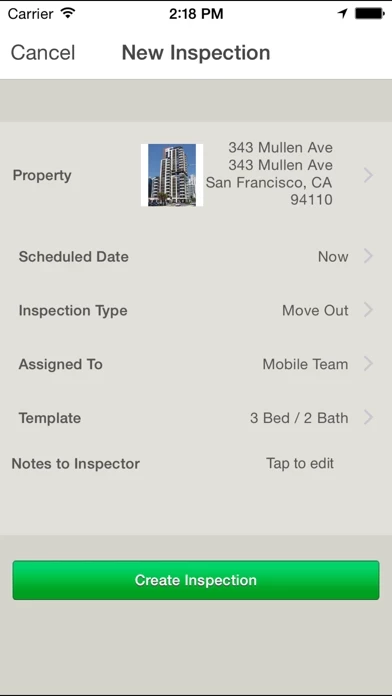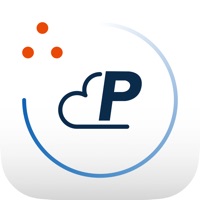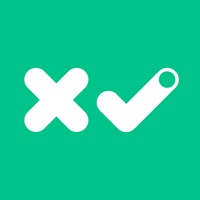How to Delete Inspections
Published by RealPage, Inc.We have made it super easy to delete Inspections by Propertyware account and/or app.
Table of Contents:
Guide to Delete Inspections by Propertyware
Things to note before removing Inspections:
- The developer of Inspections is RealPage, Inc. and all inquiries must go to them.
- Under the GDPR, Residents of the European Union and United Kingdom have a "right to erasure" and can request any developer like RealPage, Inc. holding their data to delete it. The law mandates that RealPage, Inc. must comply within a month.
- American residents (California only - you can claim to reside here) are empowered by the CCPA to request that RealPage, Inc. delete any data it has on you or risk incurring a fine (upto 7.5k usd).
- If you have an active subscription, it is recommended you unsubscribe before deleting your account or the app.
How to delete Inspections account:
Generally, here are your options if you need your account deleted:
Option 1: Reach out to Inspections via Justuseapp. Get all Contact details →
Option 2: Visit the Inspections website directly Here →
Option 3: Contact Inspections Support/ Customer Service:
- 100% Contact Match
- Developer: RealPage Incorporated
- E-Mail: [email protected]
- Website: Visit Inspections Website
- 100% Contact Match
- Developer: HappyCo
- E-Mail: [email protected]
- Website: Visit HappyCo Website
How to Delete Inspections by Propertyware from your iPhone or Android.
Delete Inspections by Propertyware from iPhone.
To delete Inspections from your iPhone, Follow these steps:
- On your homescreen, Tap and hold Inspections by Propertyware until it starts shaking.
- Once it starts to shake, you'll see an X Mark at the top of the app icon.
- Click on that X to delete the Inspections by Propertyware app from your phone.
Method 2:
Go to Settings and click on General then click on "iPhone Storage". You will then scroll down to see the list of all the apps installed on your iPhone. Tap on the app you want to uninstall and delete the app.
For iOS 11 and above:
Go into your Settings and click on "General" and then click on iPhone Storage. You will see the option "Offload Unused Apps". Right next to it is the "Enable" option. Click on the "Enable" option and this will offload the apps that you don't use.
Delete Inspections by Propertyware from Android
- First open the Google Play app, then press the hamburger menu icon on the top left corner.
- After doing these, go to "My Apps and Games" option, then go to the "Installed" option.
- You'll see a list of all your installed apps on your phone.
- Now choose Inspections by Propertyware, then click on "uninstall".
- Also you can specifically search for the app you want to uninstall by searching for that app in the search bar then select and uninstall.
Have a Problem with Inspections by Propertyware? Report Issue
Leave a comment:
What is Inspections by Propertyware?
Leave the camera and clipboard at the office with Mobile this app by Propertyware. Inspection teams of any size can now perform high quality this app quickly and easily from their iPhones, saving you time and money! BENEFITS • Protect against liability with unlimited photos and notes on condition reports • Easily manage teams of any size with centralized scheduling and security • Reduce inspector trips to the office with real time scheduling features • Save data plan costs with adjustable photo quality and wifi-only syncing • Improve tenant relationships with automatic tenant e-mail alerts • Finished this app are automatically sent to your Propertyware account, allowing for easy creation of work orders and printed reports NOTE • An active account on Propertyware with the this app Module is required for use