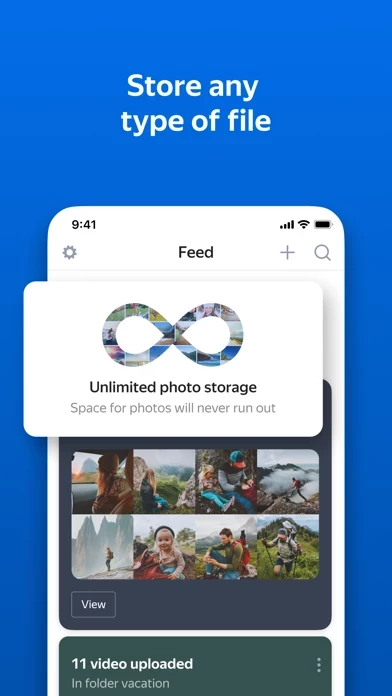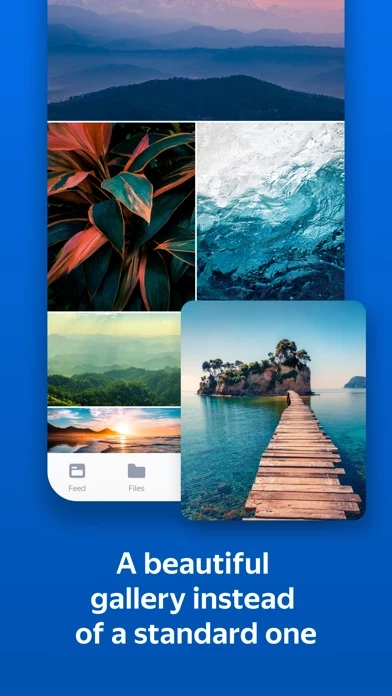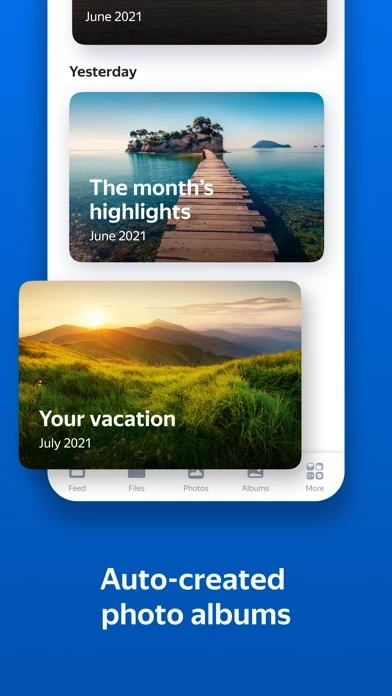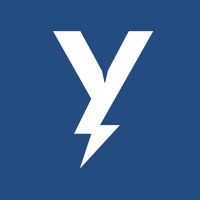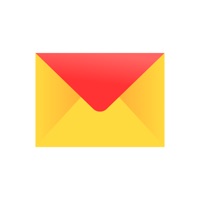How to Cancel Yandex Disk
Published by Yandex LLC on 2023-12-27We have made it super easy to cancel Yandex Disk subscription
at the root to avoid any and all mediums "Yandex LLC" (the developer) uses to bill you.
Complete Guide to Canceling Yandex Disk
A few things to note and do before cancelling:
- The developer of Yandex Disk is Yandex LLC and all inquiries must go to them.
- Check the Terms of Services and/or Privacy policy of Yandex LLC to know if they support self-serve subscription cancellation:
- Cancelling a subscription during a free trial may result in losing a free trial account.
- You must always cancel a subscription at least 24 hours before the trial period ends.
How easy is it to cancel or delete Yandex Disk?
It is Very Easy to Cancel a Yandex Disk subscription. (**Crowdsourced from Yandex Disk and Justuseapp users)
If you haven't rated Yandex Disk cancellation policy yet, Rate it here →.
Potential Savings
**Pricing data is based on average subscription prices reported by Justuseapp.com users..
| Duration | Amount (USD) |
|---|---|
| If Billed Once | $99.00 |
How to Cancel Yandex Disk Subscription on iPhone or iPad:
- Open Settings » ~Your name~ » and click "Subscriptions".
- Click the Yandex Disk (subscription) you want to review.
- Click Cancel.
How to Cancel Yandex Disk Subscription on Android Device:
- Open your Google Play Store app.
- Click on Menu » "Subscriptions".
- Tap on Yandex Disk (subscription you wish to cancel)
- Click "Cancel Subscription".
How do I remove my Card from Yandex Disk?
Removing card details from Yandex Disk if you subscribed directly is very tricky. Very few websites allow you to remove your card details. So you will have to make do with some few tricks before and after subscribing on websites in the future.
Before Signing up or Subscribing:
- Create an account on Justuseapp. signup here →
- Create upto 4 Virtual Debit Cards - this will act as a VPN for you bank account and prevent apps like Yandex Disk from billing you to eternity.
- Fund your Justuseapp Cards using your real card.
- Signup on Yandex Disk or any other website using your Justuseapp card.
- Cancel the Yandex Disk subscription directly from your Justuseapp dashboard.
- To learn more how this all works, Visit here →.
How to Cancel Yandex Disk Subscription on a Mac computer:
- Goto your Mac AppStore, Click ~Your name~ (bottom sidebar).
- Click "View Information" and sign in if asked to.
- Scroll down on the next page shown to you until you see the "Subscriptions" tab then click on "Manage".
- Click "Edit" beside the Yandex Disk app and then click on "Cancel Subscription".
What to do if you Subscribed directly on Yandex Disk's Website:
- Reach out to Yandex LLC here »»
- Visit Yandex Disk website: Click to visit .
- Login to your account.
- In the menu section, look for any of the following: "Billing", "Subscription", "Payment", "Manage account", "Settings".
- Click the link, then follow the prompts to cancel your subscription.
How to Cancel Yandex Disk Subscription on Paypal:
To cancel your Yandex Disk subscription on PayPal, do the following:
- Login to www.paypal.com .
- Click "Settings" » "Payments".
- Next, click on "Manage Automatic Payments" in the Automatic Payments dashboard.
- You'll see a list of merchants you've subscribed to. Click on "Yandex Disk" or "Yandex LLC" to cancel.
How to delete Yandex Disk account:
- Reach out directly to Yandex Disk via Justuseapp. Get all Contact details →
- Send an email to [email protected] Click to email requesting that they delete your account.
Delete Yandex Disk from iPhone:
- On your homescreen, Tap and hold Yandex Disk until it starts shaking.
- Once it starts to shake, you'll see an X Mark at the top of the app icon.
- Click on that X to delete the Yandex Disk app.
Delete Yandex Disk from Android:
- Open your GooglePlay app and goto the menu.
- Click "My Apps and Games" » then "Installed".
- Choose Yandex Disk, » then click "Uninstall".
Have a Problem with Yandex Disk? Report Issue
Leave a comment:
Reviews & Common Issues: 1 Comments
By Yahya paksoy
3 years agoI have deleted my account before ending my subcription termination. but yandex charged me about 65 usd. how can i cancel this transaction?
What is Yandex Disk?
Yandex Disk Cloud Storage | Files, photos, videos Yandex Disk is a convenient and reliable cloud for storing all of your photos, videos, and documents. Your files are safe with Yandex Disk thanks to the built-in virus scanning and encryption, which can be used at any time on any device. - 5 GB free All new Yandex Disk users get 5 GB of free space. And with Yandex 360 Premium plans, you can add up to an additional 3 TB of space. - Automatically upload photos and videos from your phone There's no need to deal with files manually: they can be immediately uploaded to the cloud. You won't lose your albums or videos, even if something happens to your phone. - Any device There's no need to transfer pictures and documents through third-party services. Yandex Disk is always available wherever your are: on your computer, on your phone, on your tablet. Just install the free app. - Smart search Search any word, such as "Passport" or "Cat", and Yandex Disk will find all related images. - Easy to share Share vacation photos or work folders with a link. Create links to spreadsheets, documents, or presentations and send them in a messenger or by e-mail. - Video meetings by link With Yandex Telemost, you can arrange work conferences and family chats. Make video calls on any device with no time restrictions. Organize calls directly in the Yandex Disk app without having to switch to Zoom, Skype, WhatsApp, or any other services. - Unlimited storage for photos and videos from your phone with Y...