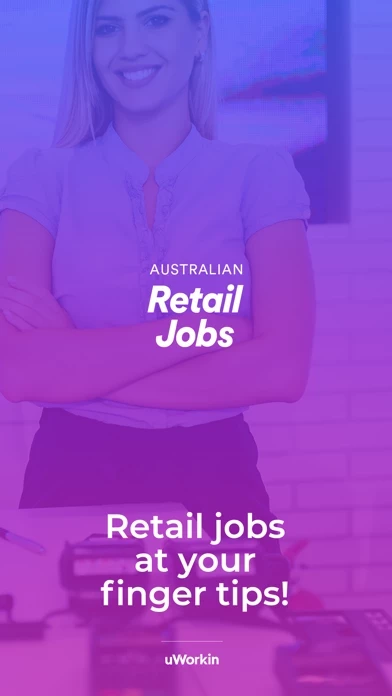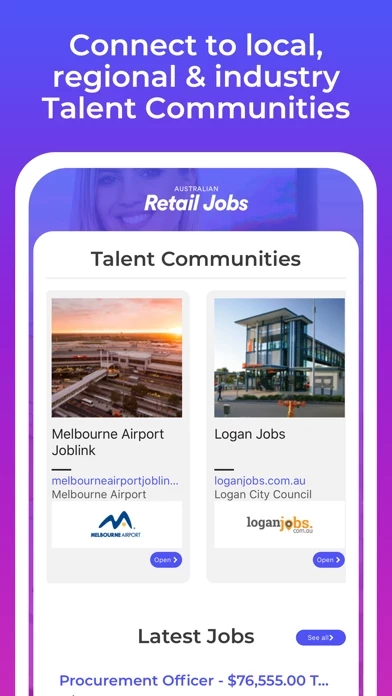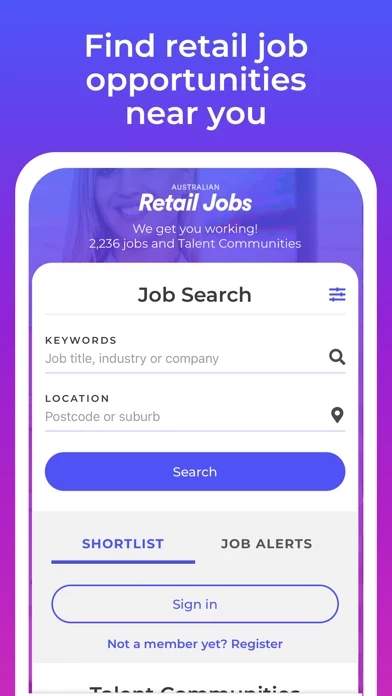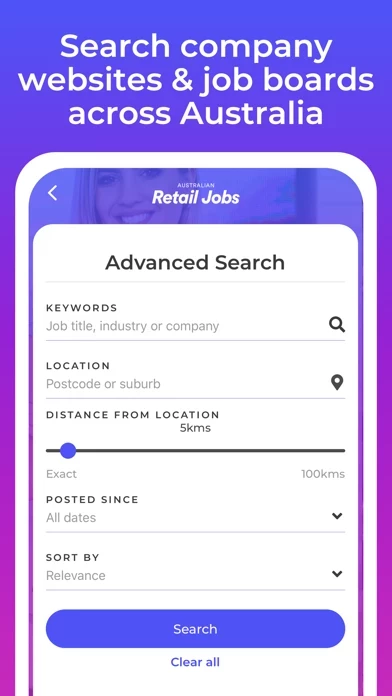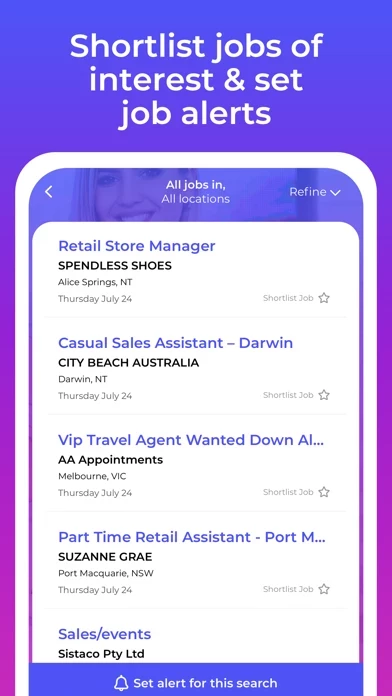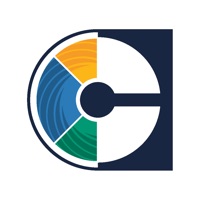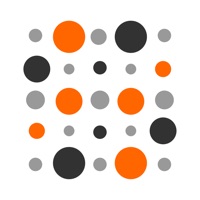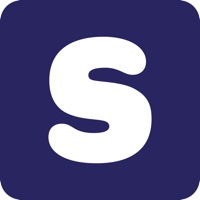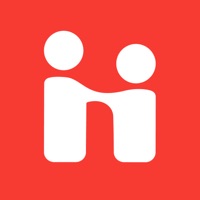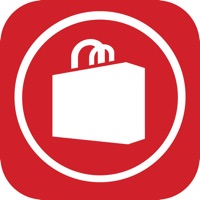How to Delete Retail Jobs
Published by uWorkin Jobs on 2023-09-15We have made it super easy to delete Retail Jobs account and/or app.
Table of Contents:
Guide to Delete Retail Jobs
Things to note before removing Retail Jobs:
- The developer of Retail Jobs is uWorkin Jobs and all inquiries must go to them.
- Under the GDPR, Residents of the European Union and United Kingdom have a "right to erasure" and can request any developer like uWorkin Jobs holding their data to delete it. The law mandates that uWorkin Jobs must comply within a month.
- American residents (California only - you can claim to reside here) are empowered by the CCPA to request that uWorkin Jobs delete any data it has on you or risk incurring a fine (upto 7.5k usd).
- If you have an active subscription, it is recommended you unsubscribe before deleting your account or the app.
How to delete Retail Jobs account:
Generally, here are your options if you need your account deleted:
Option 1: Reach out to Retail Jobs via Justuseapp. Get all Contact details →
Option 2: Visit the Retail Jobs website directly Here →
Option 3: Contact Retail Jobs Support/ Customer Service:
- 100% Contact Match
- Developer: uWorkin Jobs
- E-Mail: [email protected]
- Website: Visit Retail Jobs Website
- 57.89% Contact Match
- Developer: Fibre2Fashion Pvt. Ltd.
- E-Mail: [email protected]
- Website: Visit Fibre2Fashion Pvt. Ltd. Website
How to Delete Retail Jobs from your iPhone or Android.
Delete Retail Jobs from iPhone.
To delete Retail Jobs from your iPhone, Follow these steps:
- On your homescreen, Tap and hold Retail Jobs until it starts shaking.
- Once it starts to shake, you'll see an X Mark at the top of the app icon.
- Click on that X to delete the Retail Jobs app from your phone.
Method 2:
Go to Settings and click on General then click on "iPhone Storage". You will then scroll down to see the list of all the apps installed on your iPhone. Tap on the app you want to uninstall and delete the app.
For iOS 11 and above:
Go into your Settings and click on "General" and then click on iPhone Storage. You will see the option "Offload Unused Apps". Right next to it is the "Enable" option. Click on the "Enable" option and this will offload the apps that you don't use.
Delete Retail Jobs from Android
- First open the Google Play app, then press the hamburger menu icon on the top left corner.
- After doing these, go to "My Apps and Games" option, then go to the "Installed" option.
- You'll see a list of all your installed apps on your phone.
- Now choose Retail Jobs, then click on "uninstall".
- Also you can specifically search for the app you want to uninstall by searching for that app in the search bar then select and uninstall.
Have a Problem with Retail Jobs? Report Issue
Leave a comment:
What is Retail Jobs?
Find retail jobs, employment and career vacancies in Australia with the No. 1 Retail Jobs App. Search Retail Sector jobs at Australia's top retailers like David Jones, Myer, Target, Coles, Woolworths, Kmart, The Just Group, ALDI, Boost Juice, Retail Zoo, Rebel Sport, Bunnings, Masters and Starbucks. Retail Jobs provides you access to thousands of jobs, work experience, apprenticeships, traineeships and career vacancies from company websites and job boards across Australia. It also connects you to local, regional the industry based Talent Communities to access exclusive employment opportunities added from member employers. Talent Communities connect you to work, education, events, support and information for employment options and career pathways that interest you. Search – Scroll – Join – Apply • Thousands of Retail job vacancies Australia wide. • Full-time, part-time, contract, casual, apprentice, internship & executive jobs. • Talent Community slider to scroll to join communiti...